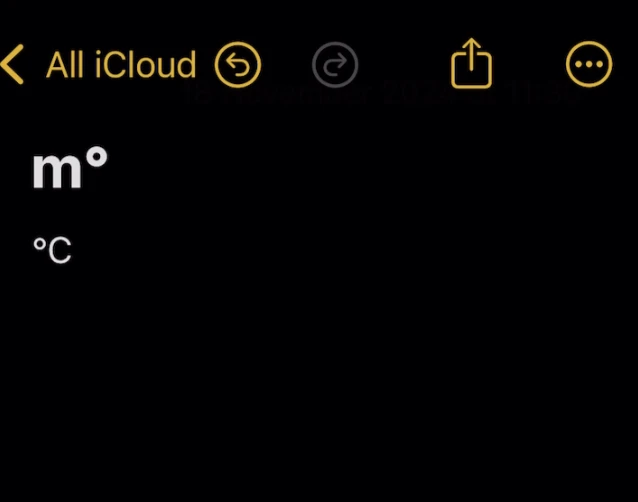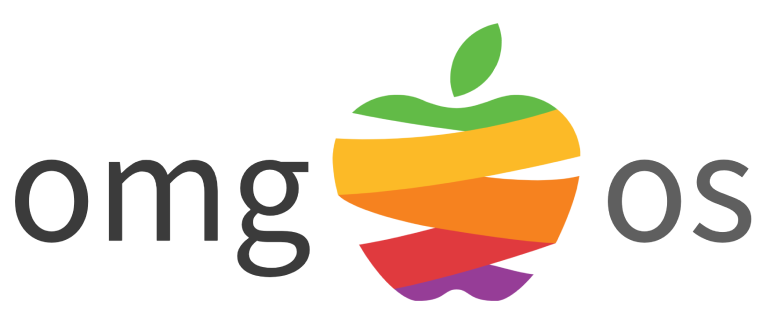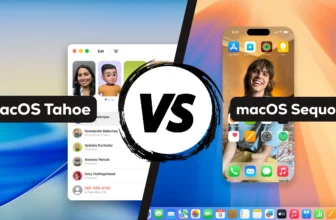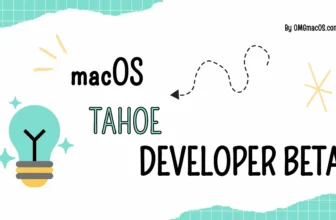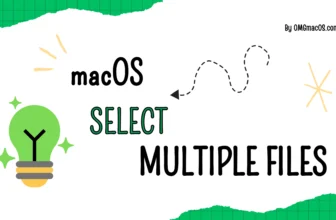Unlike many other common symbols available on your Mac’s keyboard, the ° symbol doesn’t have its dedicated key. This guide will show you an easy shortcut to type the ° symbol directly on your Mac.
macOS
Using Keyboard Shortcut
Option + Shift + 8: Press these keys together to type the degree symbol (°) instantly. This is an original symbol.
- Option + K: This shortcut types the Ring Symbol (°), which looks similar to the degree symbol.
- Option + 0 (zero): This gives you the Masculine Ordinal Indicator (º), which also looks similar to the degree symbol.
Copy And Paste The Symbol
Quick Table
| # | Format | Code |
| 1 | Unicode | U+00B0 |
| 2 | Alt Code | 176 |
| 3 | CSS Code | \00B0 |
| 4 | HTML Entity | ° ° |
| 5 | Quick Copy |
°
|
All Degree-Like Symbols
Download Degree Symbol
| Logo | Name | High-Res (5000×5000) | Original (500×500) | Vector |
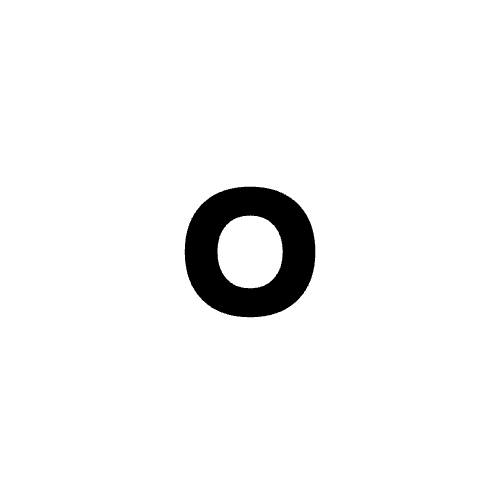 | Degree-Symbol-01 | transparent.png | .jpg | .png | transparent.png | .jpg | .png | .pdf | .svg |
Using the Emoji Keyboard
Press Control + Command + Space or Fn + E to open the Emoji & Symbols menu.
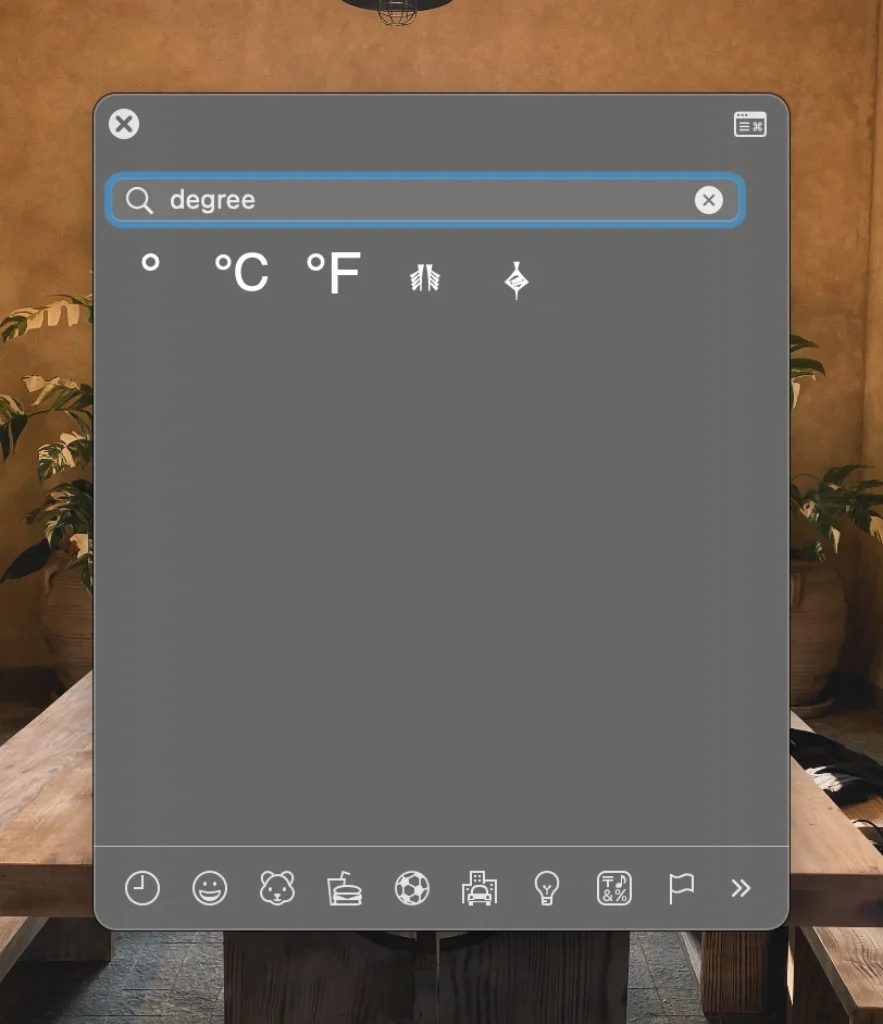
Search for “degree” in the search bar and select the degree symbol from the results.
Using Text Replacement
Go to System Settings >> Keyboard >> Text Replacement…
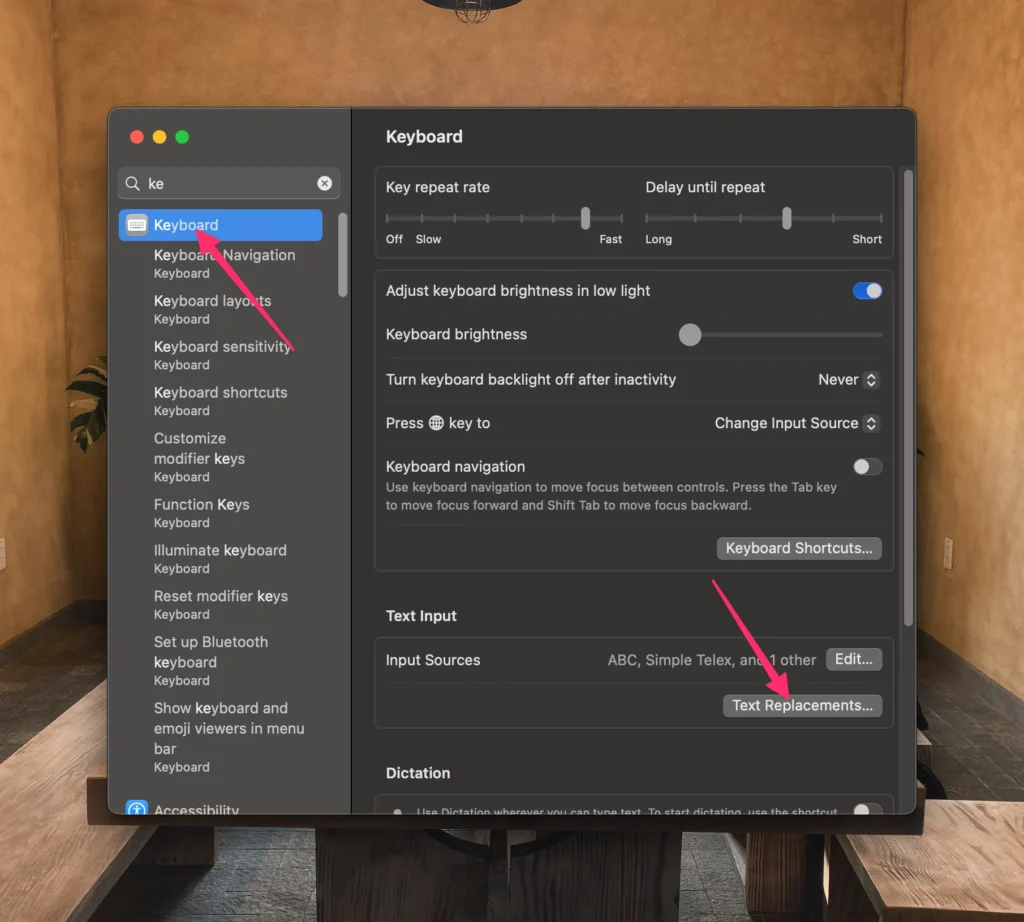
Type “;deg” in the “Replace” and add the degree symbol (°) in the “With” box. Then click Add button.
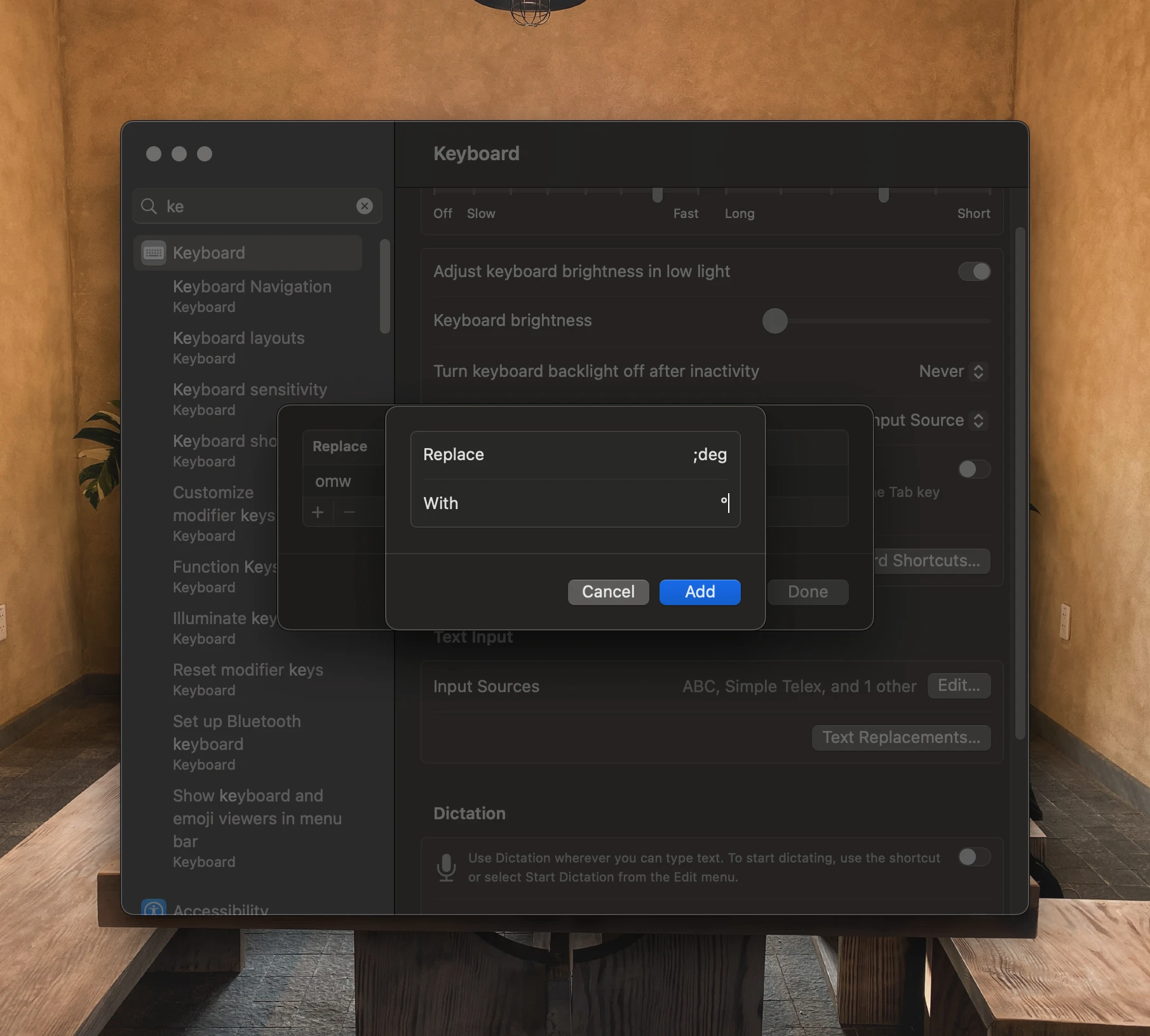
Now, whenever you type “;deg” and hit Space button, it will automatically be replaced with the degree symbol.
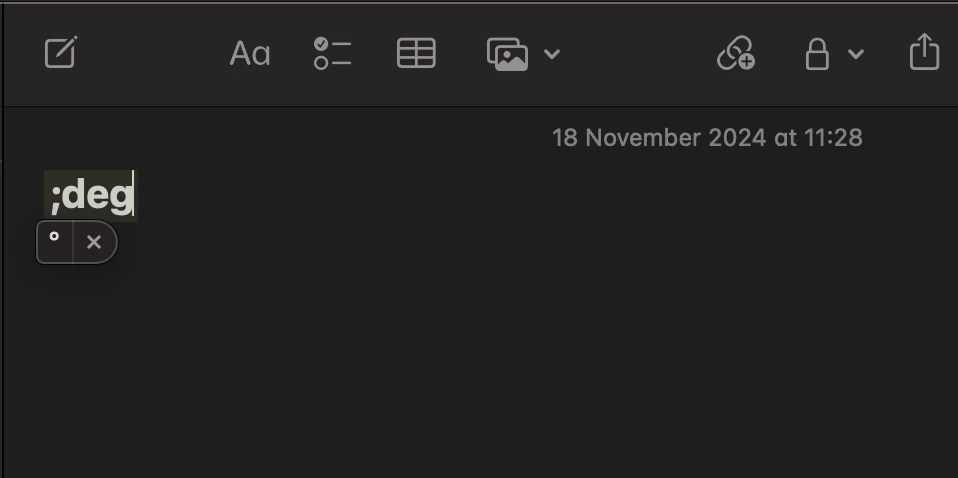
These methods will help you quickly insert the degree symbol across various applications on macOS.
iPhone and iPad
Inserting the degree symbol on your iPhone or iPad is easy with the default Apple keyboard. Here’s how you can do it:
1. Open the app where you’re typing and ensure the keyboard is visible.
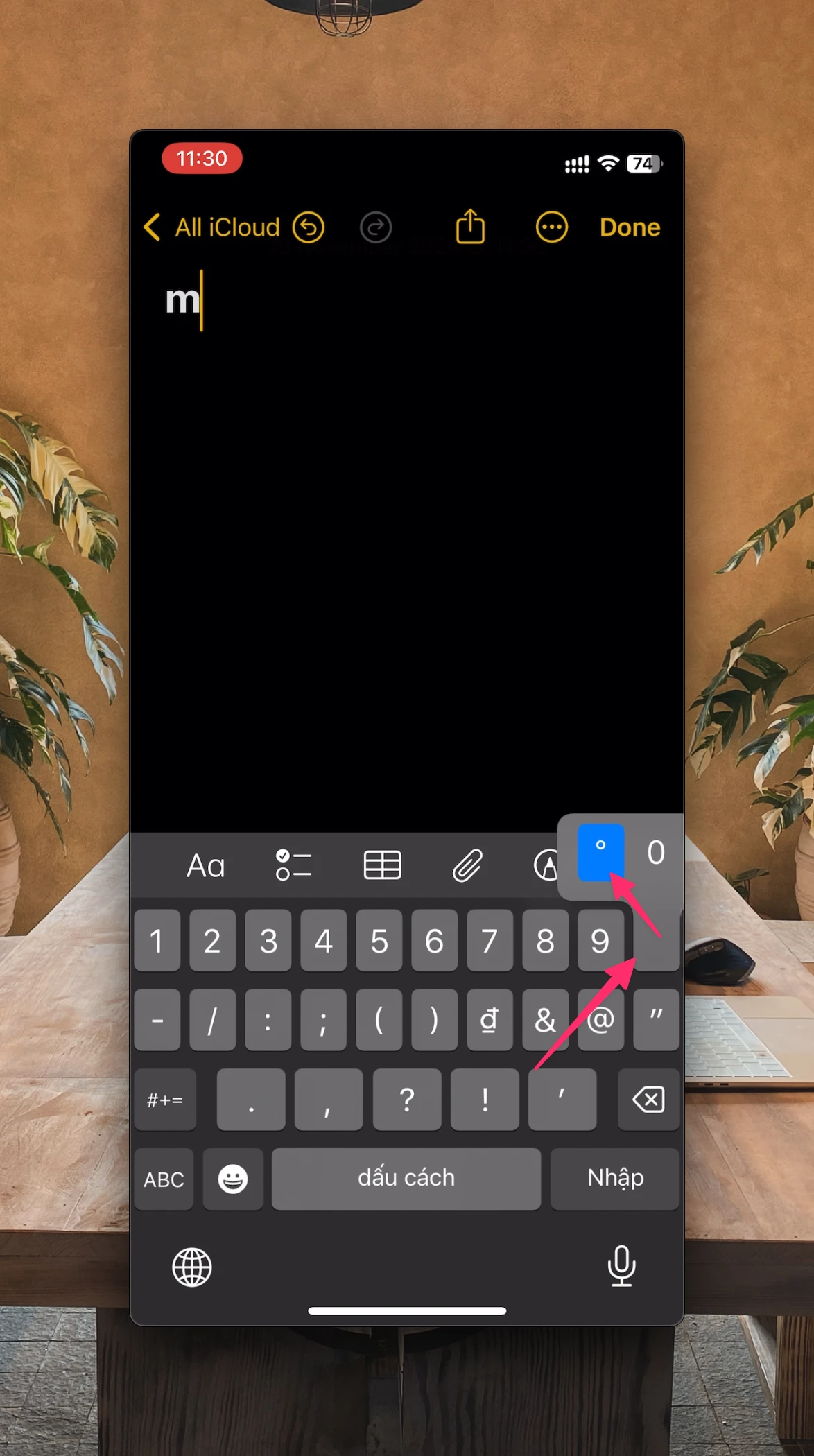
2. Tap the “123” button to switch to the numeric keyboard.
3. Press and hold the “0” key until a pop-up appears. Slide your finger to select the ° symbol, then release.