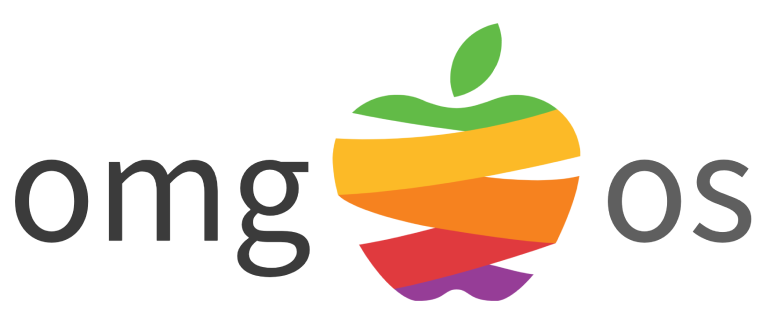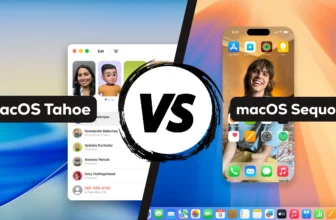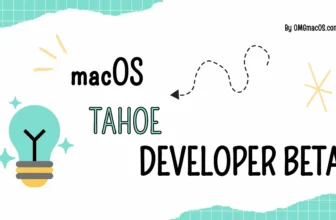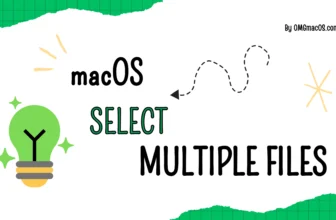You might not use the copyright symbol often, but there are moments when it’s necessary. Here’s a quick guide on how to add the copyright symbol to your text on a Mac, iPad, or iPhone.
macOS
Using Keyboard Shortcuts
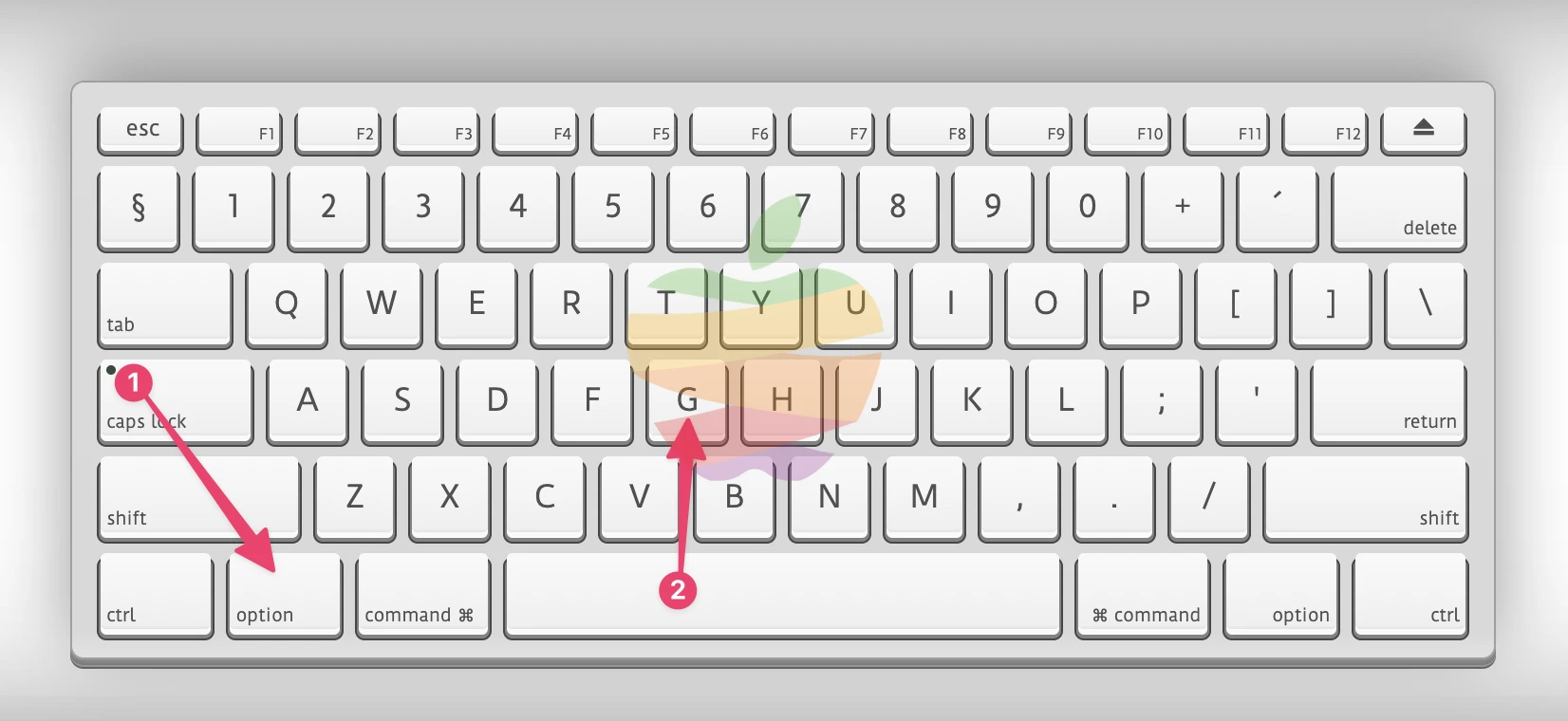
Option + G = ©
Use the shortcut Option + G to instantly type the copyright symbol (©).
Copy and Paste The Symbol
Quick Table
| # | Format | Code |
| 1 | Unicode | U+00A9 |
| 2 | Alt Code | 169 |
| 3 | CSS Code | \00A9 |
| 4 | HTML Entity | © © © |
| 5 | Quick Copy |
©
|
All Copyright-Like Symbols
Download Degree Symbol
| Logo | Name | High-Res (5000×5000) | Original (500×500) | Vector |
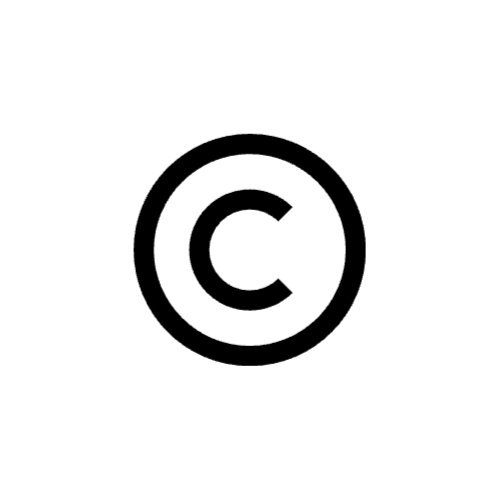 | Copyright-Symbol | transparent.png | .jpg | .png | transparent.png | .jpg | .png | .pdf | .svg |
Using Character Viewer
Press Control + Command + Space or Fn + E to open the Character Viewer.
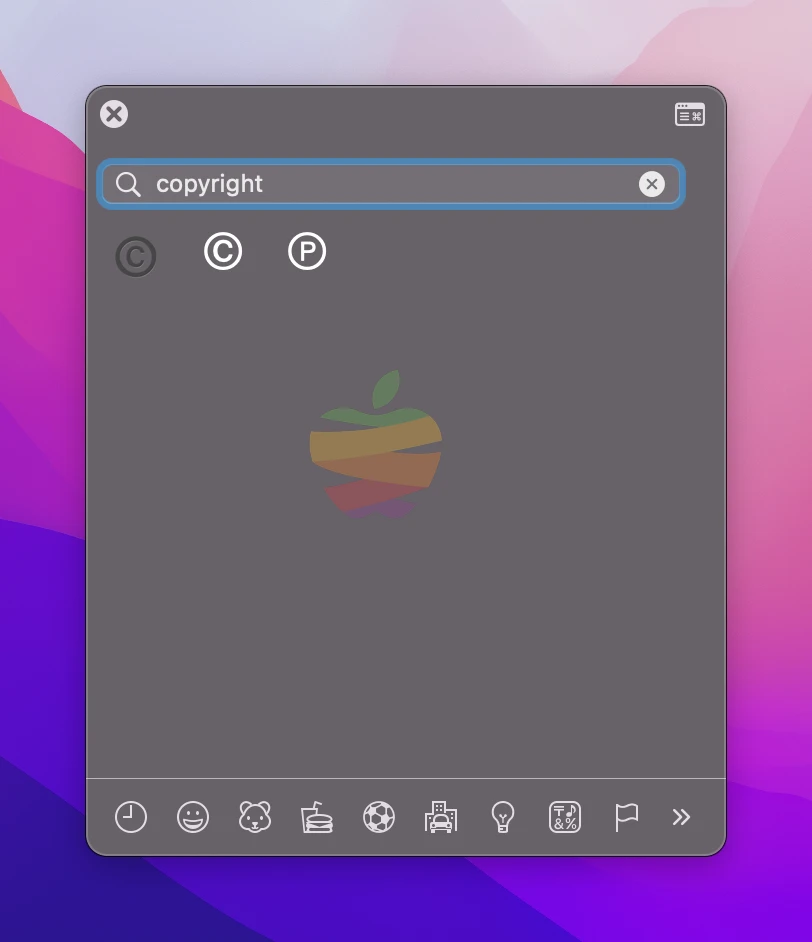
Search for “copyright” in the search bar and select the © symbol and insert it into your text or anywhere you need.
Using Text Replacement
Open System Settings > Keyboard > Text Replacement.
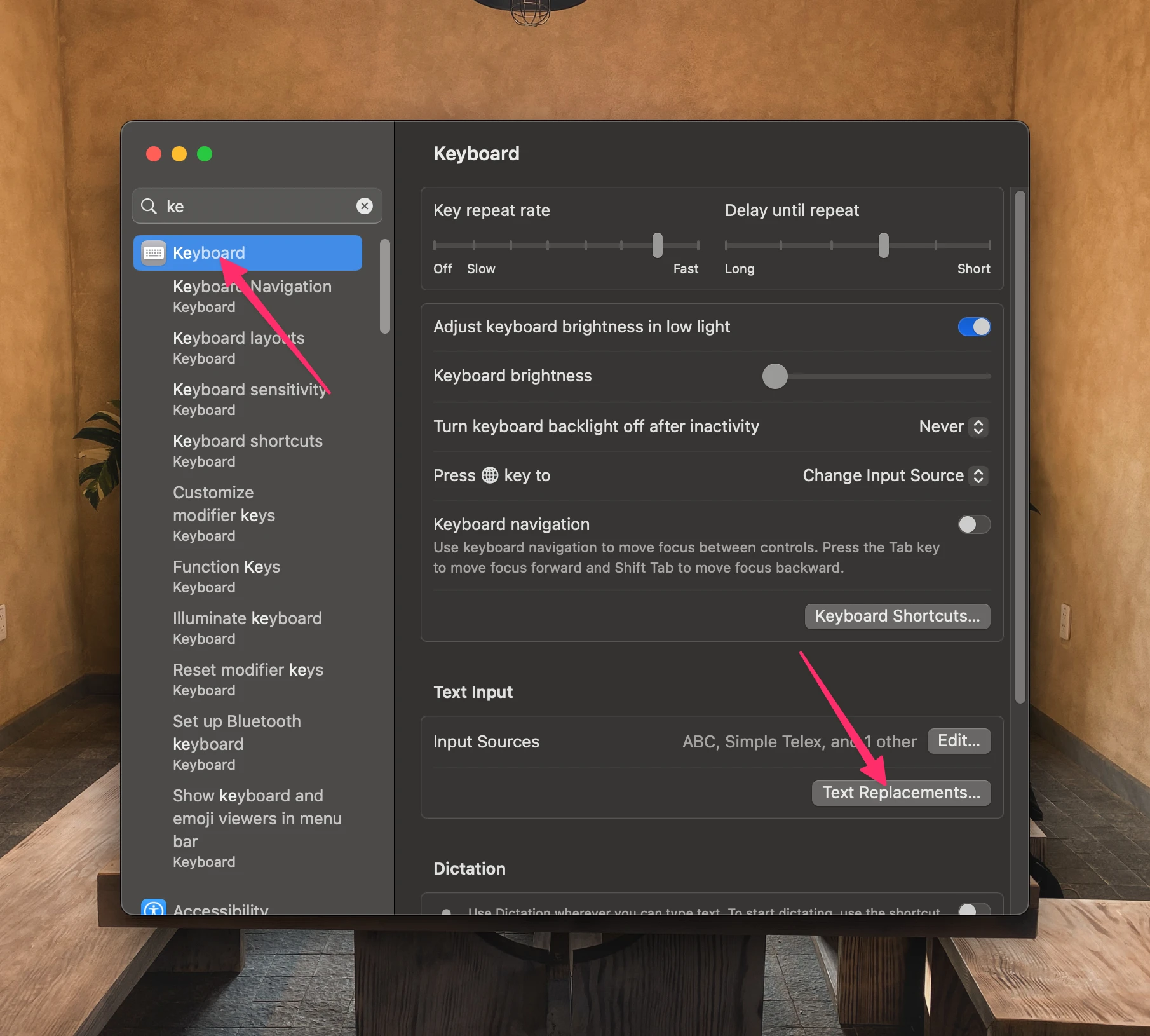
In the “Replace” field, type ;copy, and the “With” field, insert the copyright symbol (©). Click the Add button to save.
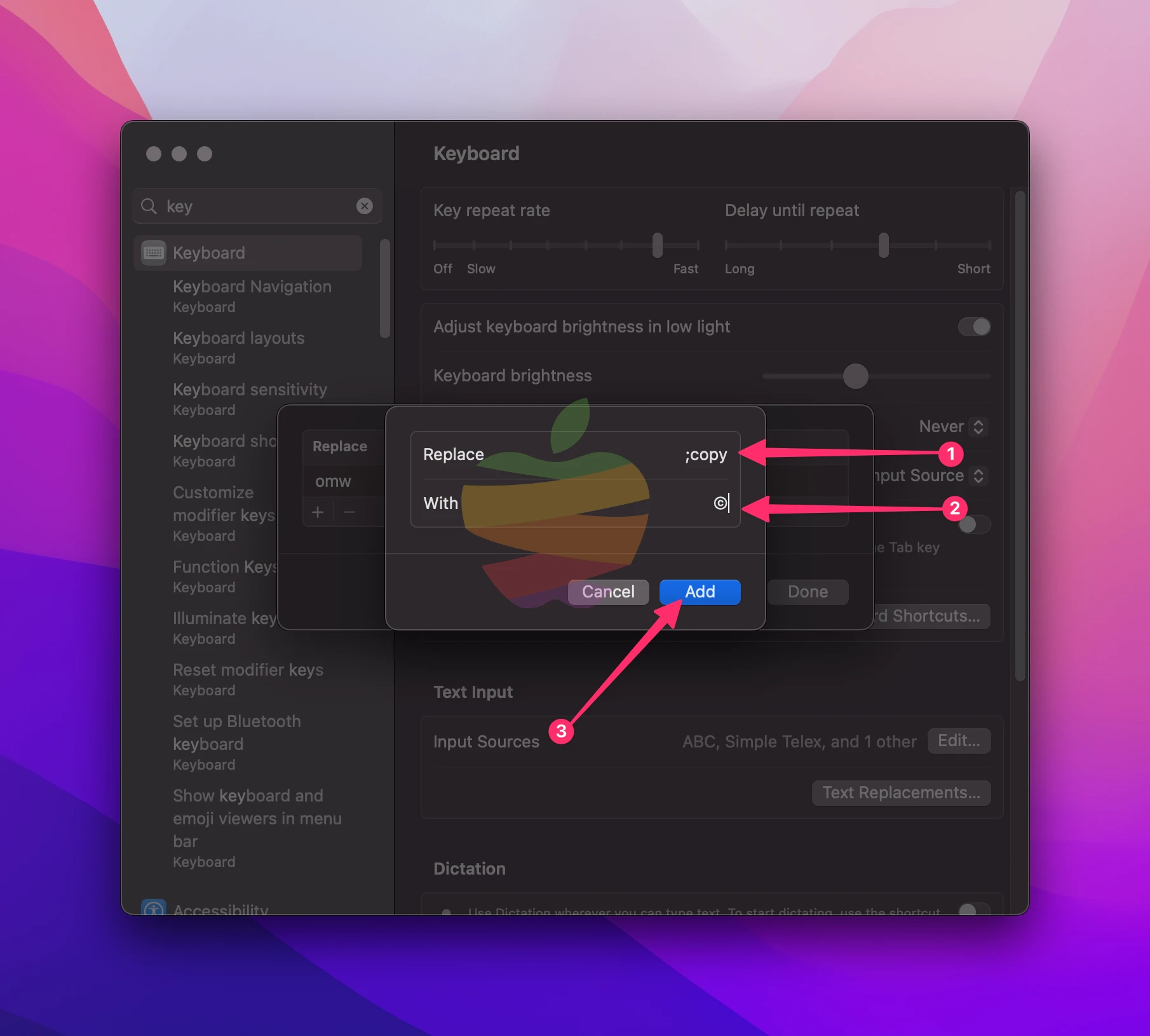
Now, when you type ;copy , and press the Space key, it will automatically become the copyright symbol.
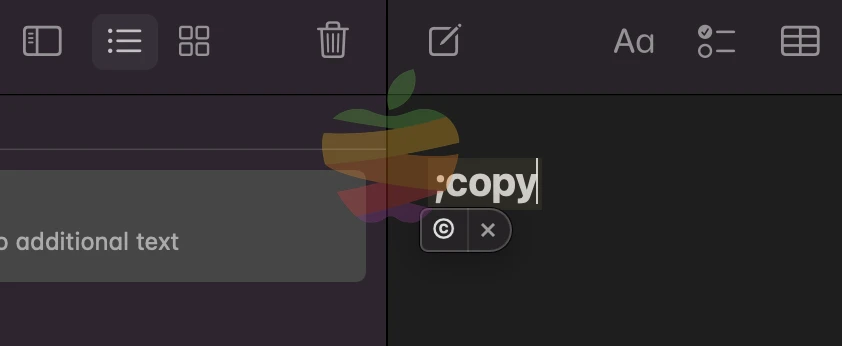
This method lets you quickly insert the copyright symbol in any macOS application.
Phone and iPad
Tap the emoji button at the bottom left of the keyboard.
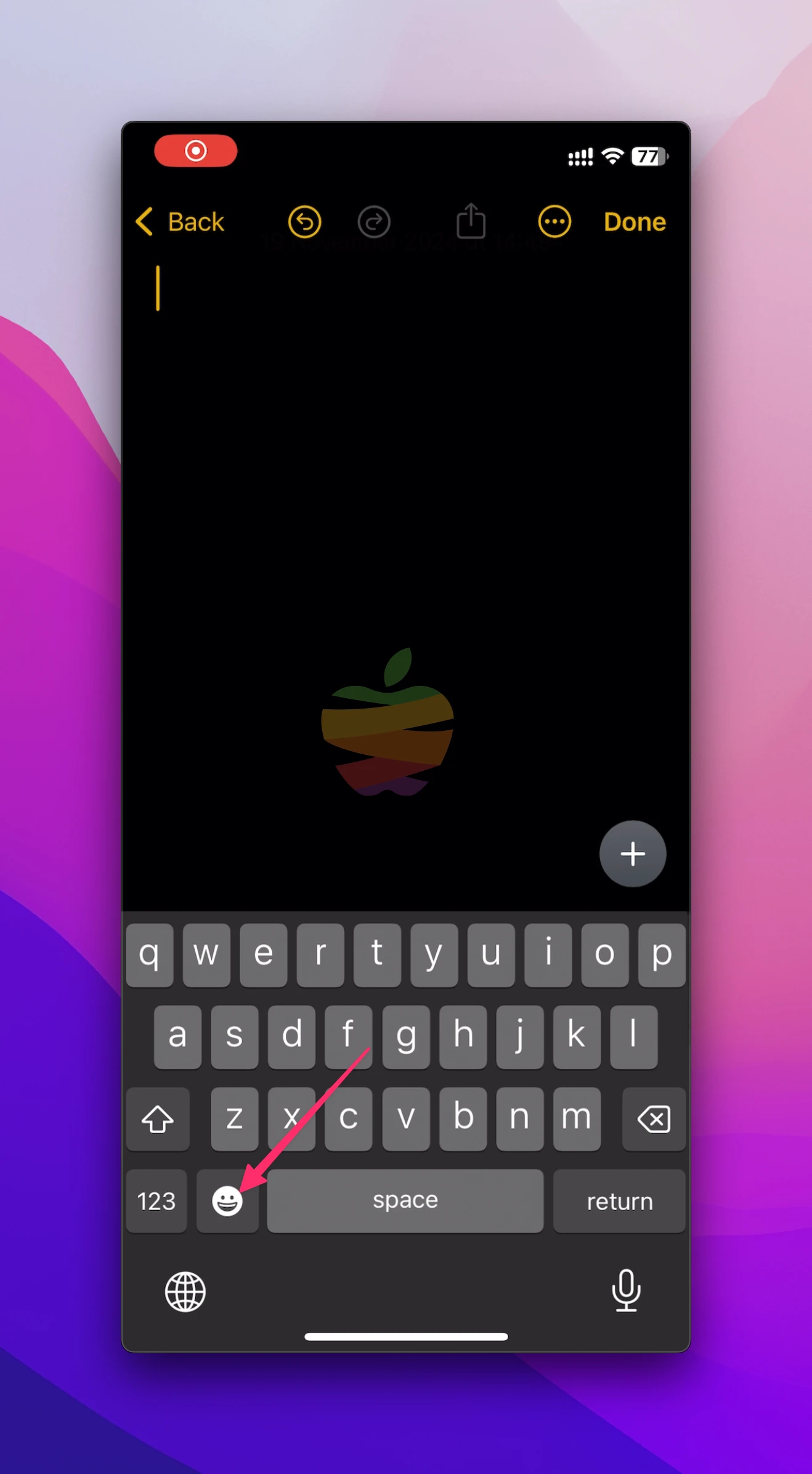
Locate the flag symbol in the list at the bottom, then swipe to the left until you find this © symbol.
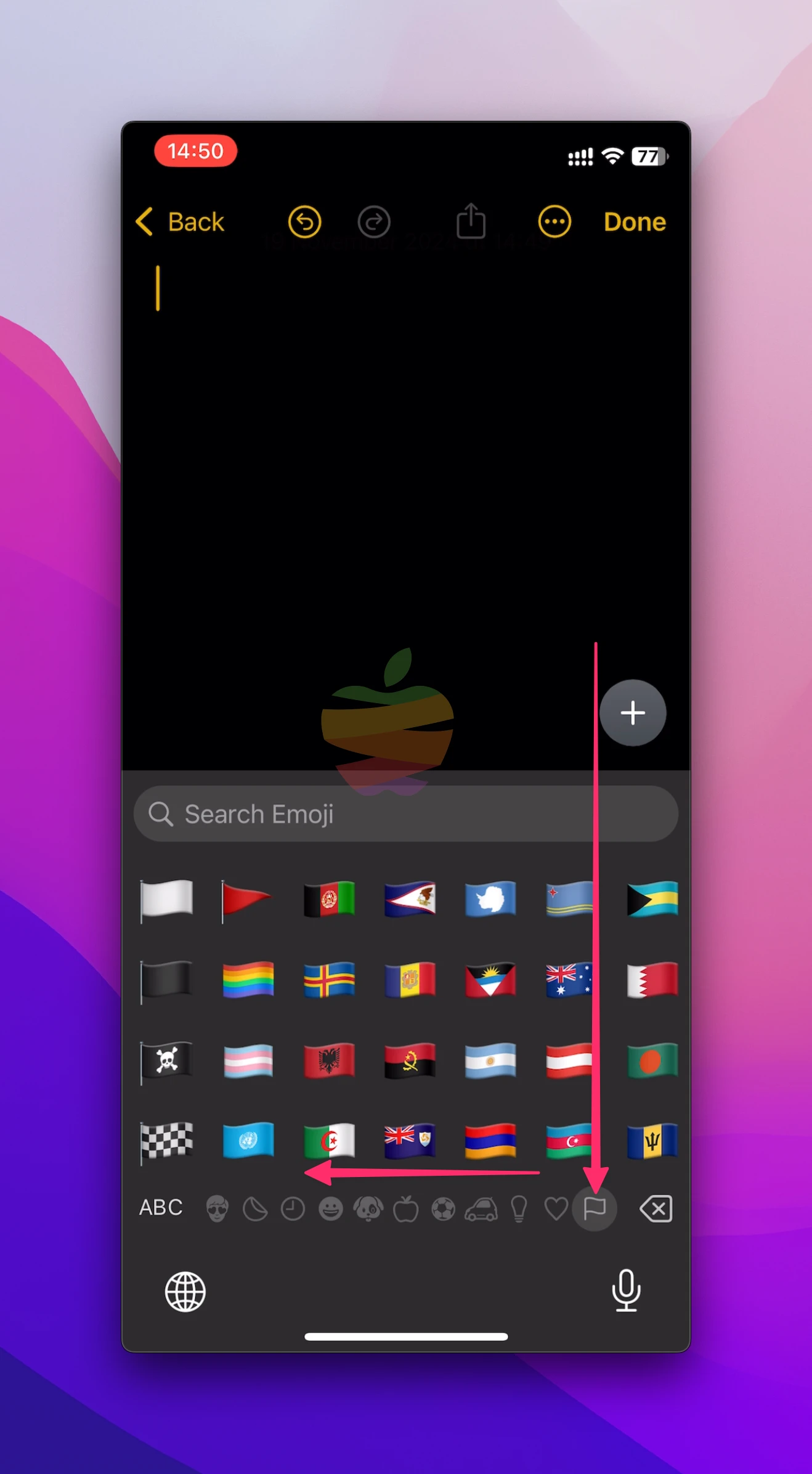
Tap the symbol to add it to your text or Messenger, Instagram, or Facebook app.
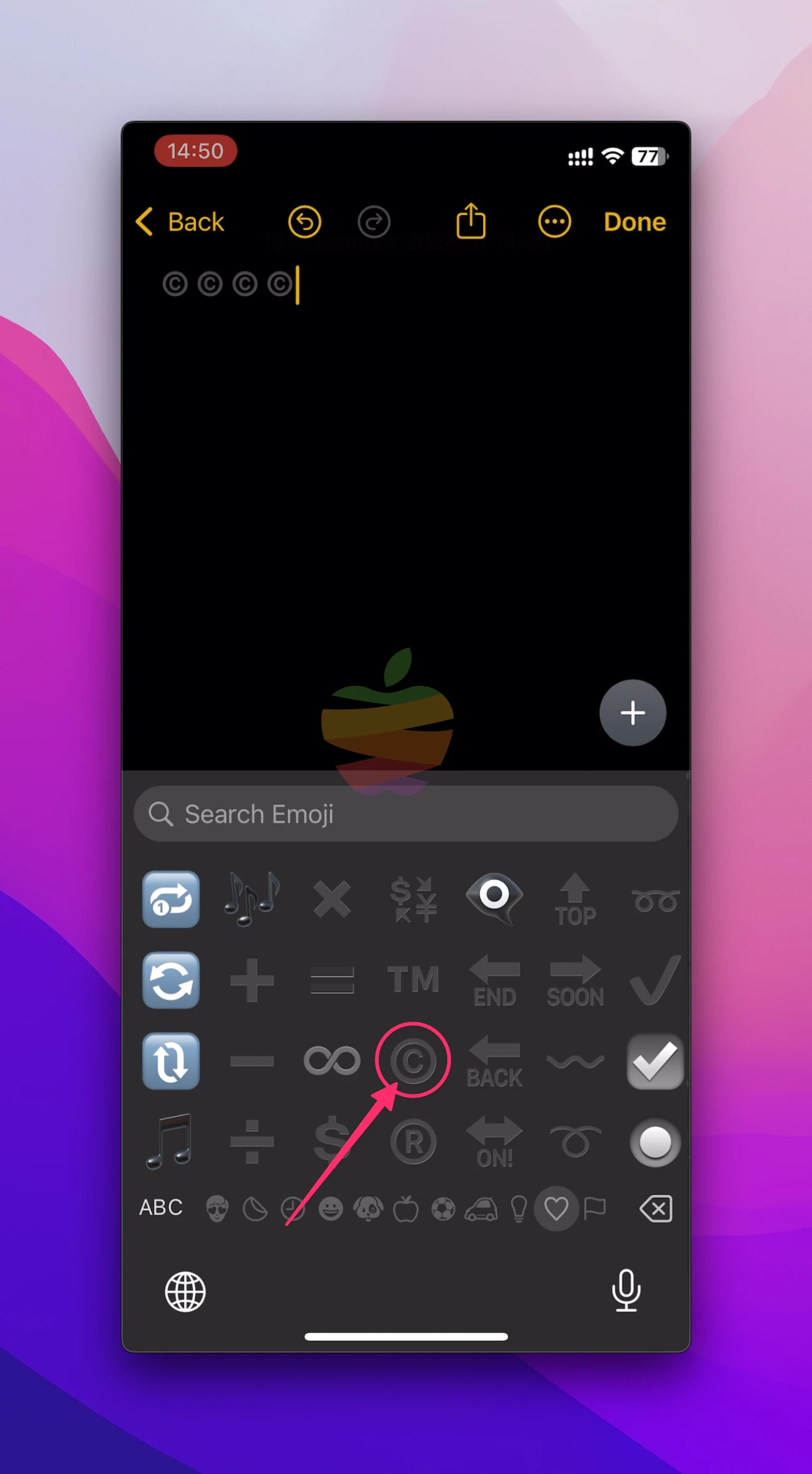
Bonus: Windows 11
Adding the copyright symbol on a Windows PC or laptop is simple with a quick keyboard shortcut. Follow these steps:
- Open your Word document or others.
- Hold down the Alt key on your keyboard.
- While holding Alt, type 0169 on the numeric keypad.
- Release the Alt key, and the © symbol will appear in your document.