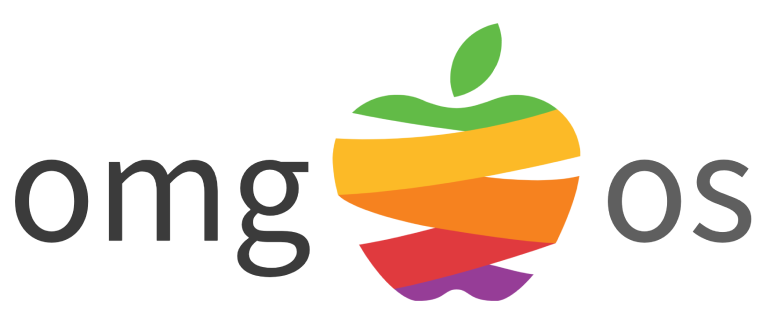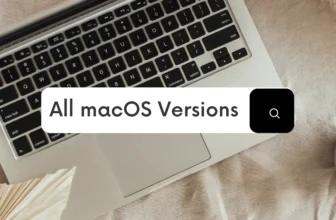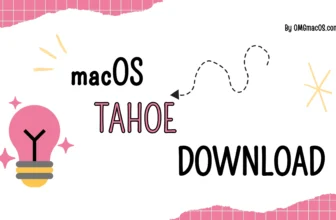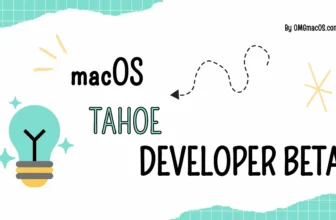For Mac users, managing files such as documents, images, music, and applications is a common task. When you need to perform operations like copying or moving files, selecting them correctly is key.
If you’re unsure how to select multiple files at once, this guide will walk you through the process. Whether you’re dealing with files that are next to each other or scattered across your folder, you’ll be able to select them with ease.
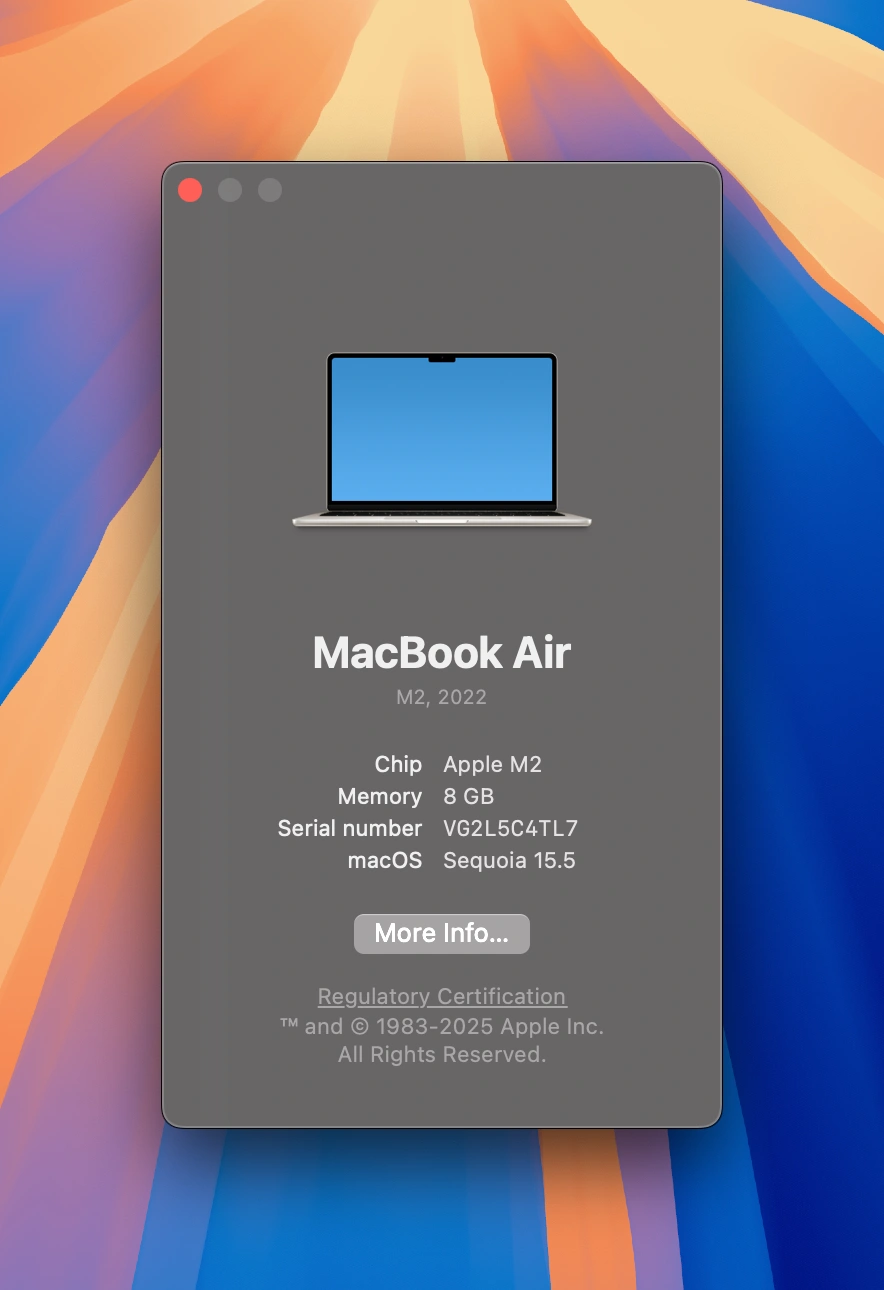
How to Select Multiple Files on Mac
Mac offers a variety of methods to select multiple files, whether they are adjacent (next to one another) or nonadjacent (not following each other). You can use keyboard shortcuts or your mouse, depending on your preference.
Selecting Adjacent Files
Adjacent files are those that are in a continuous sequence. Here’s how to select them:
1. Launch Finder and navigate to the folder containing your files.
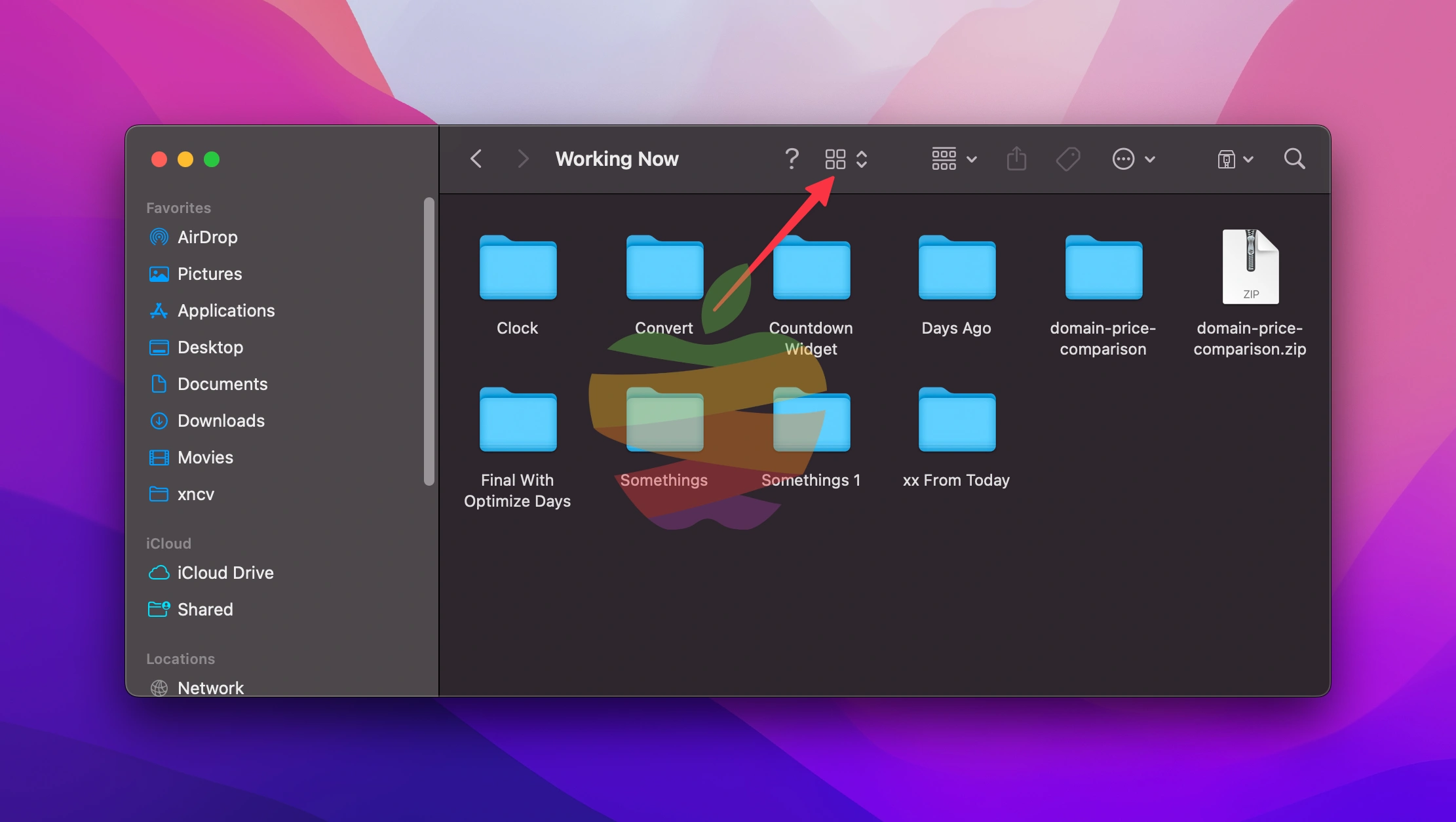
2. In the Finder window, adjust the view to List mode by clicking the view icon at the top.
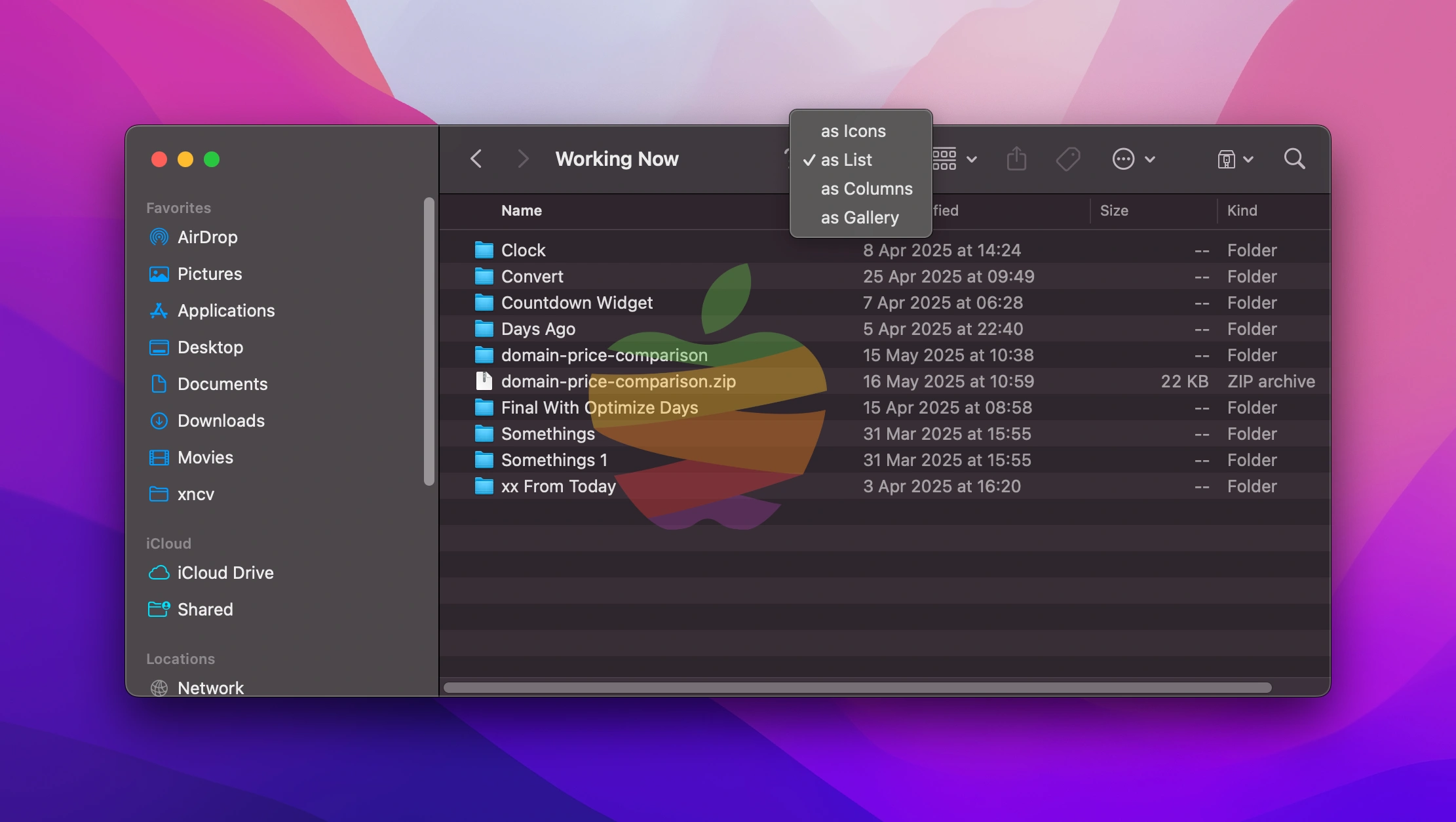
3. Click on the first file you want to select.
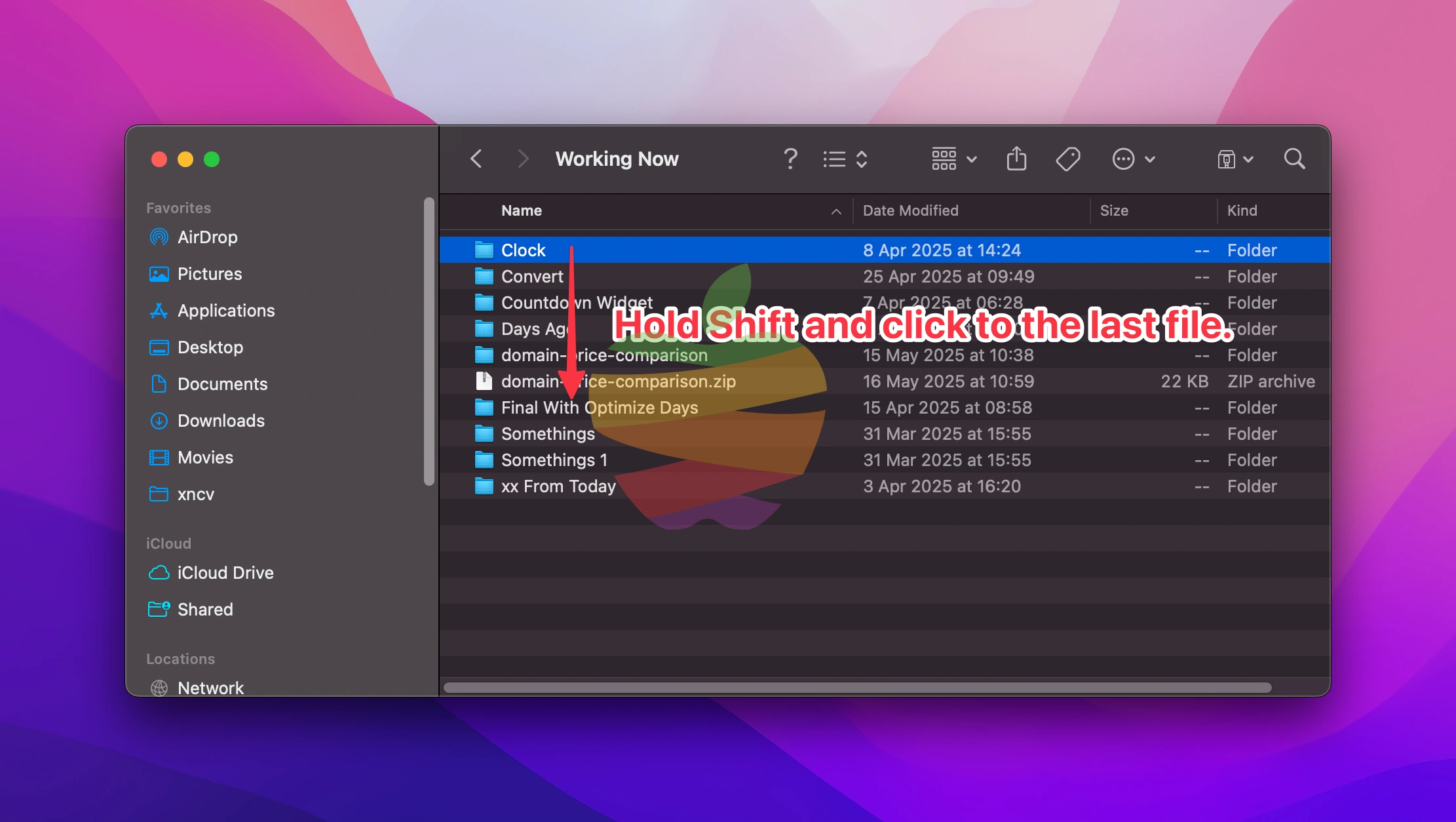
4. Hold the Shift key and click on the last file in the series. All files between the first and last will automatically be selected.
For selecting multiple adjacent files in Icon view, click and drag over the files (A to B like the image above), then release the mouse.
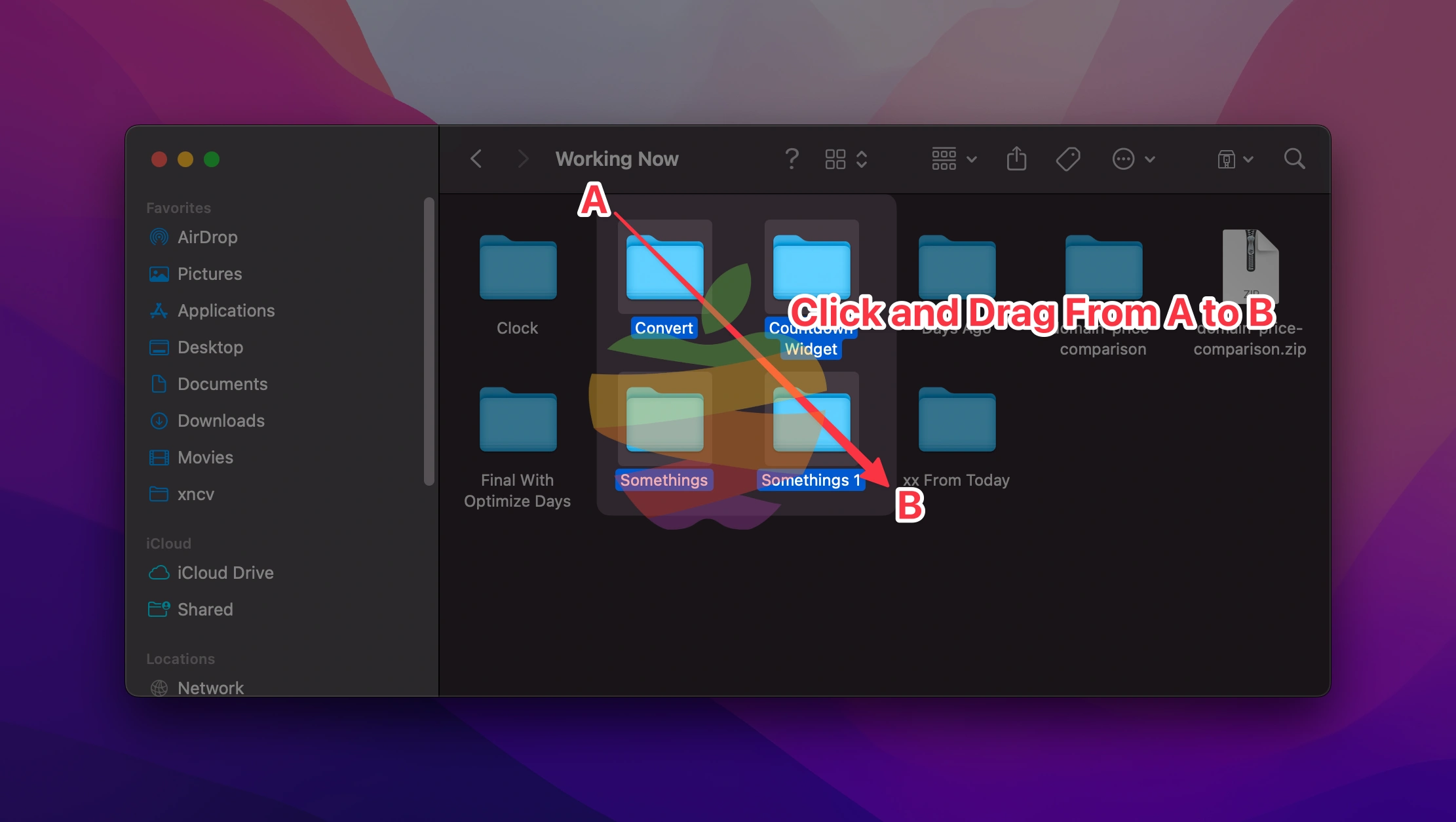
Press Shift or Command to select additional files if necessary.
Selecting Nonadjacent Files
If the files you want to select aren’t in a continuous sequence, follow these steps:
1. Open Finder and access the folder where your files are located.
2. Click on the first file you wish to select.

3. Hold down the Command key. While holding Command, click on the additional files you want to select.
4. Continue holding Command to select as many nonadjacent files as needed.
Selecting All Files in a Folder
To quickly select everything in a folder, you can use a simple shortcut:
Press Command + A to select all files in the folder.
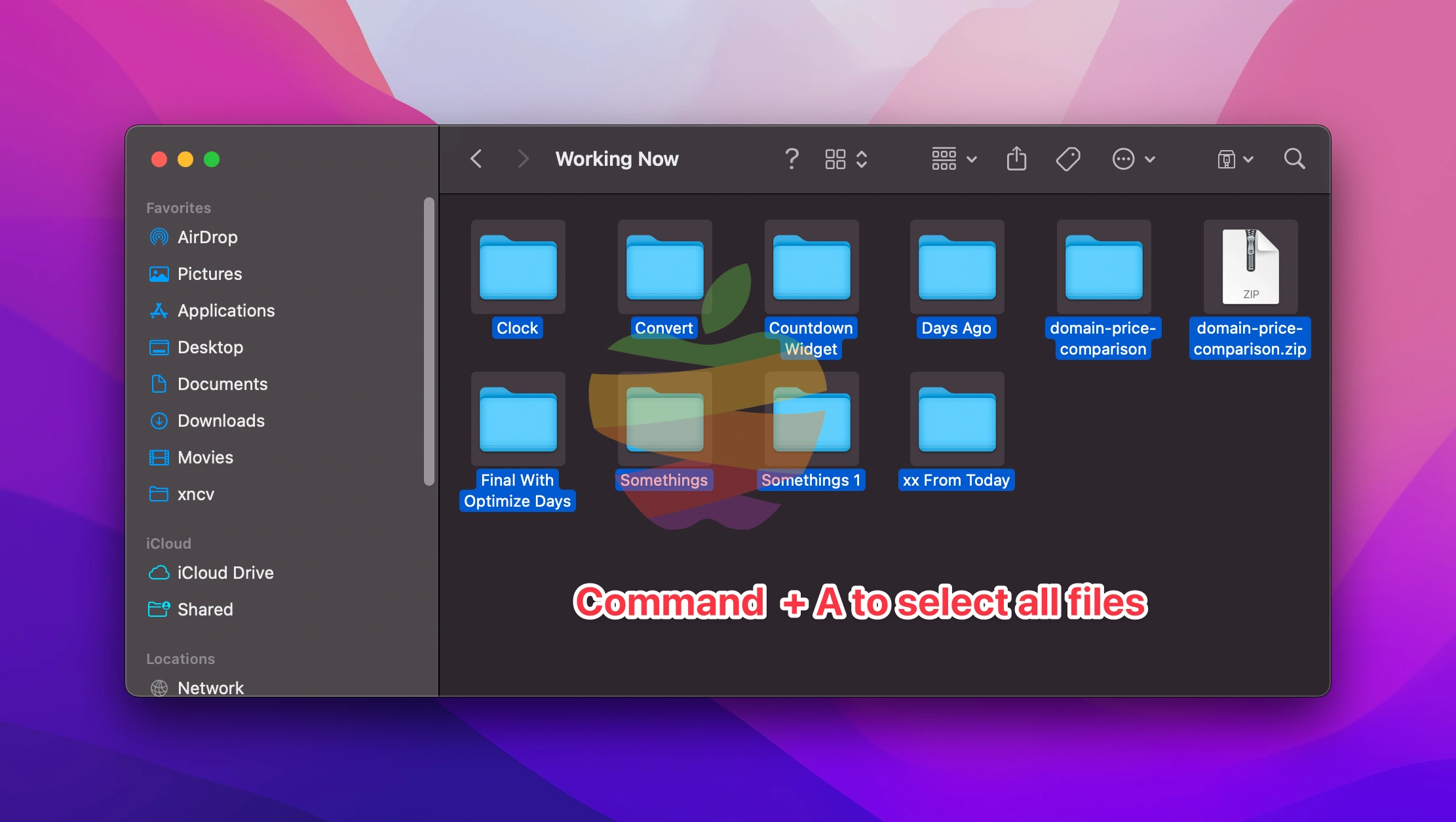
Alternatively, go to Edit > Select All in the menu bar.
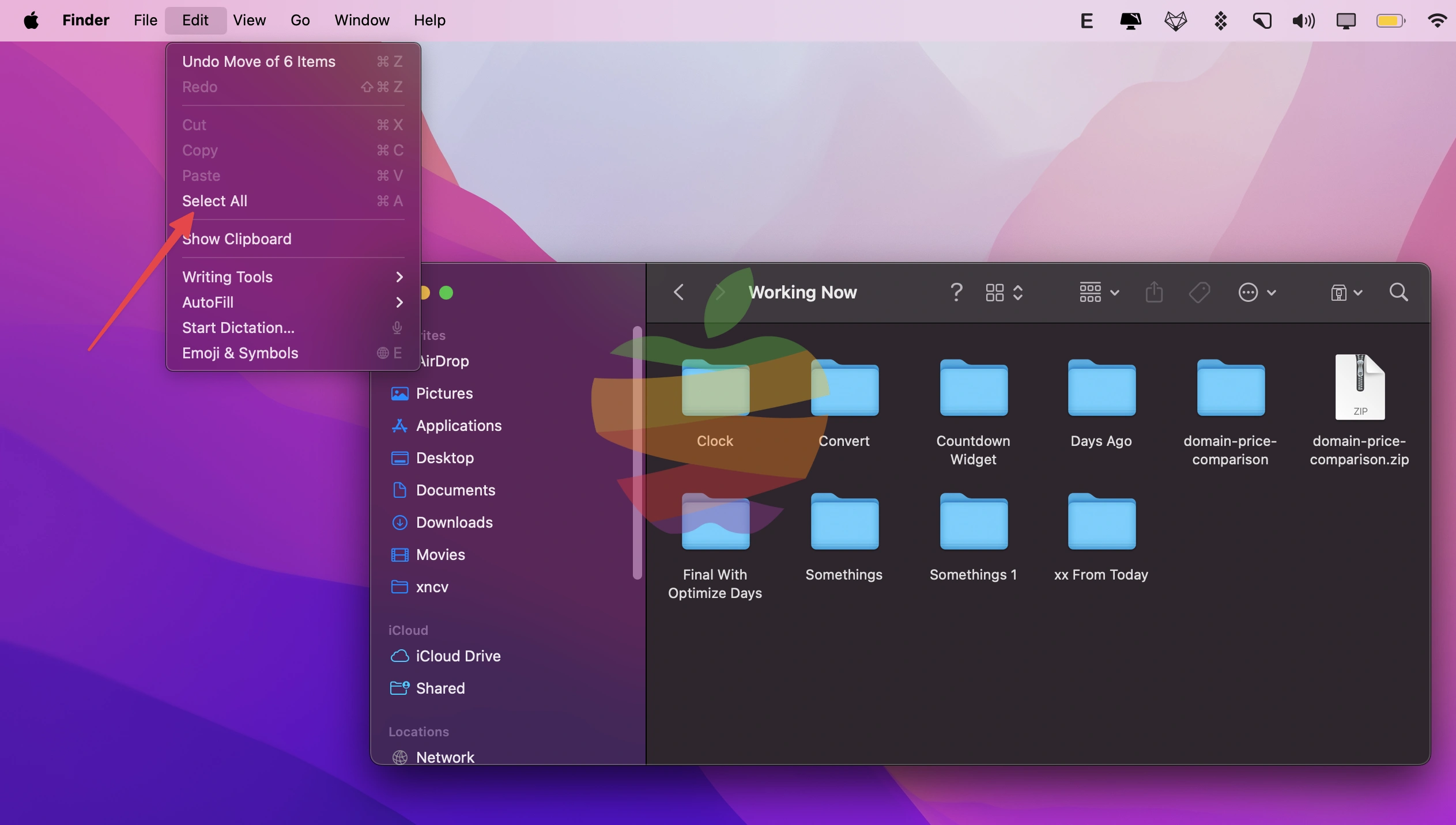
This method is perfect when you need to select all files, no matter how many are in the folder.
Selecting Files from First to Last
If you need to quickly select files from top to bottom, you can use the “first and last file” method:
1. We need to adjust the view to List mode first. Then click the first file in the list.
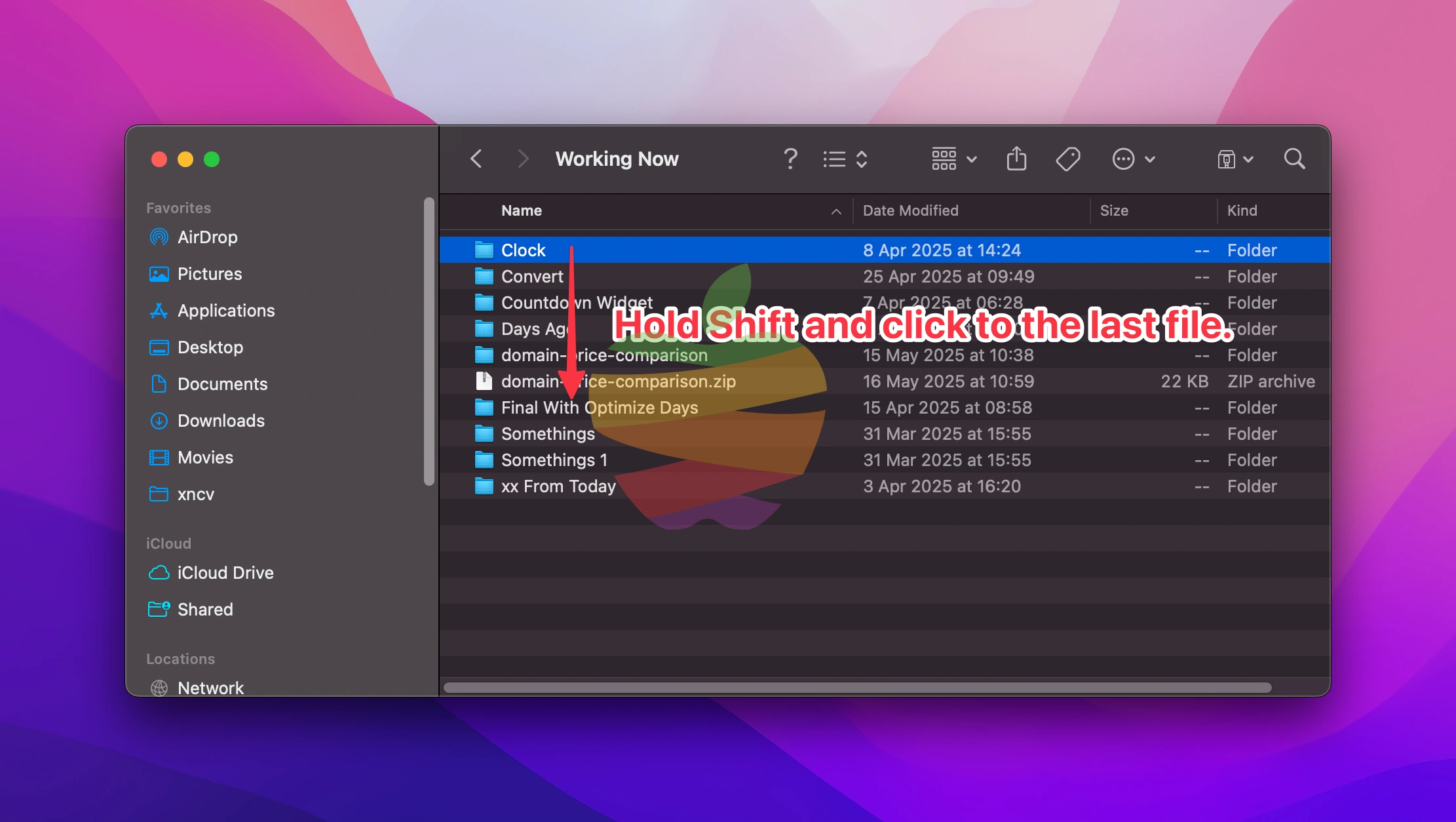
2. Hold the Shift key and click the last file in the list.
All files between the first and last will be selected automatically.
Selecting Files Using Your Mouse or Trackpad
You can also use your mouse or trackpad to select multiple files:
1. Open the folder containing your files.
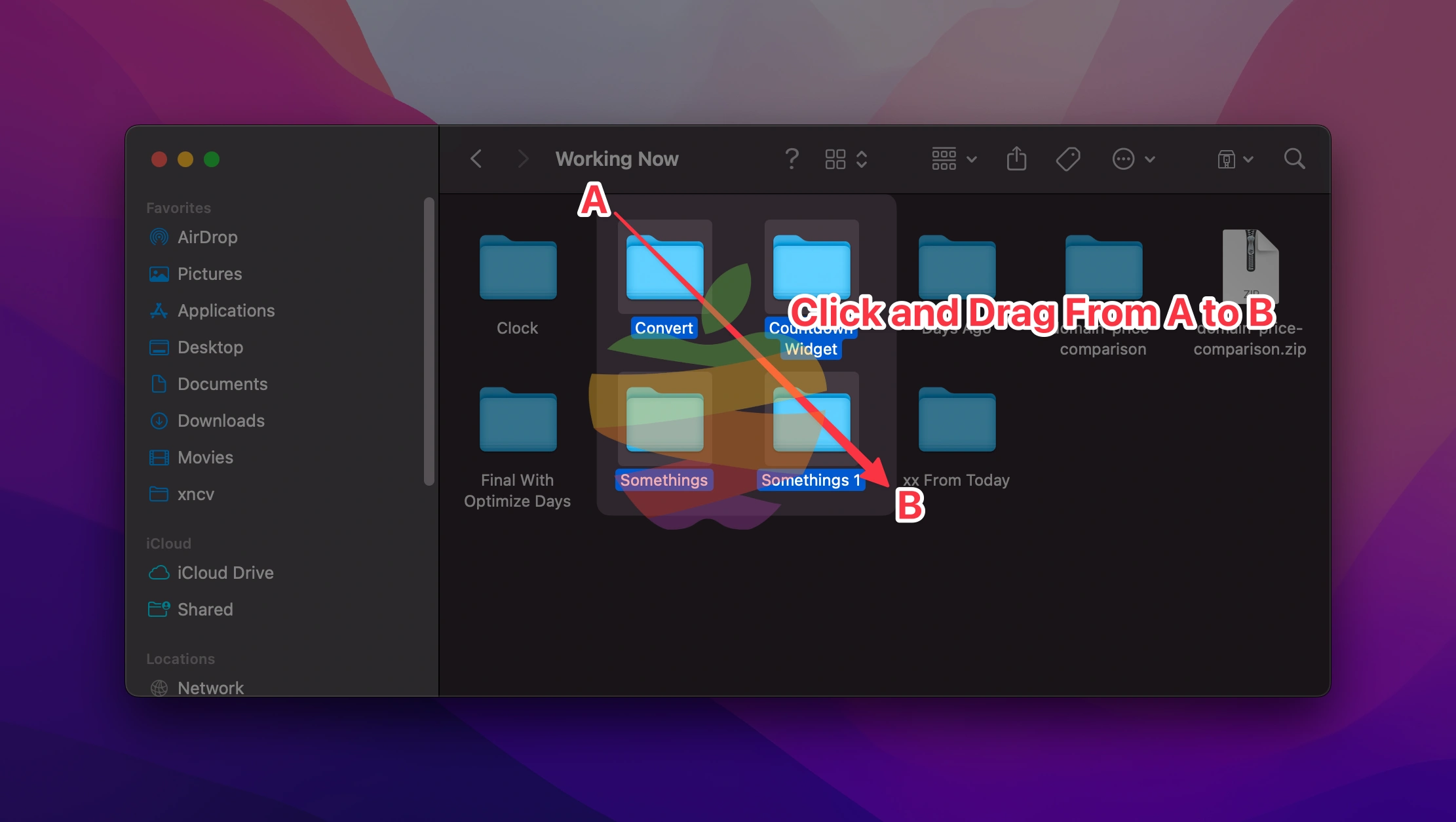
2. Click on a blank area within the folder.
3. Drag your mouse or use the trackpad to select the files you want. The Finder will highlight the files you drag over.
Continue holding Command key to select more files if needed.
Deselecting Files
To deselect a file from a bulk selection, simply hold the Command key and click on the file you want to deselect.
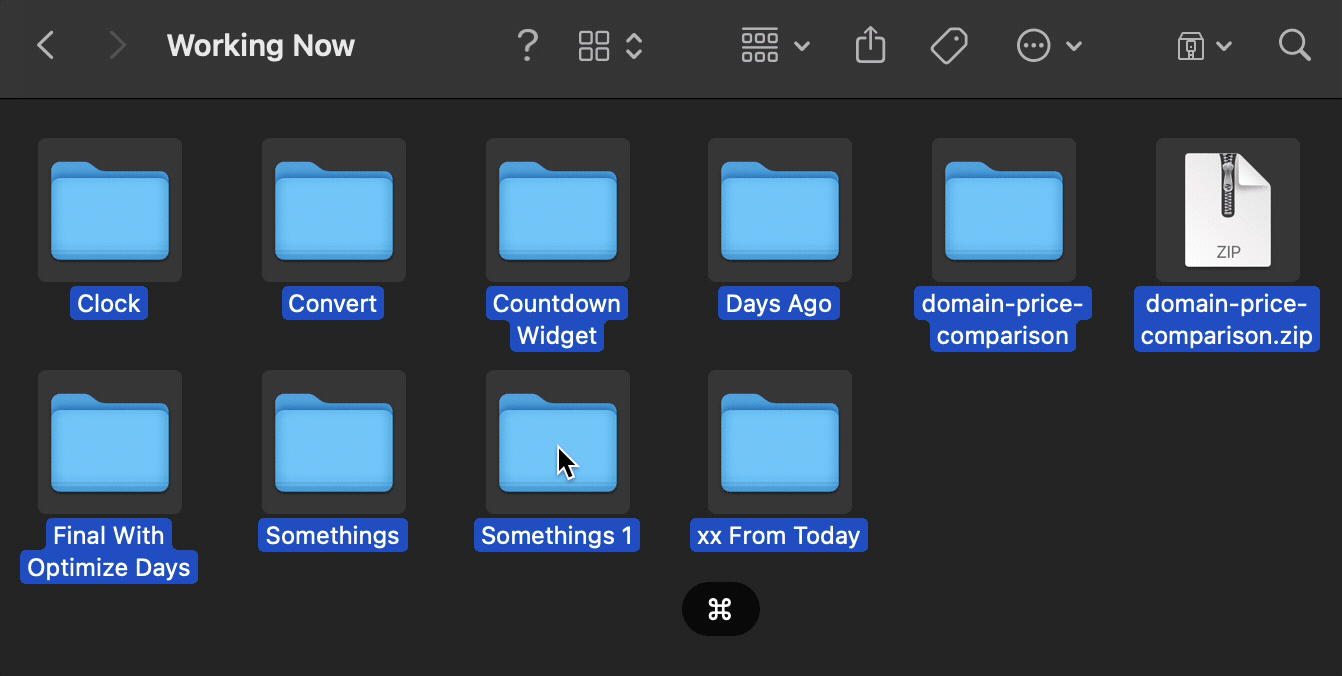
Or simply click on the blank space in the folder to deselect all files.