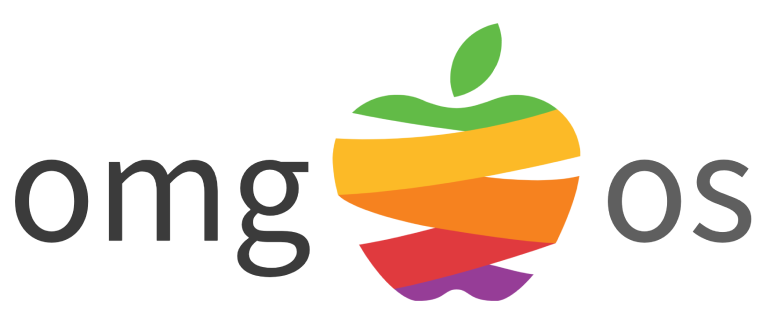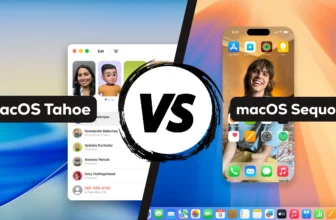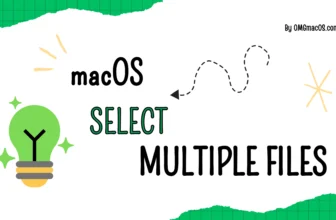At WWDC 2025, Apple officially introduced macOS 26—named macOS Tahoe. With its glass-inspired redesign, new Continuity features, a dedicated Journal app, enhanced Spotlight search, and more, Tahoe represents a major step forward for Apple’s desktop operating system.
Since 2023, Apple has changed its policy, so you no longer need a paid developer membership to download beta releases. Just sign in with your Apple ID on the Apple Developer site, join the Apple Beta Software Program, and you can install the latest pre-release versions of iOS, iPadOS, macOS, watchOS, and tvOS on your devices.
In this article, we’ll show you how to download and install the latest macOS Tahoe Developer Beta.
Important Beta Installation Warnings
- Using Your Main Machine: Don’t install on your primary work or daily-use Mac—beta software can be unstable and risk data loss.
- Skipping Backups: Never proceed without a full Time Machine (or equivalent) backup. If something goes wrong, you’ll need a clean restore point.
- Unstable Power or Network: Install over a reliable power source and wired/Wi-Fi network—interruptions can corrupt the installer.
Compatibility Requirements
| Device Category | Compatible Models |
|---|---|
| MacBook Air | M1 chip and newer |
| MacBook Pro | 2019 models and up |
| iMac | 2020 models and up |
| Mac Mini | 2020 models and up |
| Mac Pro | 2019 models and up |
| Mac Studio | 2022 models and up |
How To Seamlessly Install macOS Tahoe Developer Beta
Step 1: Get Your Apple Developer Access
Open Safari at developer.apple.com.
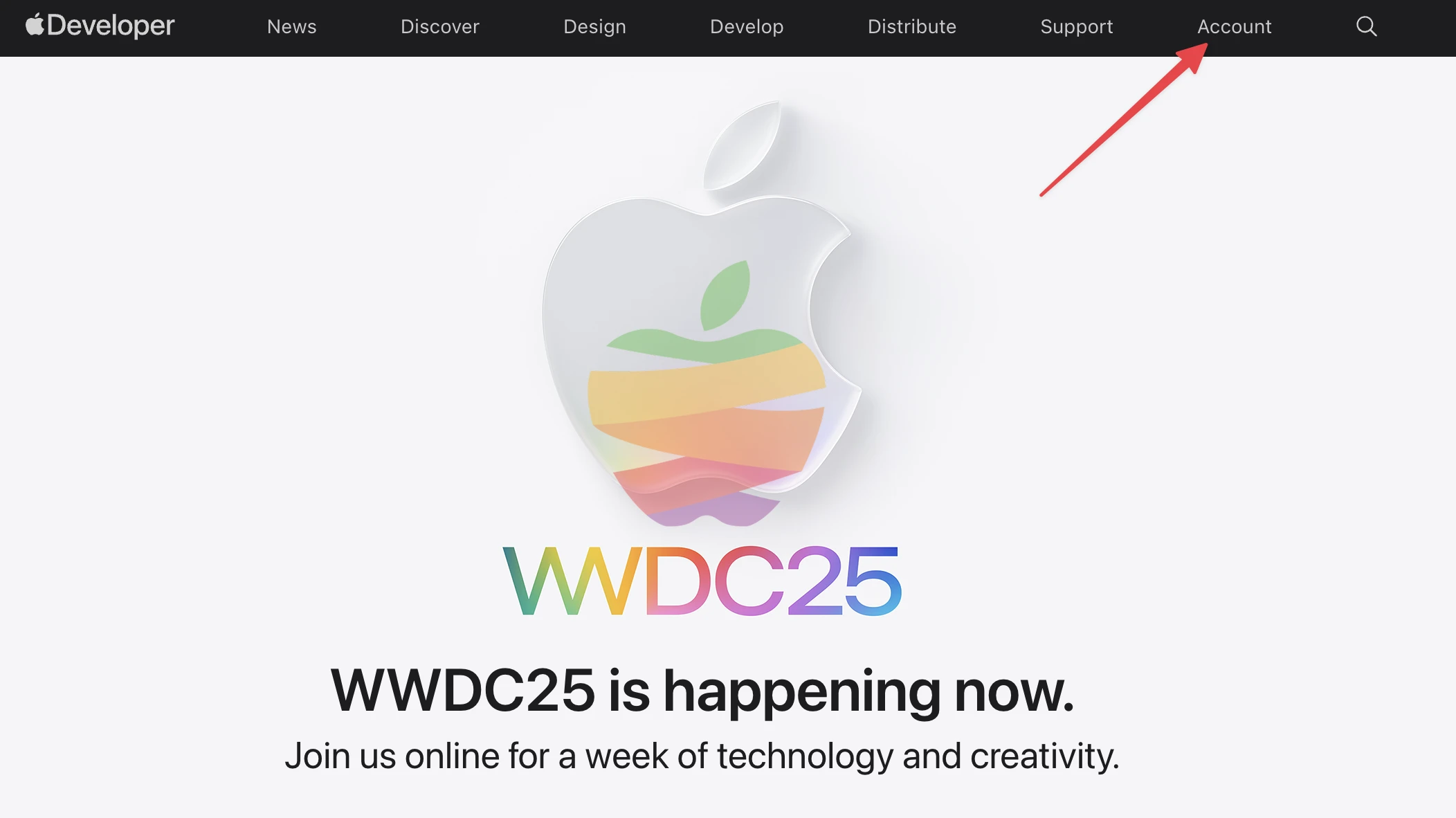
Sign in with the Apple ID tied to your Apple Developer Program account.
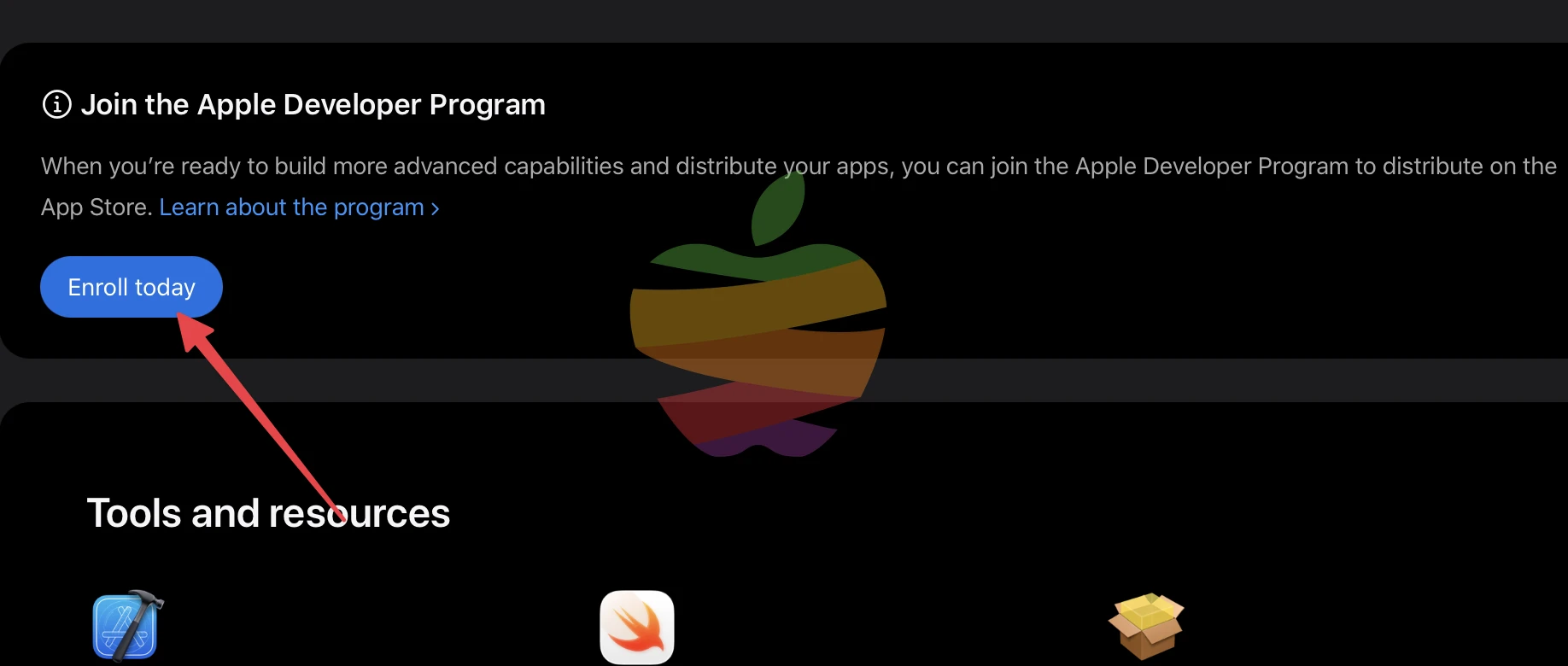
Under Programs, choose macOS Beta and click Enroll.
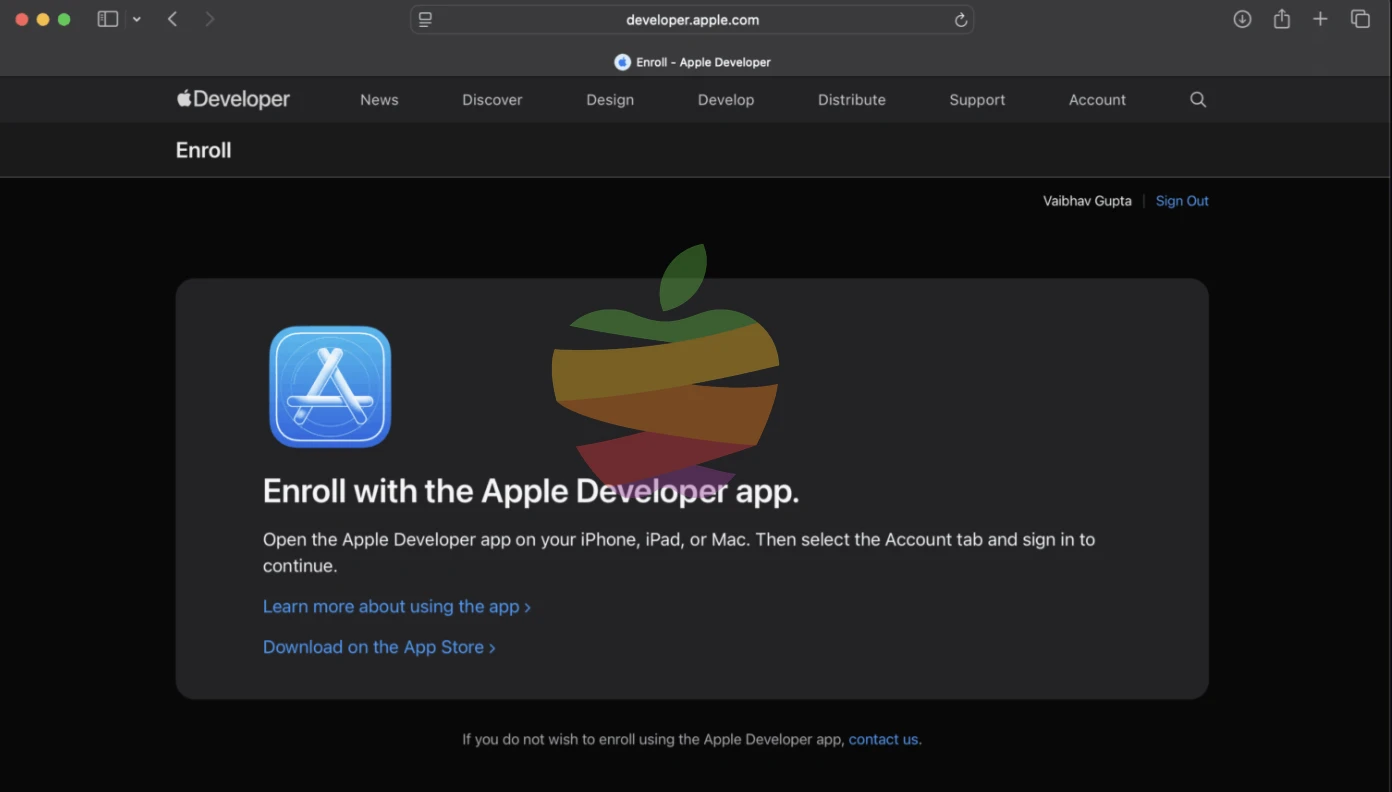
Step 2: Activate Beta Updates on Your Mac
Go to System Settings → General → Software Update.
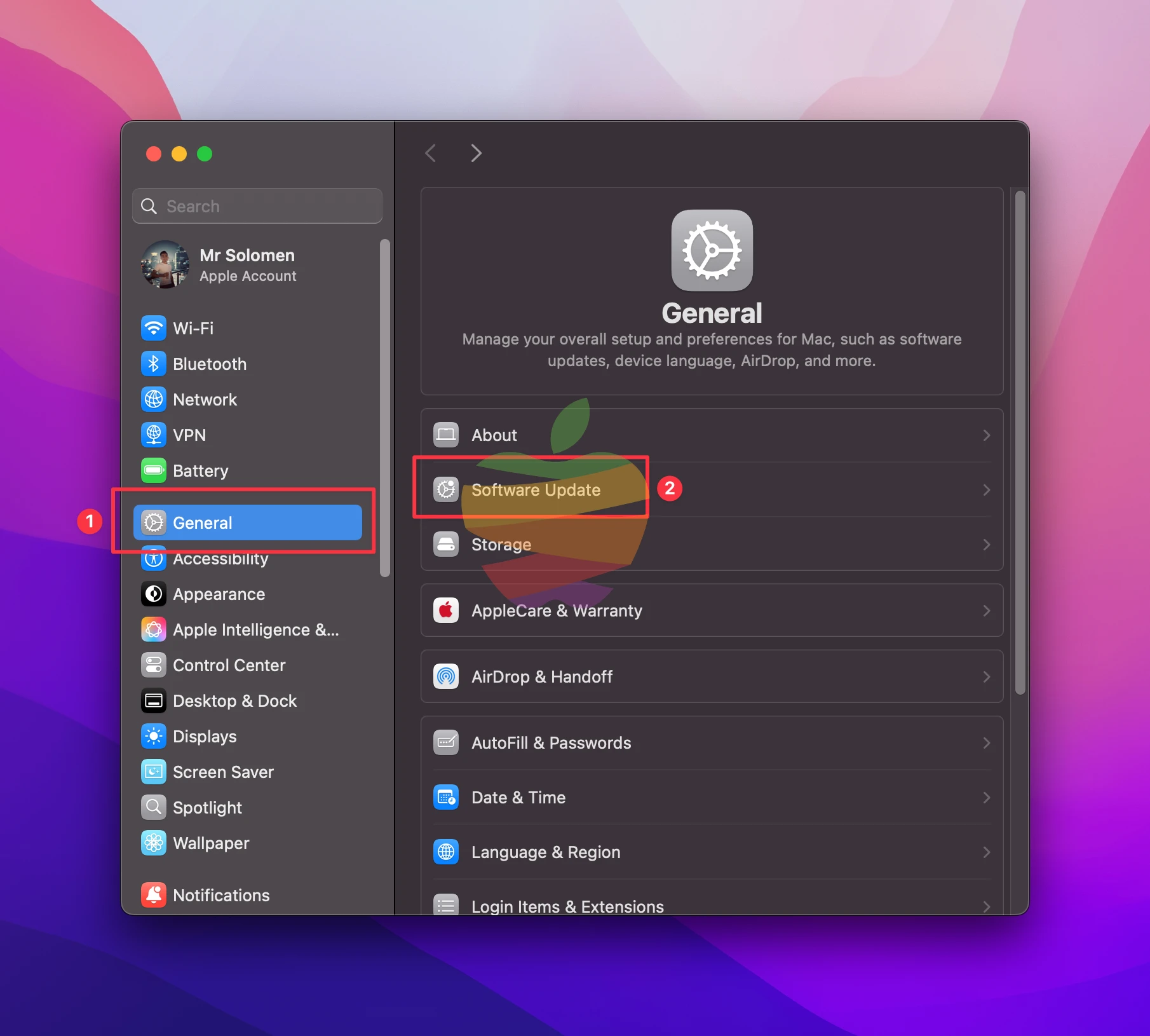
Click the small ℹ️ icon beside Beta Updates.
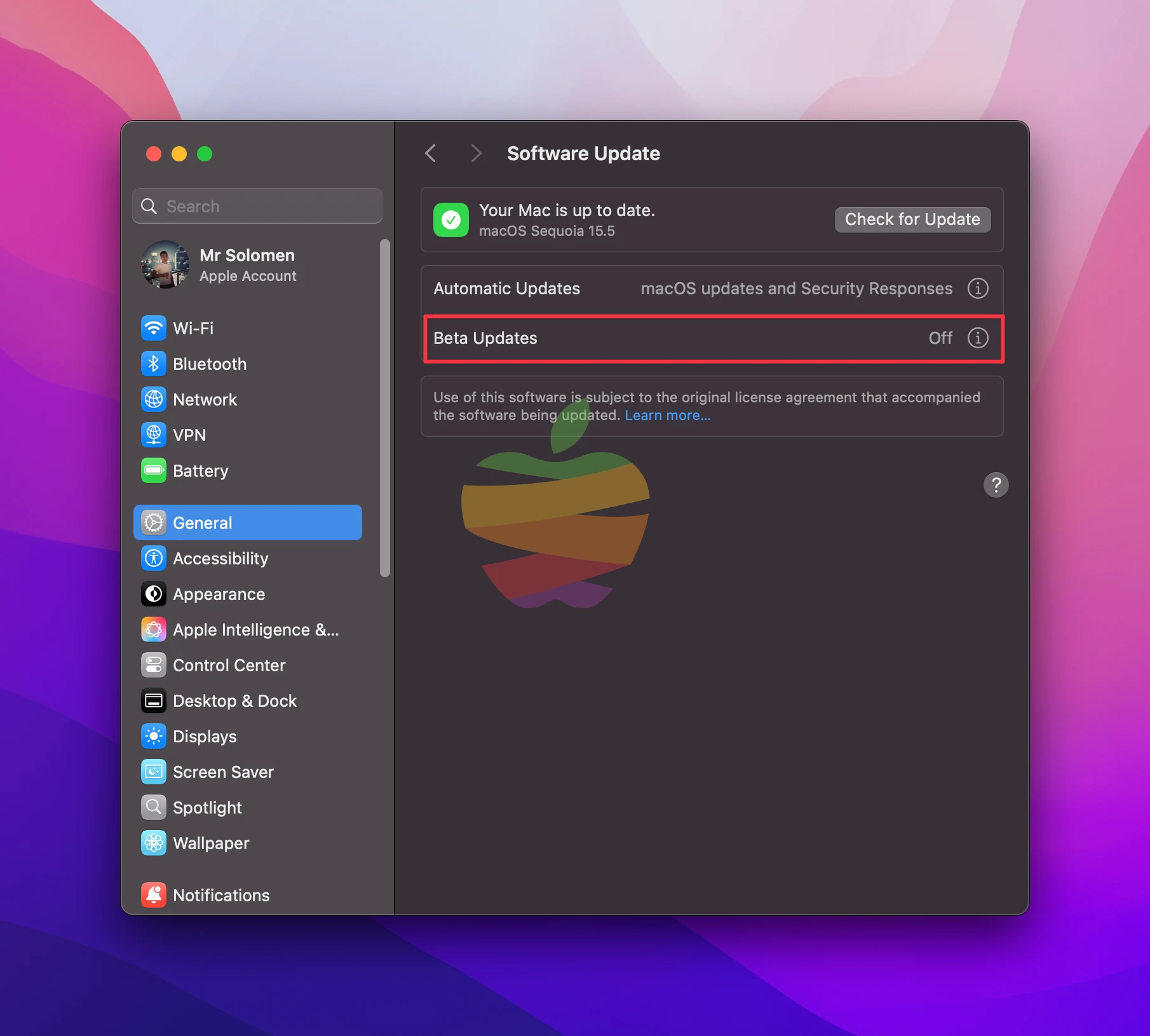
Choose macOS Tahoe Developer Beta from the dropdown.

Step 3: Download and Install
Back in Software Update, hit Upgrade Now.
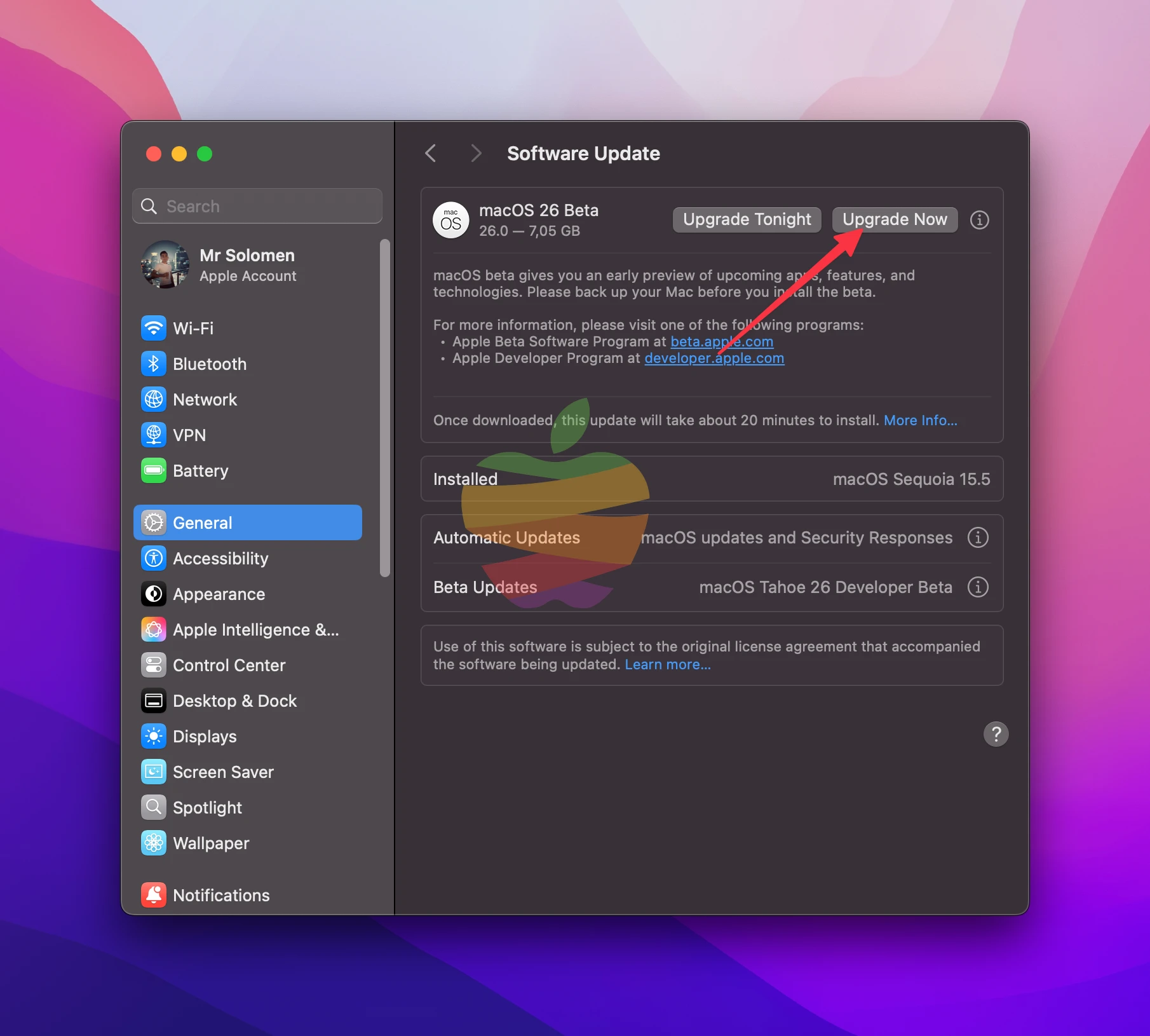
Agree to Apple’s license and enter your admin password.
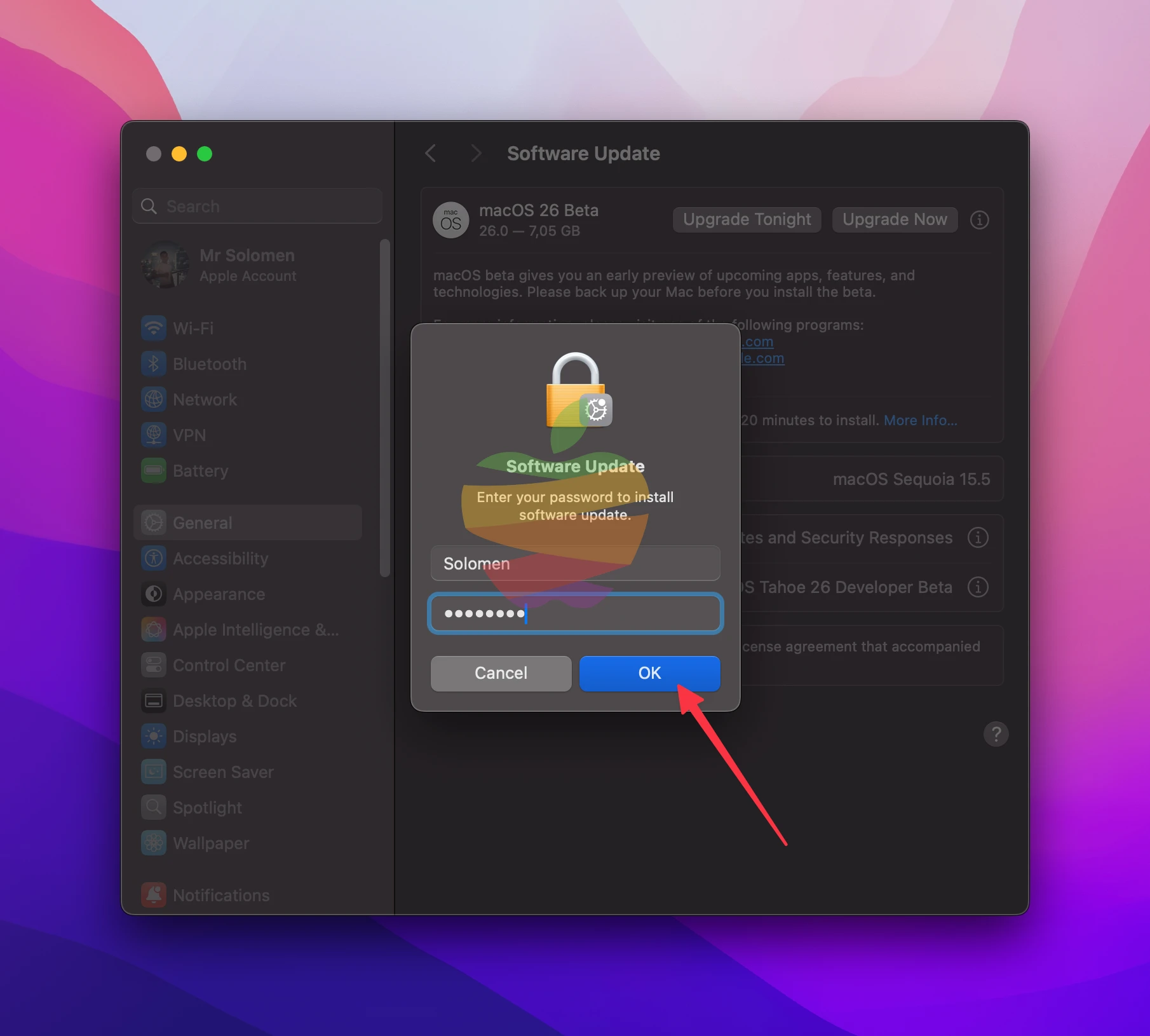
Keep your Mac plugged in and on Wi-Fi—downloading and installing usually take about 60 minutes.
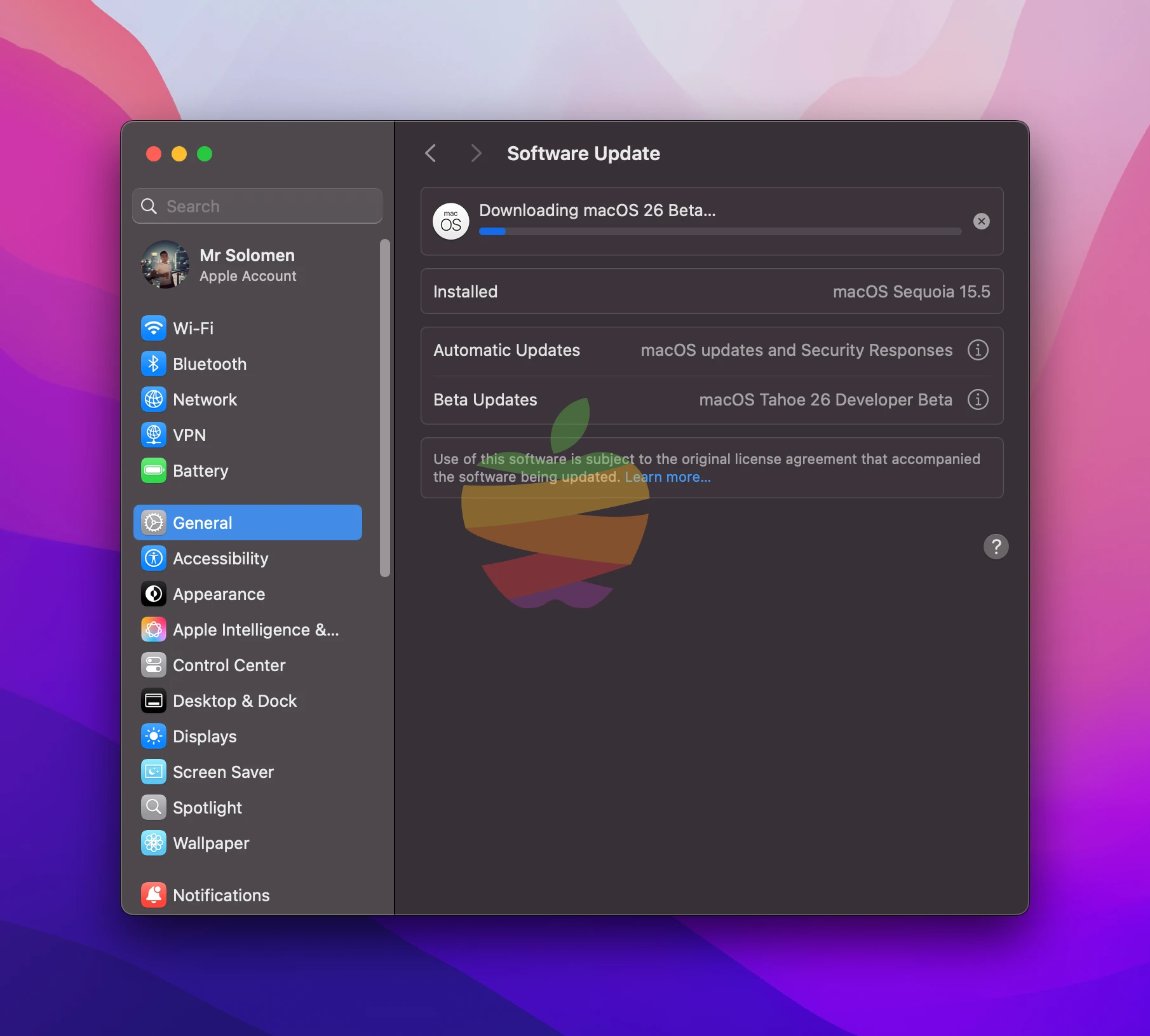
Your Mac will reboot into the new beta.
Download Tahoe Full Installer | Public-Beta Versions
You’ll find in this database direct links to the full macOS Tahoe installer packages (InstallAssistant.pkg) for both Intel and Apple Silicon (M1–M4) Macs.
These PKG files live on Apple’s servers and bundle the complete “Install macOS.app”—exactly what you’d get via the App Store. Just download the InstallAssistant.pkg and run it. You’ll have the full macOS installer waiting in your Applications folder.
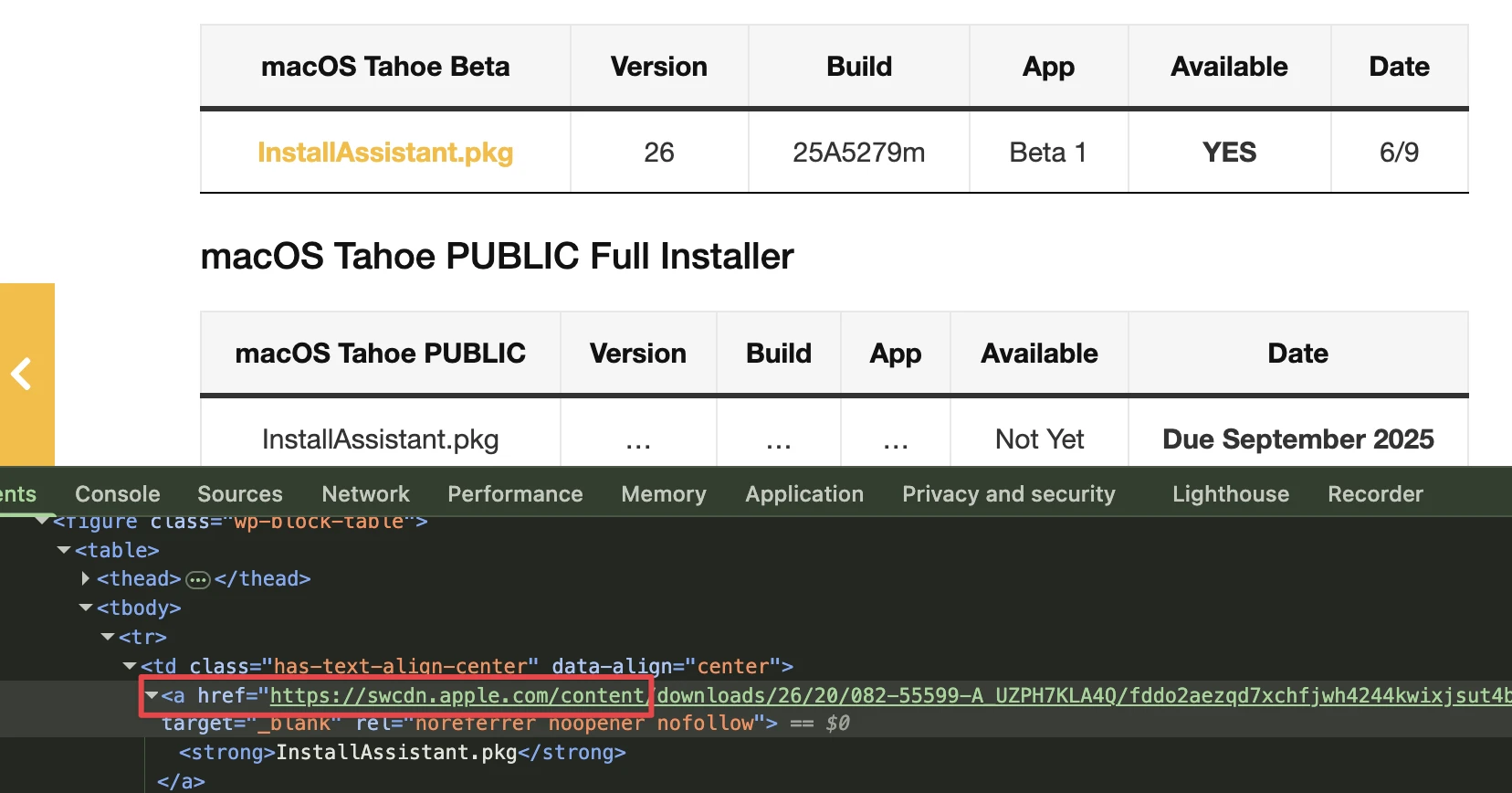
Note: The pkg method only works if your Mac is already running Big Sur or later.
macOS Tahoe BETA Full Installer
| macOS Tahoe Beta | Version | Build | App | Available | Date |
|---|---|---|---|---|---|
| InstallAssistant.pkg | 26.0 | 25A5351b | Beta 9 | YES | 02 Sep 2025 |
| InstallAssistant.pkg | 26.0 | 25A5349a | Beta 8 | YES | 25 Aug 2025 |
macOS Tahoe PUBLIC Full Installer
| macOS Tahoe PUBLIC | Version | Build | App | Available | Date |
|---|---|---|---|---|---|
| InstallAssistant.pkg | 26.0.0 | 25A354 | … | YES | 15 September 2025 |
In some browsers, clicking the link won’t auto-start the download—right-click it, choose “Copy Link Address,” paste that URL into a new tab’s address bar, and hit Enter to start the download.