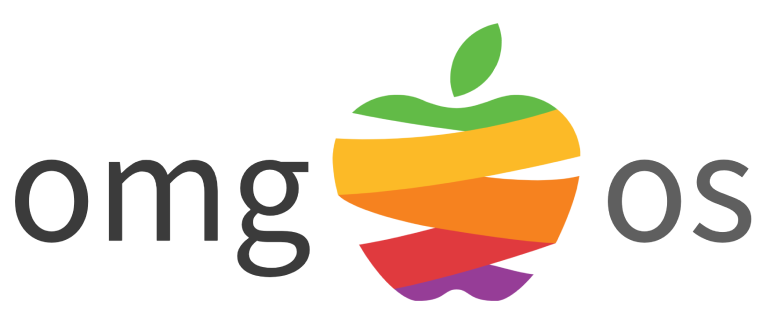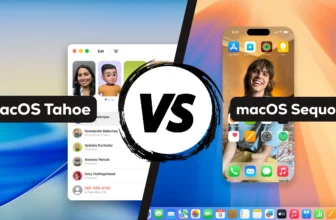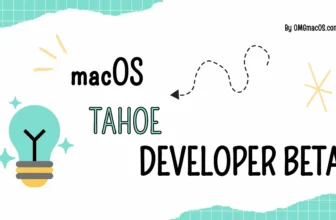Whether editing photos, writing a document, or watching a movie, full-screen mode can enhance your productivity and enjoyment. In this article, we’ll explore the various ways to enter and exit full screen mode on your Mac, including use Mouse/Trackpad, View Menu and Keyboard Shortcuts.
See more: How to Screen Record on iPhone
How to Enter Full Screen on Mac
Full-screen mode is a great feature on Mac computers that allows you to maximize your screen space and focus on a single application. Here’s how:
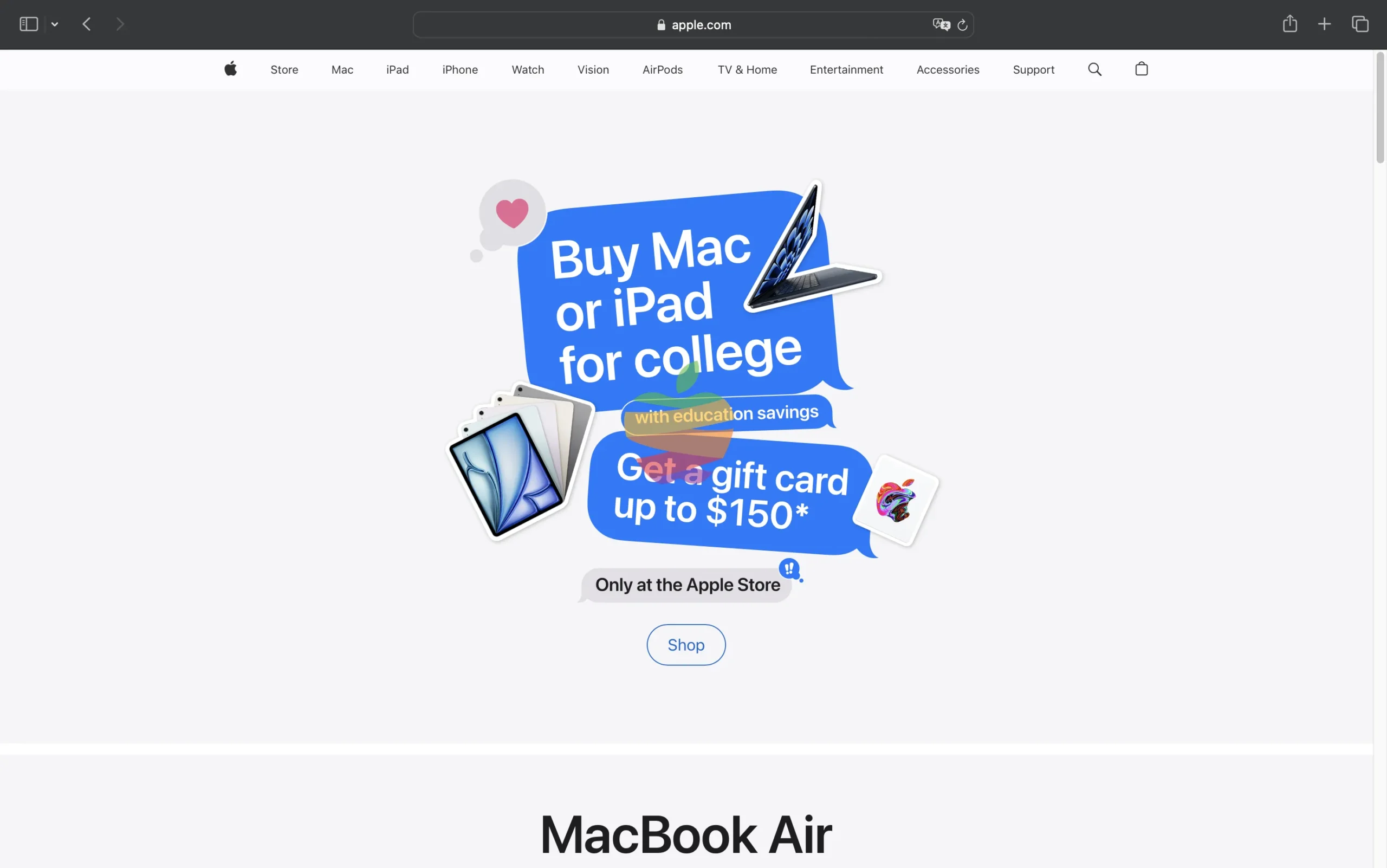
One-Click Mouse/TrackPad
The most straightforward way to enter full screen is using your mouse:
Open the application you want to view on the full screen. This could be any program like Safari, Pages, or a simple text editor.
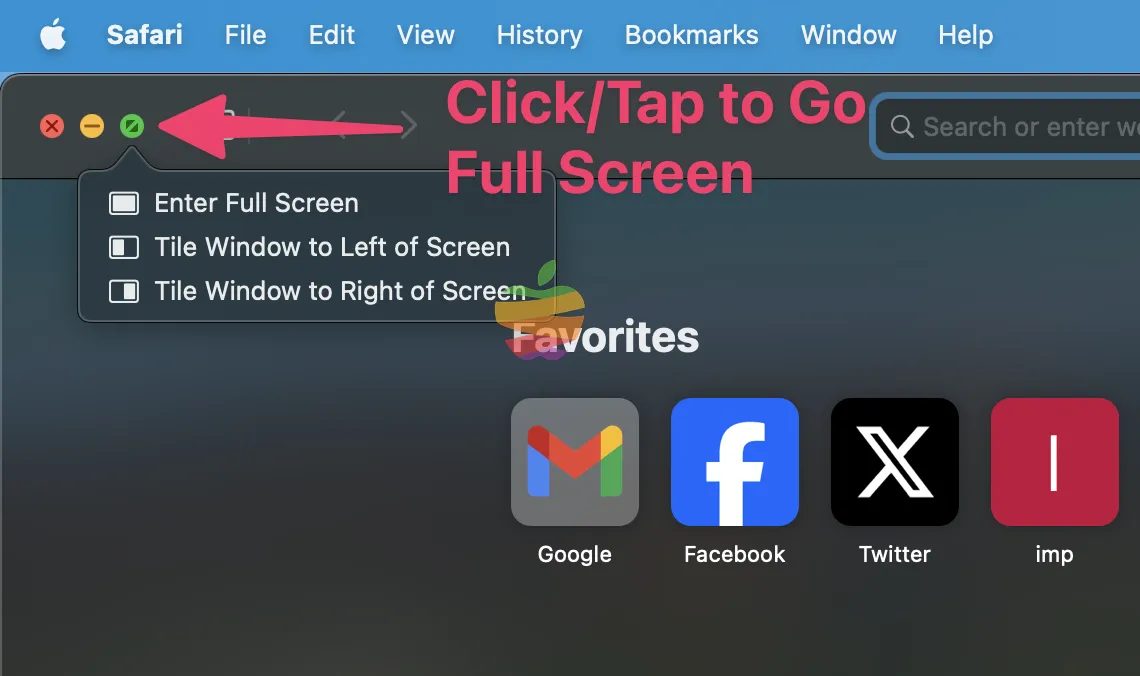
Locate the green Maximize button in the top left corner of the application window. Depending on your macOS version, this button might appear as a yellow circle or a green rectangle.
Click the Maximize button once. The application window will instantly expand to fill your entire screen.
Using the View Menu
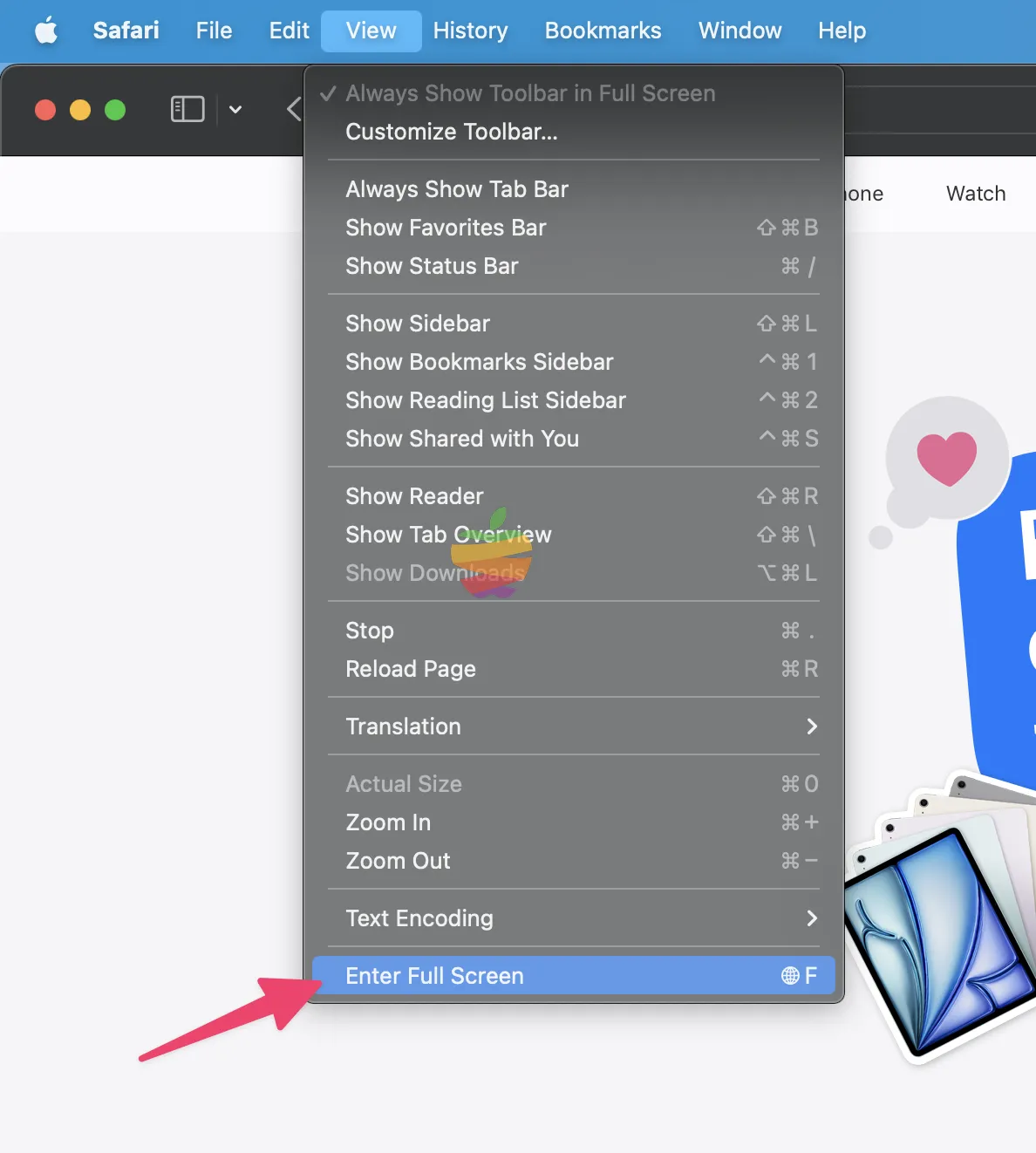
- Open the desired application.
- Click on the View menu in the menu bar at the top of the screen.
- Select “Enter Full Screen” from the drop-down menu.
Using the Keyboard
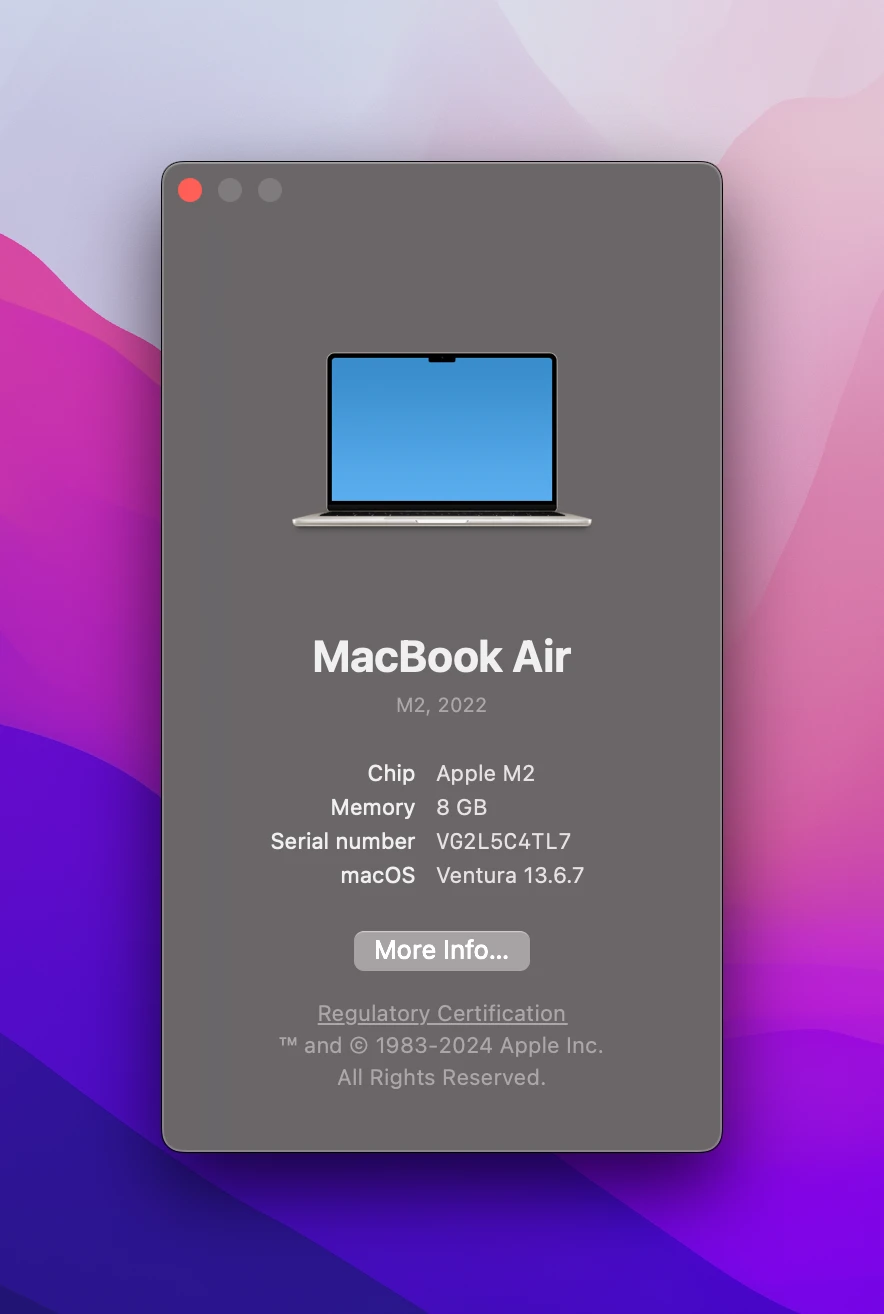
Keyboard shortcuts are a fast way to enter full-screen mode on your Mac.

- To do this on macOS Monterey and later, open the application you want to view in full screen and then press Fn + F or Control + Command + F.
- If you use macOS Big Sur or an earlier version, press Control + Command + F.
How to Exit Full Screen on Mac
Exiting full screen is just as easy as entering it. Here are your options:
One-Click Mouse/TrackPad
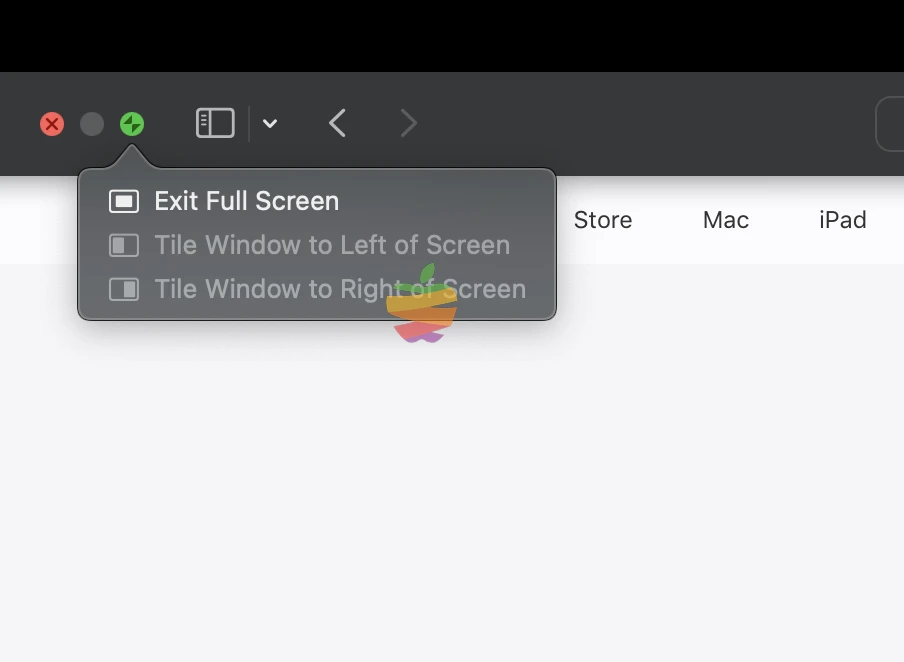
For example, click the Maximize button again to exit when entering the entire screen. The application window will shrink to its standard size, returning to the previous windowed mode.
The View Menu
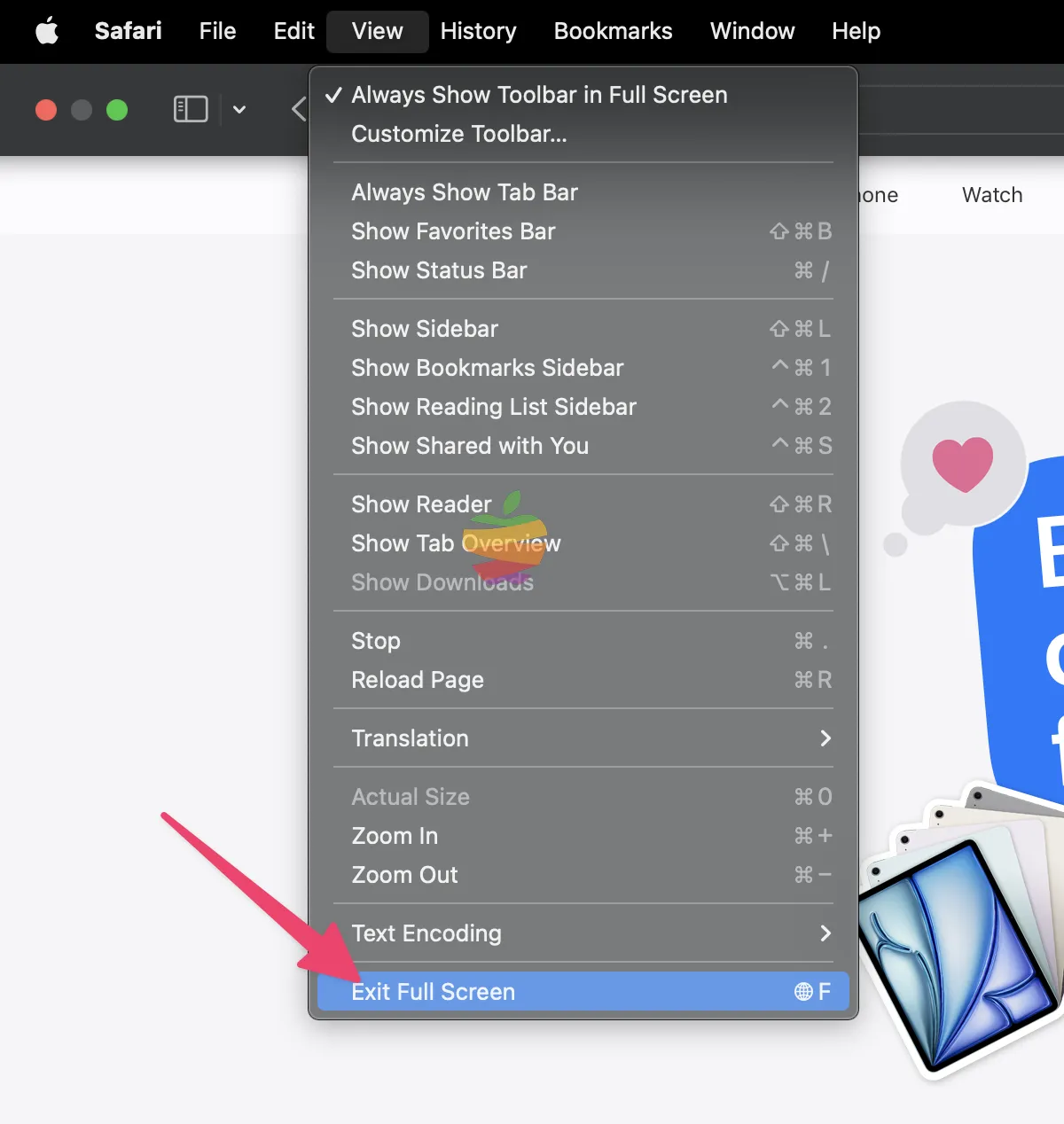
- Open the desired application in full-screen mode.
- Select “View” from the menu bar.
- Choose “Exit Full Screen” from the drop-down menu.
Using the Keyboard
To exit full-screen mode in the app, you can use the following keyboard shortcuts:

- For macOS Big Sur and earlier, press Control + Command + F
- For macOS Monterey and later, press Fn + F or Control + Command + F
The application window will be minimized, returning to its original position.
Conclusion
After learning how to enter and exit full-screen mode on a Mac, it’s important to remember that you cannot minimize windows on a Mac while in full-screen mode. This is because when you are in full-screen mode, your Mac treats the app as the desktop, causing the option to minimize the app window to disappear.
Using a keyboard shortcut has been My Favorite Way for years when I need to enter and exit full screen. What about you? Please let me know in the comments below.