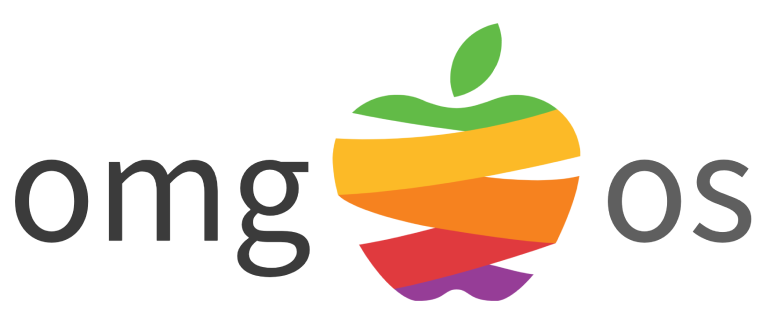MacPaw calls this Clean My Mac X software to “Fine-tune your whole Mac in a click.” In my review, I’ll share my experience and tell you more about the functionality. I’ve installed it on my 2022 Mac Air with 256GB SSD, 8GB RAM, and the base model M2 processor running Sequoia 15.5 (24F74).
What is Clean My Mac?
Clean My Mac is an all-in-one software solution that keeps your Mac clean and healthy. The software is able to remove old data or files that are no longer needed, scan for malware or other problems, install app updates, and keep your memory free by closing apps.
The software offers a great-looking interface that is clean, colorful, and easy to use. It is designed beautifully and with a lot of care. Even the sounds it makes are well-designed and add to the feeling you’ve bought high-quality software.
The Interface
Clean My Mac has two main interfaces: The app main menu that opens with the Smart Care module and the separate modules. You can perform actions and use the software to improve your system.
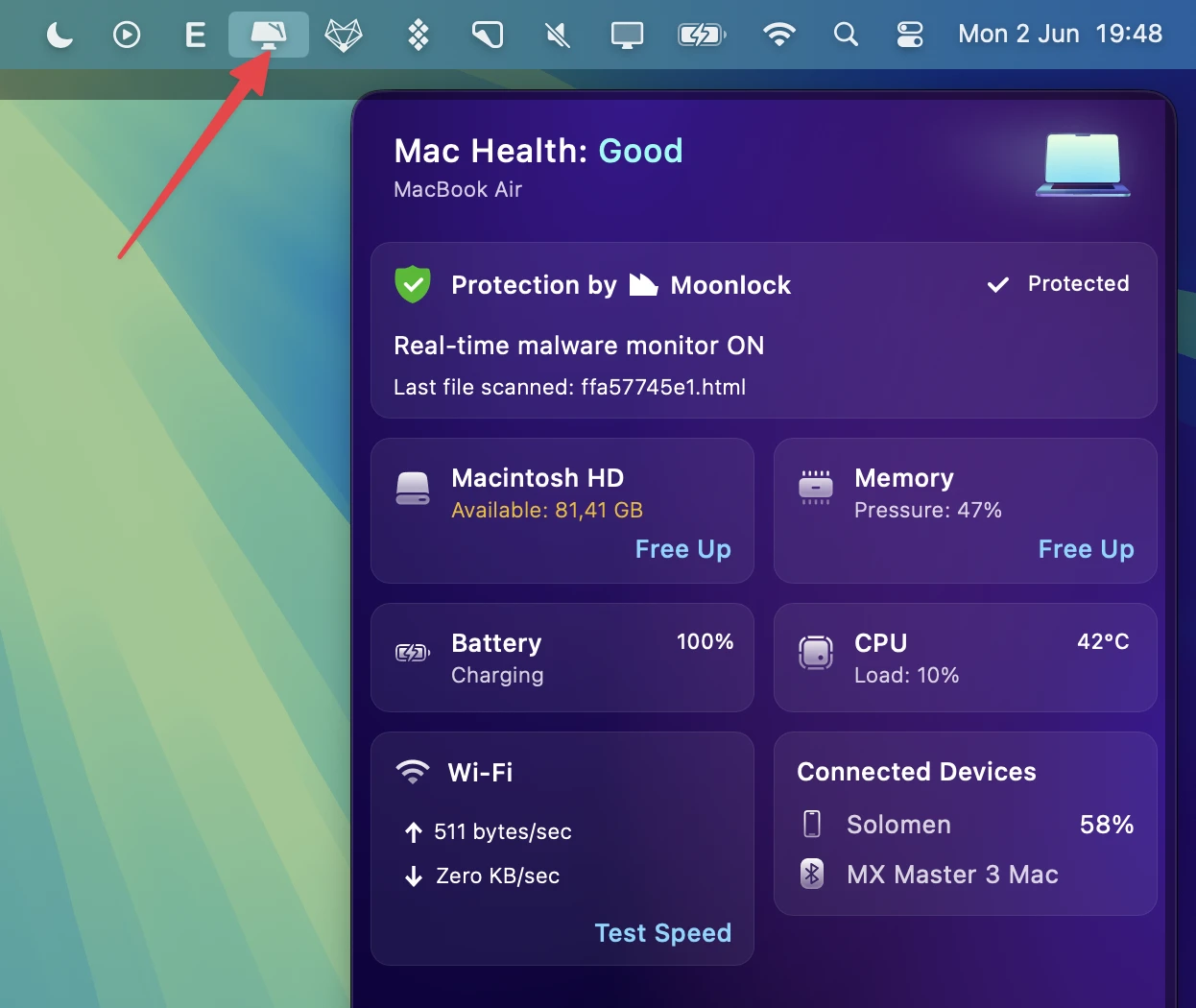
However, a smaller health monitor tab opens when you click the app icon in the taskbar. This gives you a quick overview of your system status.
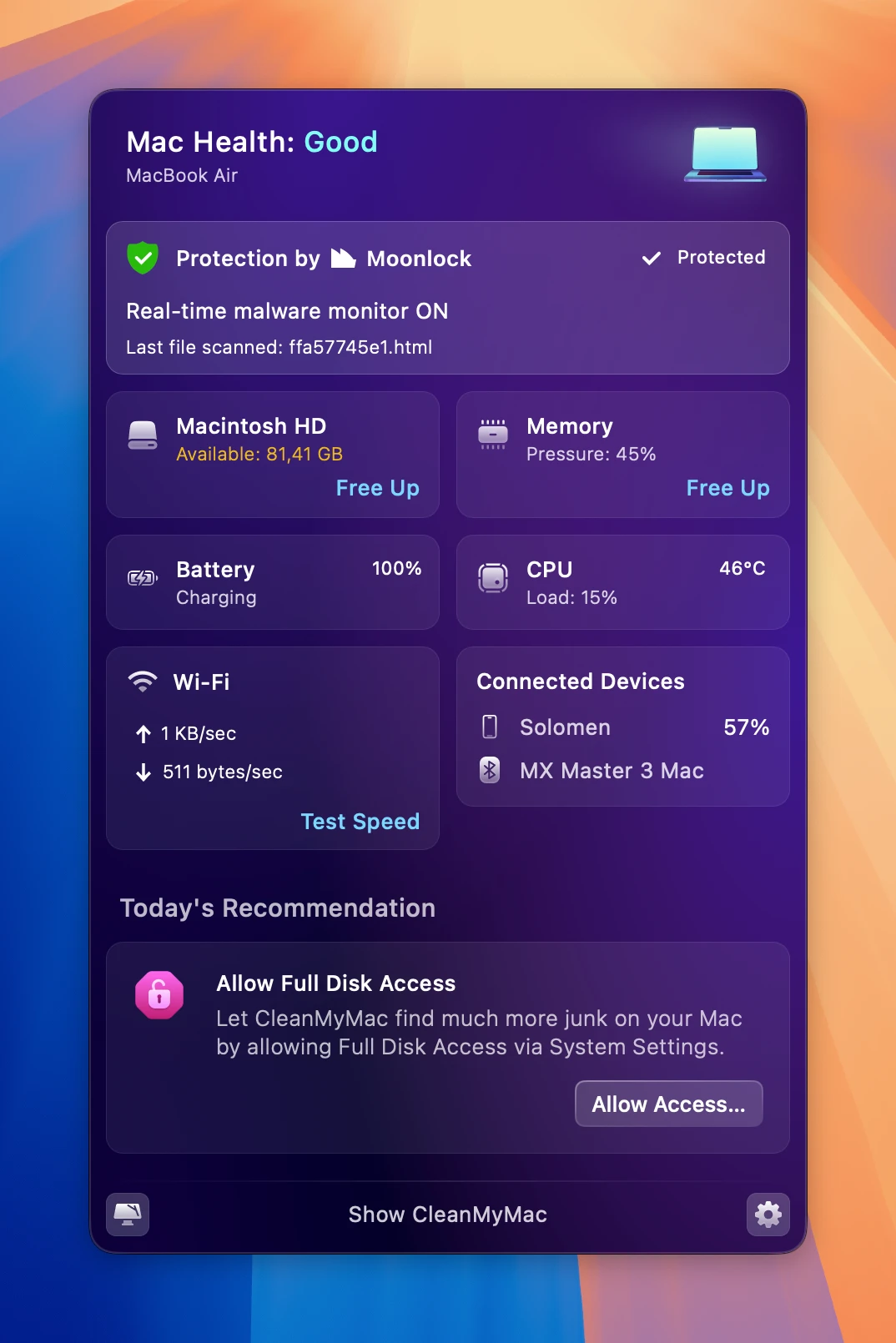
It tells you about the Moonlock protection status, how your CPU, RAM, Memory, HDD and Wifi are doing, and what devices are connected. If you are on a MacBook, it also informs you about your battery status. Clicking a tile will open up more information about it.
Pricing
Clean My Mac is available as a monthly subscription for $8.95 or a yearly subscription for $29.95. And if you don’t like subscriptions, you can buy a lifetime license for $79.95 for one Mac. You also have the option to purchase extra subscriptions for 2 or 5 systems and get a discount.
Clean My Mac Modules
The software has the following main modules:
- Smart Care
- Cleanup
- Protection
- Performance
- Applications
- My Clutter
Smart Care
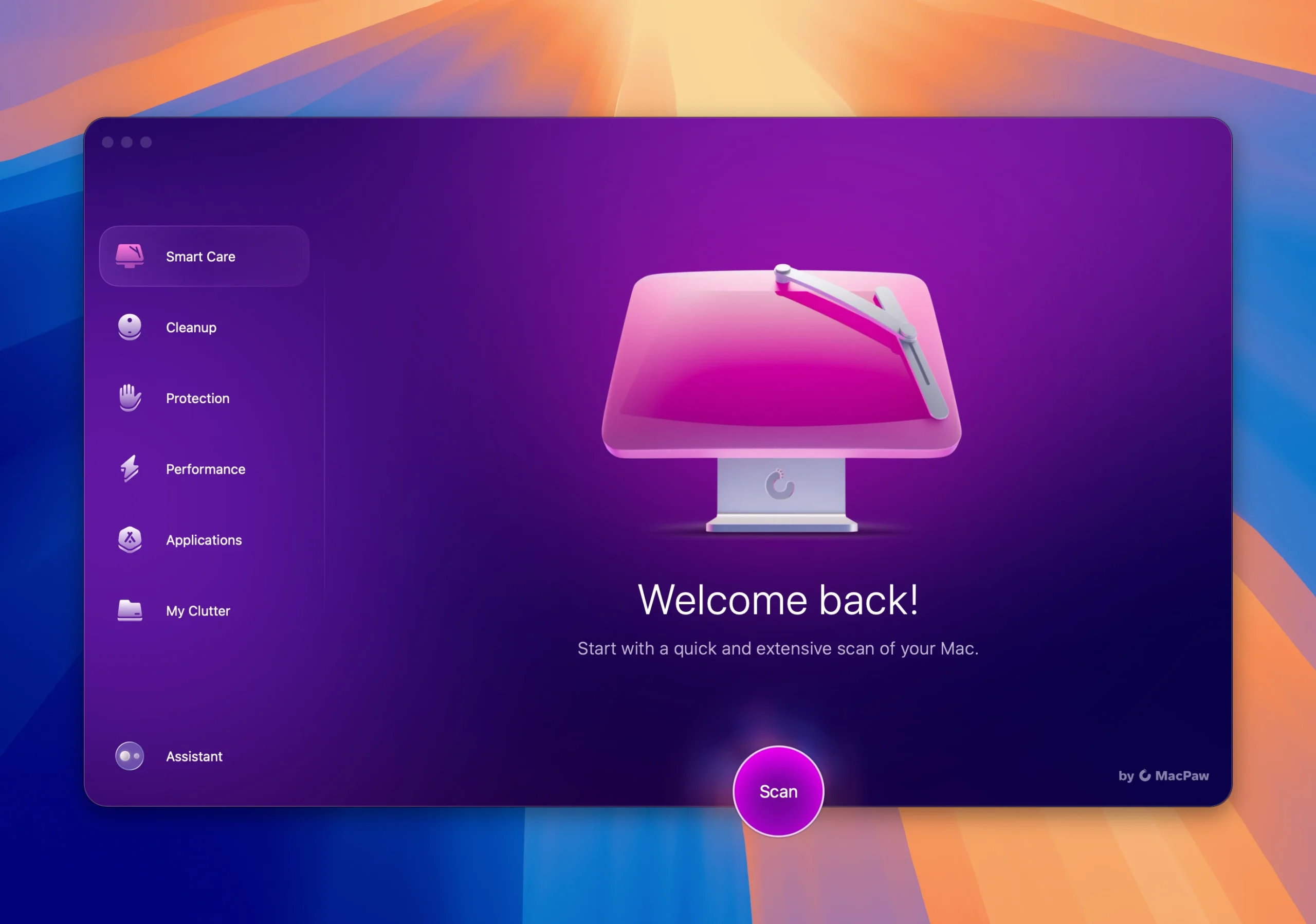
When you launch CleanMyMac, the first function you see is Smart Care. This all-purpose utility scans for malware, garbage files, and optimization opportunities with just one click. It provides a simple starting point and streamlines the entire cleansing process for beginners.
You can select these modules individually from the main menu and use the Smart Care option, which runs all analyses and offers to fix all the problems it has found in one go.
Cleanup
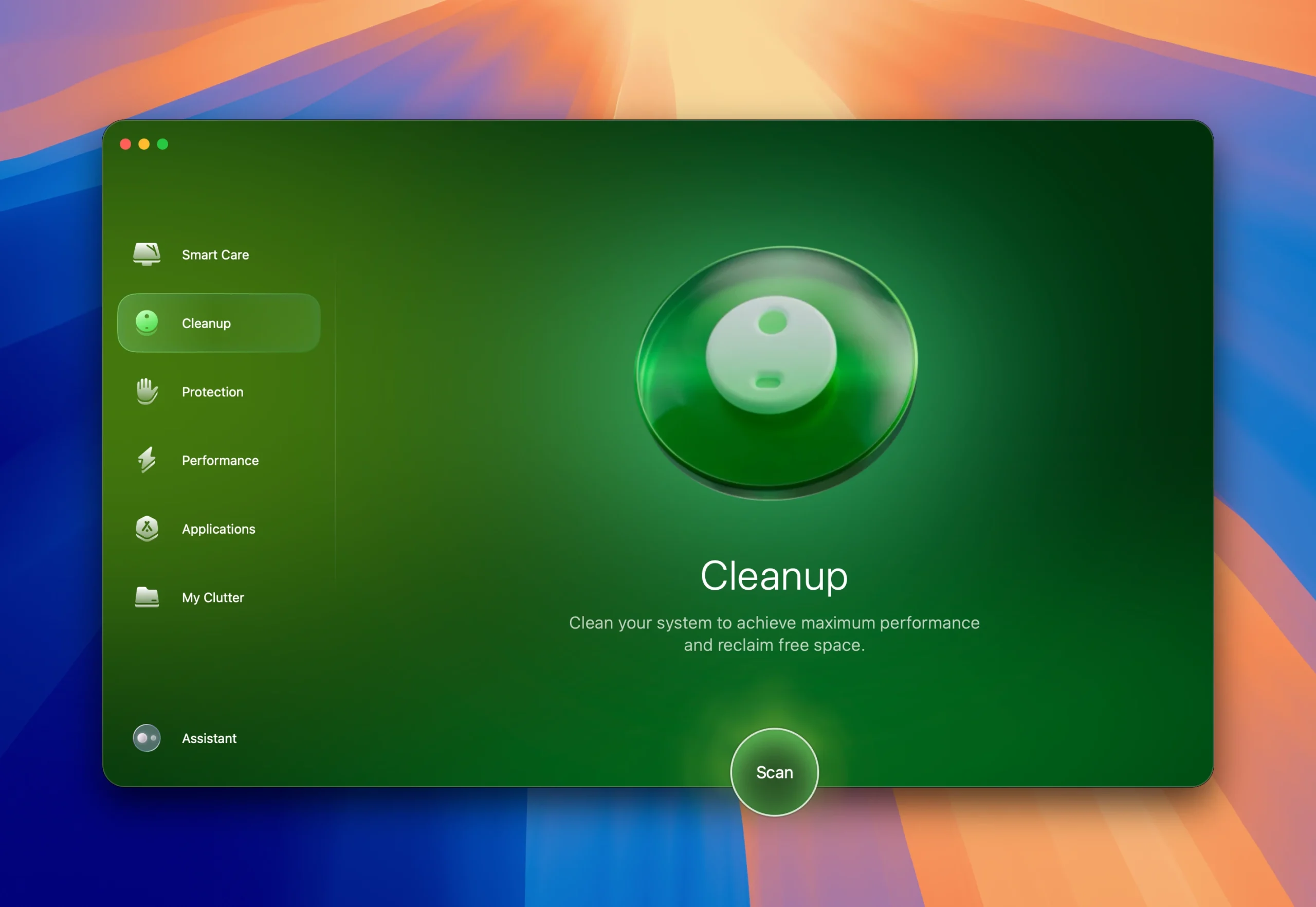
As the name suggests, this module cleans up unneeded files that take up space on your main drive. In my case, I have a 256 GB SSD that I only use to store my software. My data is stored on other drives. However, SSDs perform better with as much free space as possible.
Cleanup can delete the obvious files in the trash. But it also looks for old log files, language files you don’t use, email attachments stored online, and much more that you usually don’t think about.
The first time I ran the Cleanup, the 14,2GB of files were found that could safely be deleted. It was on a drive that was filled with about 100GB of files, which is a lot of extra free room.
Test Results
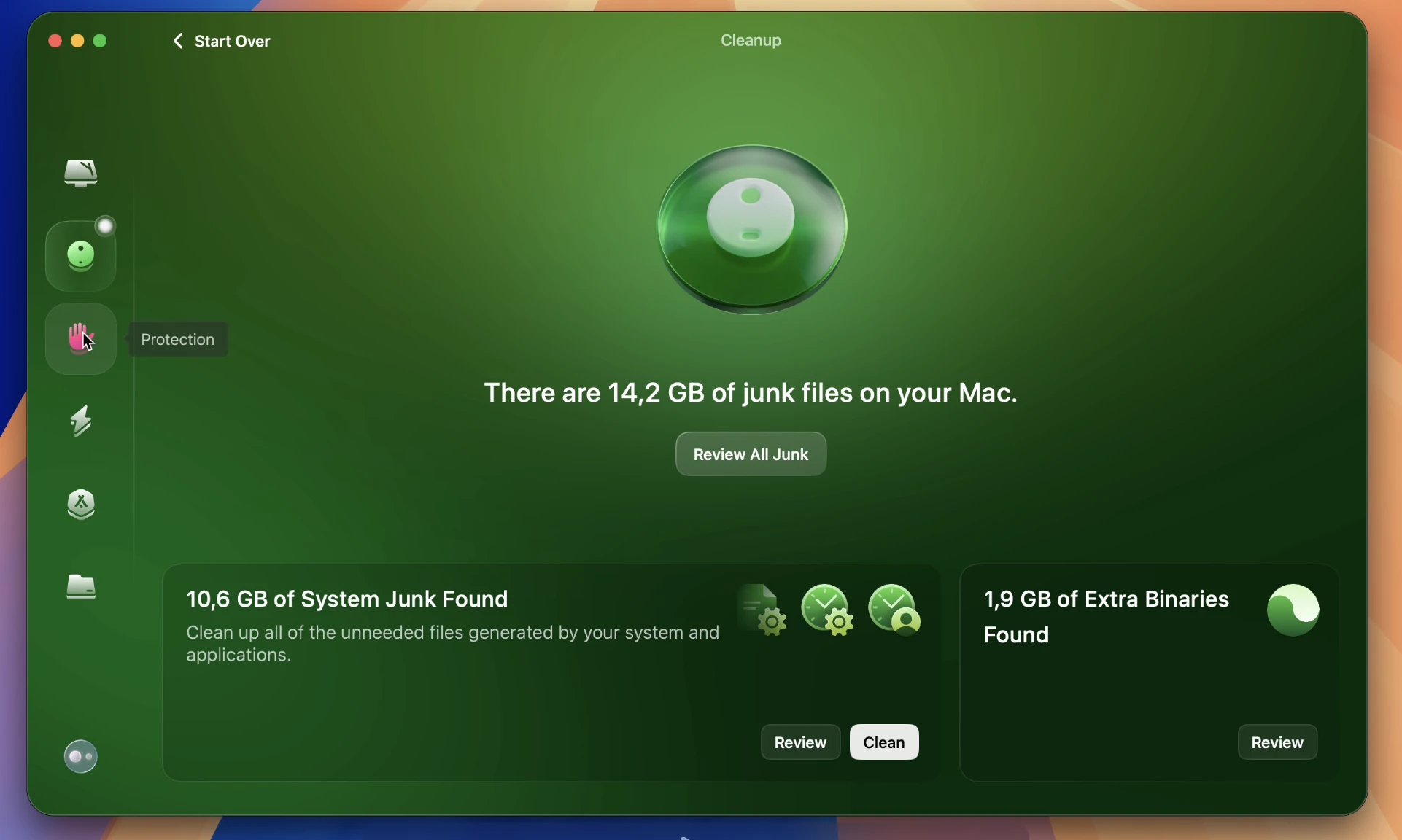
After scanning, the module identified:
- 14.2 GB of junk files
- 10.6 GB of system junk.
- 1.9 GB of extra binaries file.
Protection

The Protection module scans for malware and other harmful software. This isn’t a complete replacement for a virus scanner, but it is always good to have an extra pair of eyes that keep your system safe. It uses what the people at MacPaw call the Moonlock Engine.
It is a fancy name for an intelligent scanning system that uses online databases to find threats and runs in the background to keep you safe.
You can choose a quick, balanced, or deep scan when running a scan. With the ‘Moonlock Engine’ running in the background, I’ve never noticed any problems with performance. It’s just there, but it doesn’t notice it.
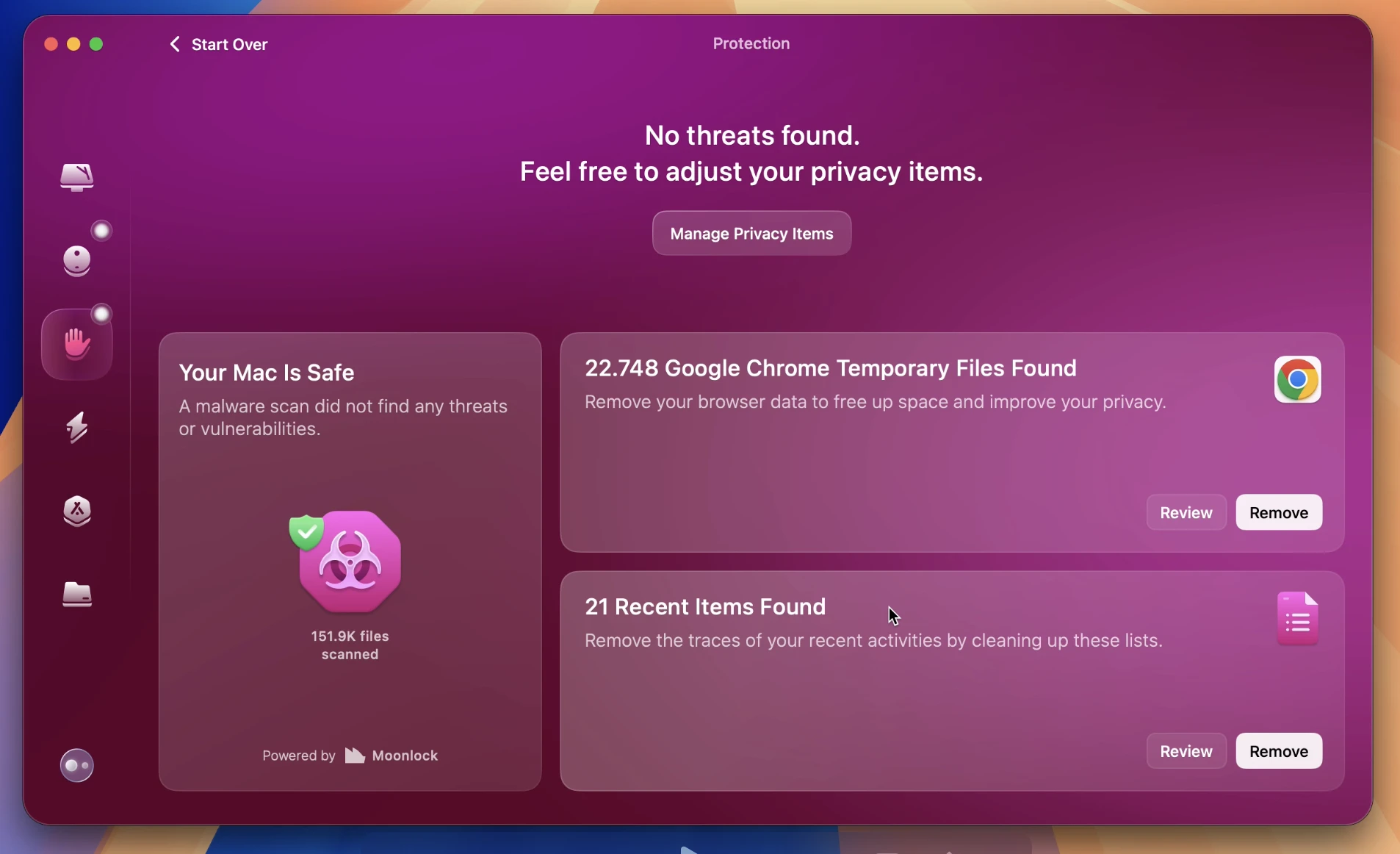
Test Results
- No threads found.
- 22.748 Google Chrome Temporary Files Found
- 21 recent items to remove traces of recent activities, such as recently accessed servers, launched applications, and documents.
Performance
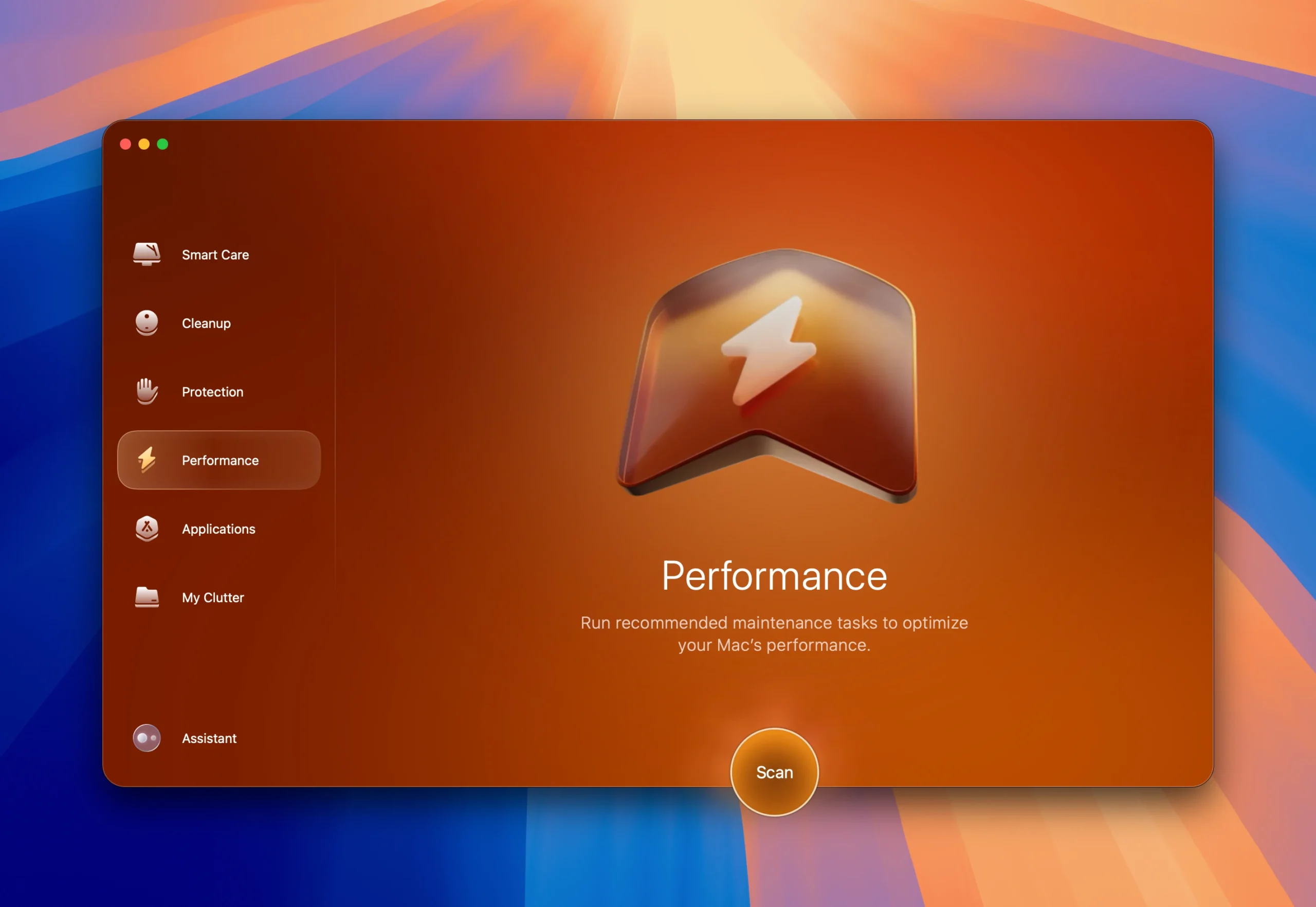
The Performance module of Clean My Mac focuses on keeping your Mac running as smoothly as possible. It does that by clearing caches, freeing up RAM, repairing disk permissions, and suggesting reindexing the spotlight.
While I felt my Macbook Air was still as fast as the first day I got it, running the Performance scan improved my system more than I expected. The Mail app was faster, and the opening apps were snappier.
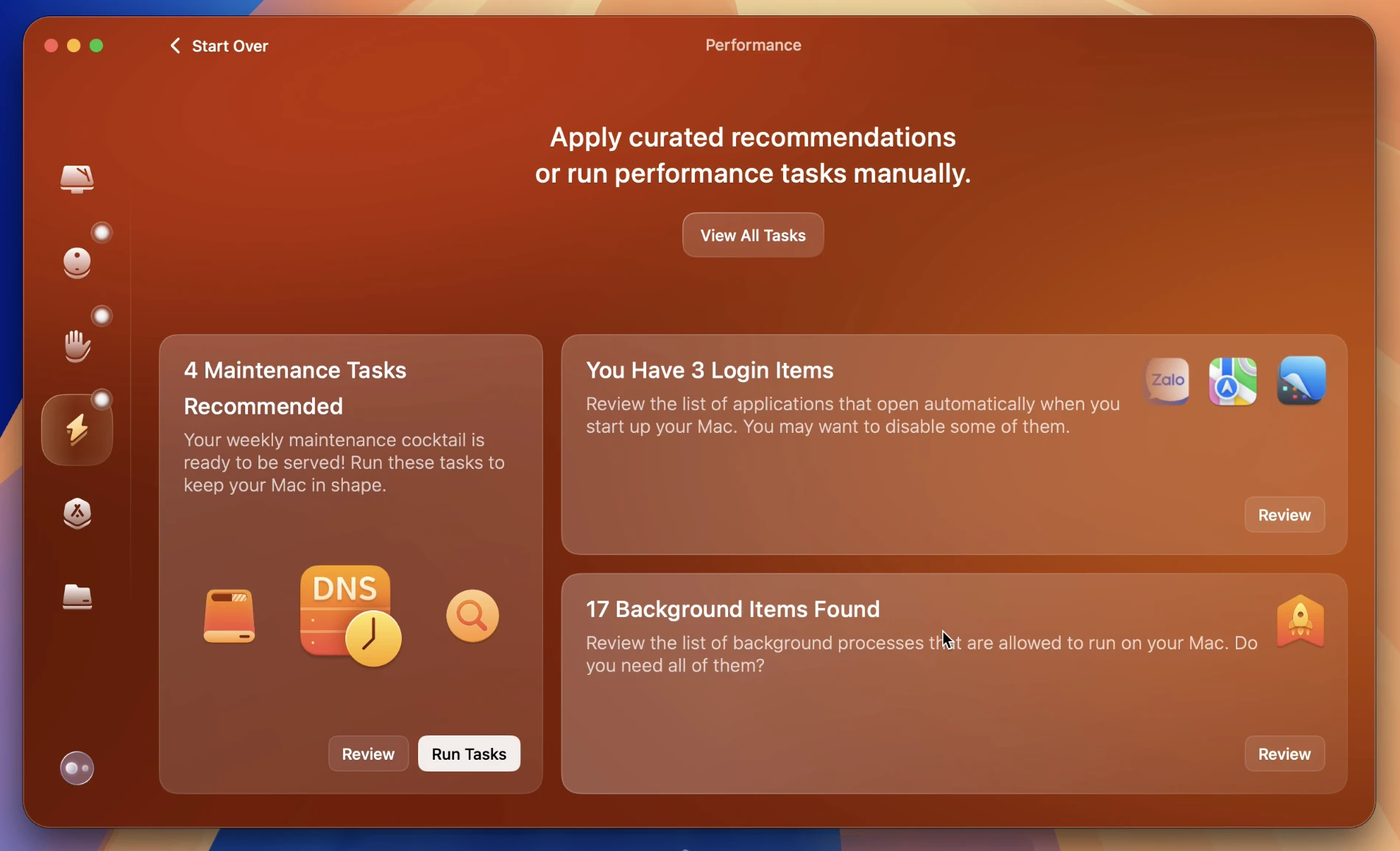
Test Results
- 4 Maintenance Tasks: Enables flushing DNS cache, reindex spotlight, repair disk, and speed up mail.
- 3 Login Items Manager: Detected 3 startup app, reducing boot time after removal.
- 17 Background Items: Enables you to manage a list of processes and applications running in the background.
Applications
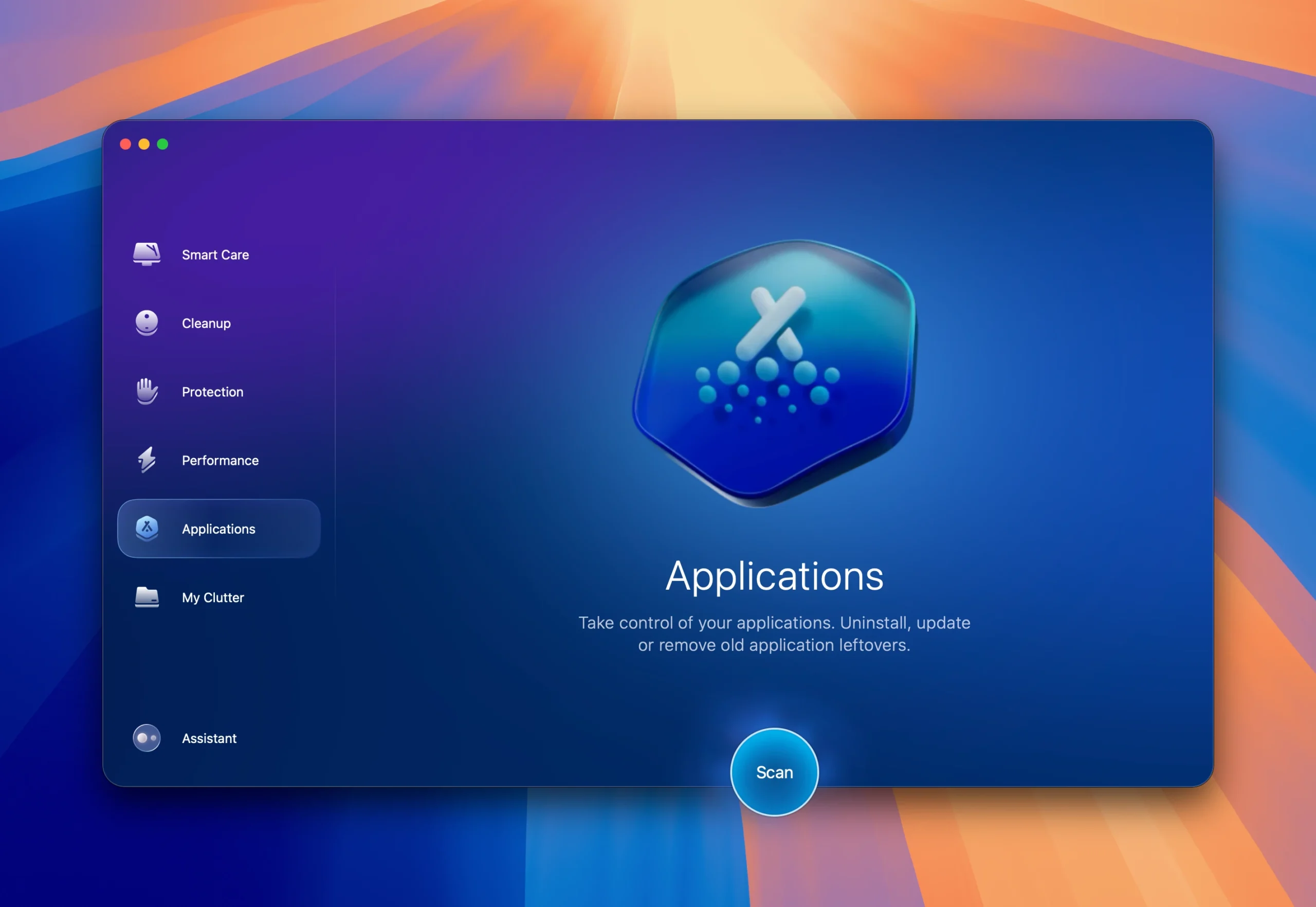
Applications help you to keep your apps up to date and ease the management of your installed apps. The scan looks for apps that can be updated. The Applications module can also help remove apps, all leftover files, and installation remnants.
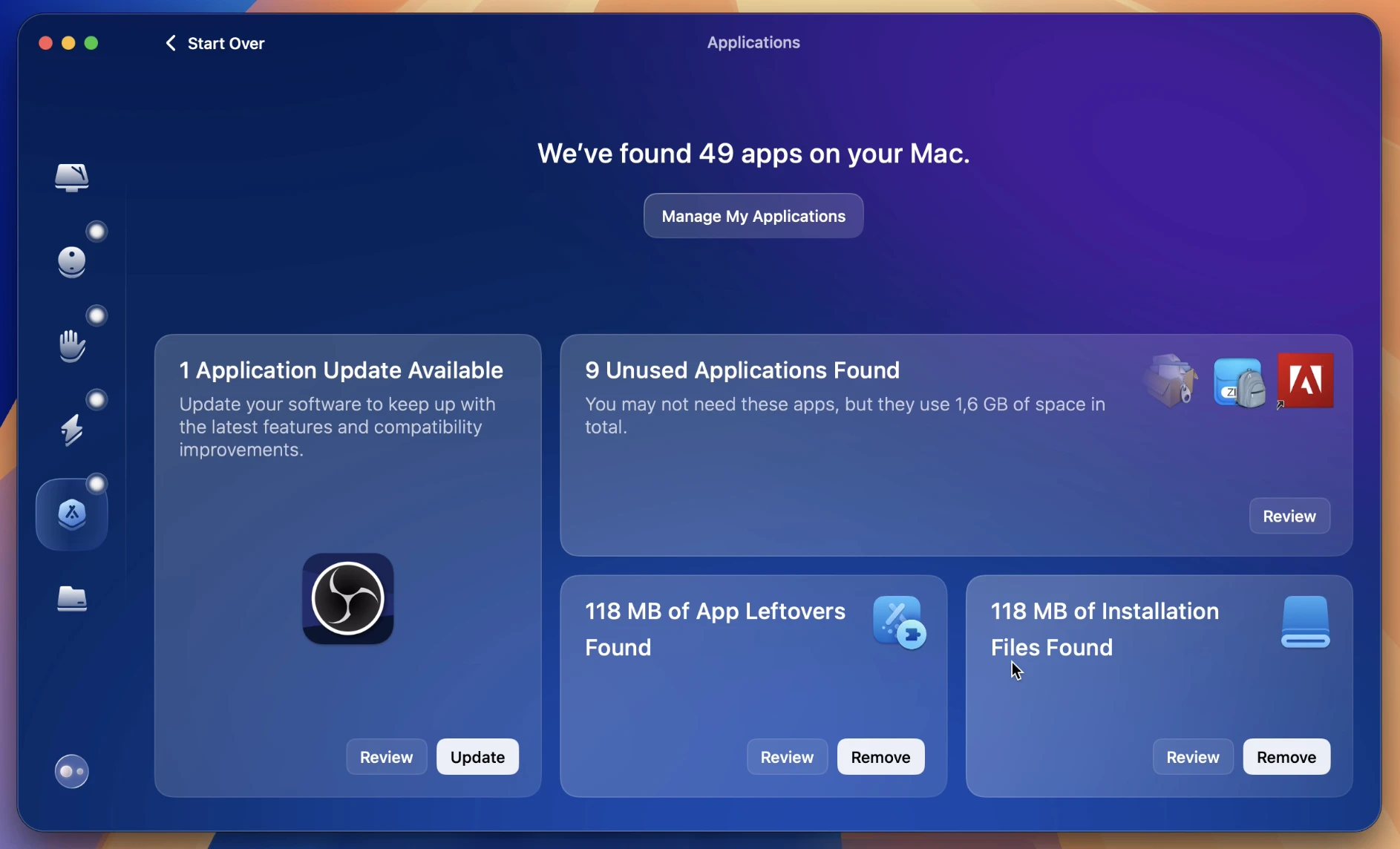
Test Results
- Manage My Applications: Successfully identified 49 apps on my Mac.
- Updater: Identified 1 application that needs to be updated.
- Unused: Identified 9 applications, they use 1.6GB of space in total.
- Leftovers: Identified 118MB of app leftover files.
My Clutter
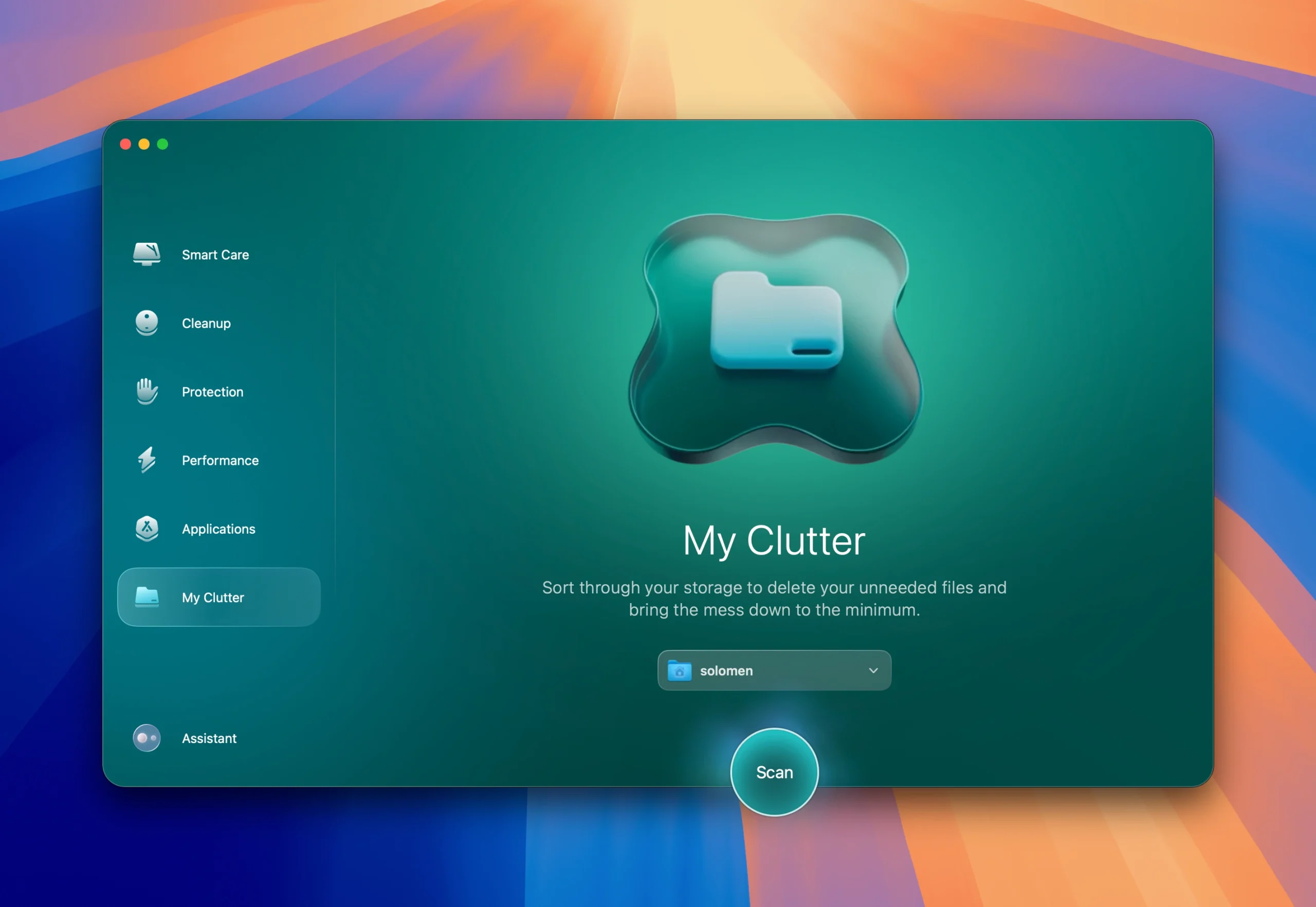
My Clutter looks like the Cleanup, but instead of focusing on system files, this focuses more on your personal files. It looks for duplicate files, images, and downloaded files. It gives you a good overview of what it has found and what options you have to remove files. Of course, you’re always in control of what you choose to remove.

Test Results
- Detected over 2.283 files to sort through.
- 196 identified duplicate files and browser downloads.
- 23 Large similar images found.
- 29.4 GB of large and old file found.
Installing and using Clean My Mac
Installing Clean My Mac is a breeze. Just download it and install it like any app. After installation, you must give the app permission to access certain drives and perform tasks. You can easily check what permission it needs and why.
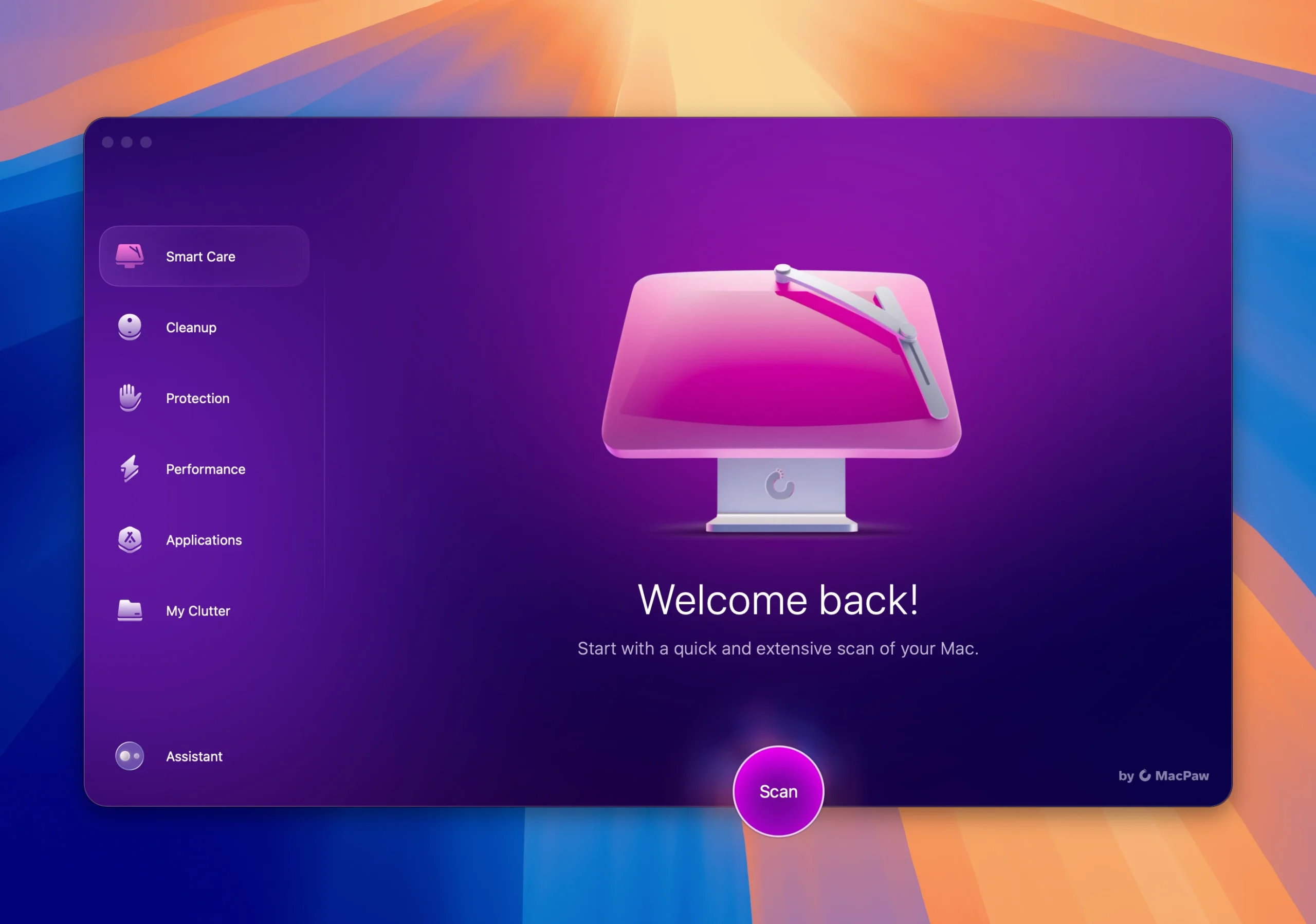
Running the app is easy and very straightforward. When you open it, you start in the Smart Care tab with one big button with ‘Scan’ on it. Click that, and the system will do a first scan in all categories mentioned above.
When finished, you get a scorecard from each module with the improvements it can realize. You are in control of which actions you want the software to perform. Of course, you also have the option to select specific modules if you want to control the scans it performs.
Conclusion
After my first run of the Smart Care option, I cleaned up over 25GB of old files (though this testing session only cleared around 10GB) and significantly sped up my system. You don’t notice your system gradually slowing down over time, but you will immediately feel the improvements. I keep wondering what kind of magic Clean My Mac is.
I suggest starting with the monthly subscription and trying what Clean My Mac can do for you. I’m pretty sure you will be impressed, and in that case, the $79.95-lifetime subscription seems like an outstanding deal for a piece of well-made software that will improve your Mac experience by this much.