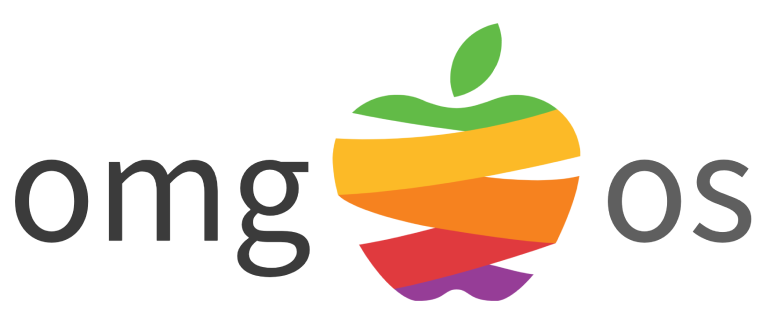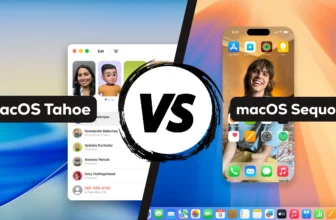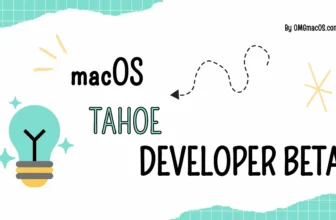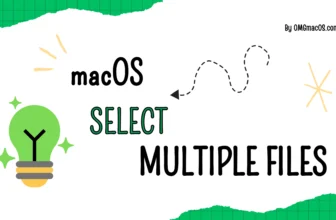The square root symbol (√) is a commonly used mathematical sign, and typing it on your Apple device is simple once you know how. This guide will walk you through the steps to type the square root symbol on your Mac, iPad, and iPhone.
macOS
Use a Keyboard Shortcut

Option + V = √
macOS offers a built-in shortcut for typing the square root symbol: Press Option + V to instantly insert the √ symbol.
Copy and Paste The Symbol √
Quick Table
| # | Format | Code |
| 1 | Unicode | U+221A |
| 2 | Alt Code | 8730 |
| 3 | CSS Code | \221A |
| 4 | HTML Entity | √ √ |
| 5 | Quick Copy |
√
|
Other Symbols
Download Square Root Symbol
| Logo | Name | High-Res (5000×5000) | Original (500×500) | Vector |
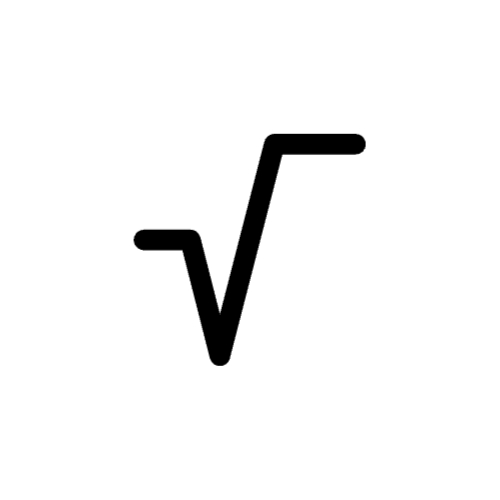 | Square-Root-Symbol | transparent.png | .jpg | .png | transparent.png | .jpg | .png | .pdf | .svg |
Use Character Viewer
The Character Viewer provides access to a wide range of symbols, including the square root:
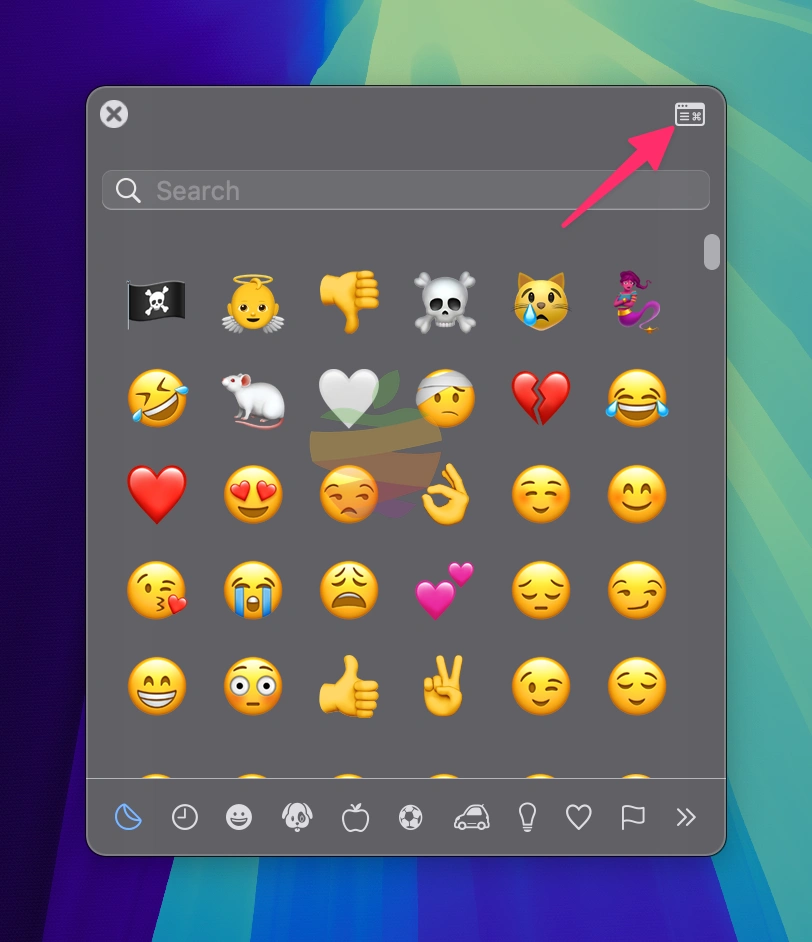
- Place your cursor where you want to insert the symbol.
- Press Control + Command + Space or Fn + E, then click on a small symbol at the top right to open the Character Viewer.
- Search for “square root” in the search bar, or you can find it under the Math Symbols category. Click on the √ symbol to insert it.
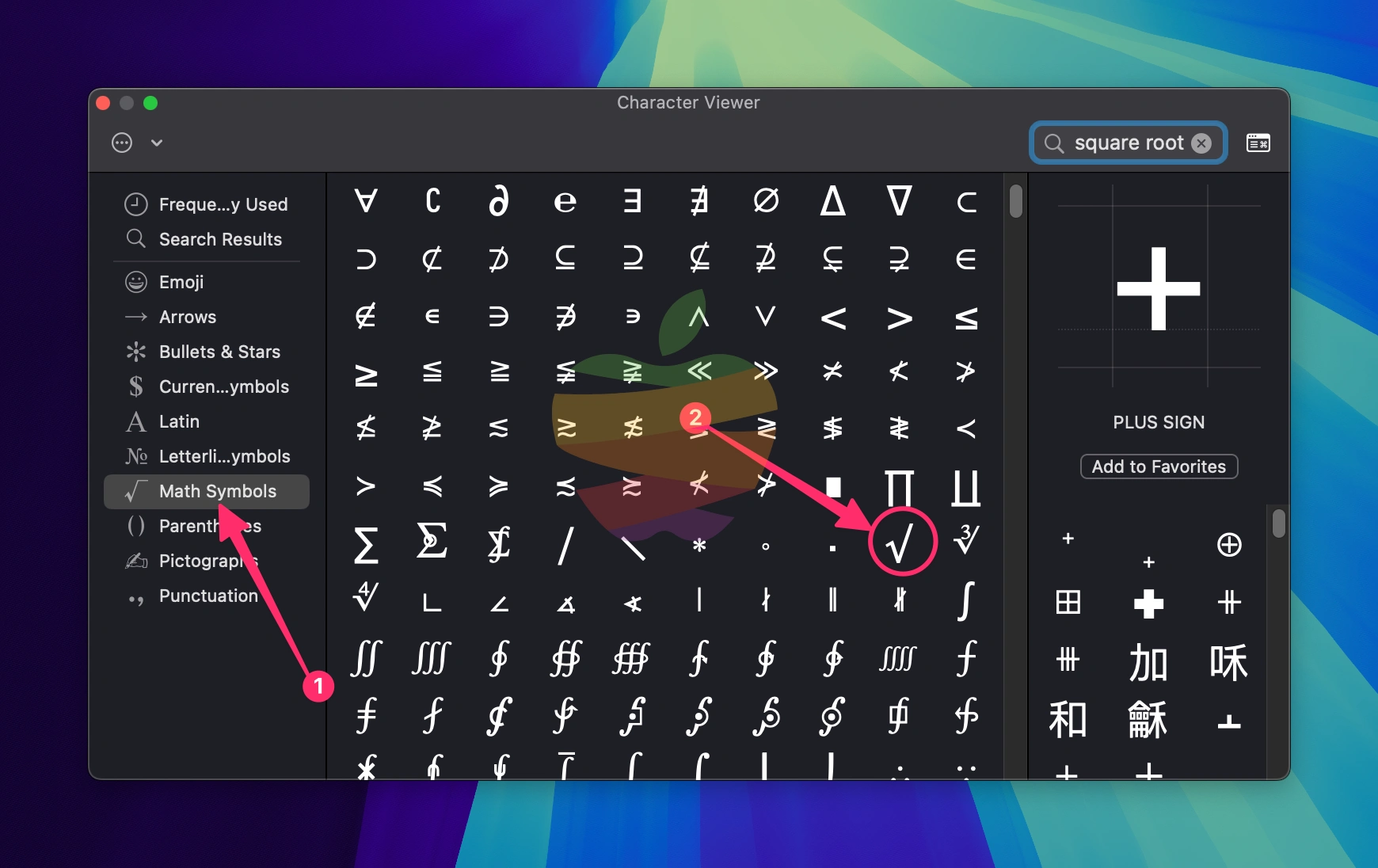
iPhone and iPad
Setting up a Text Replacement shortcut can save time if you plan to use the square root symbol (√) frequently on iPhone and iPad. Follow these steps:
1. Copy the square root symbol (√) to your iPhone or iPad’s clipboard.
2. Go to Settings > General > Keyboard > Text Replacement.
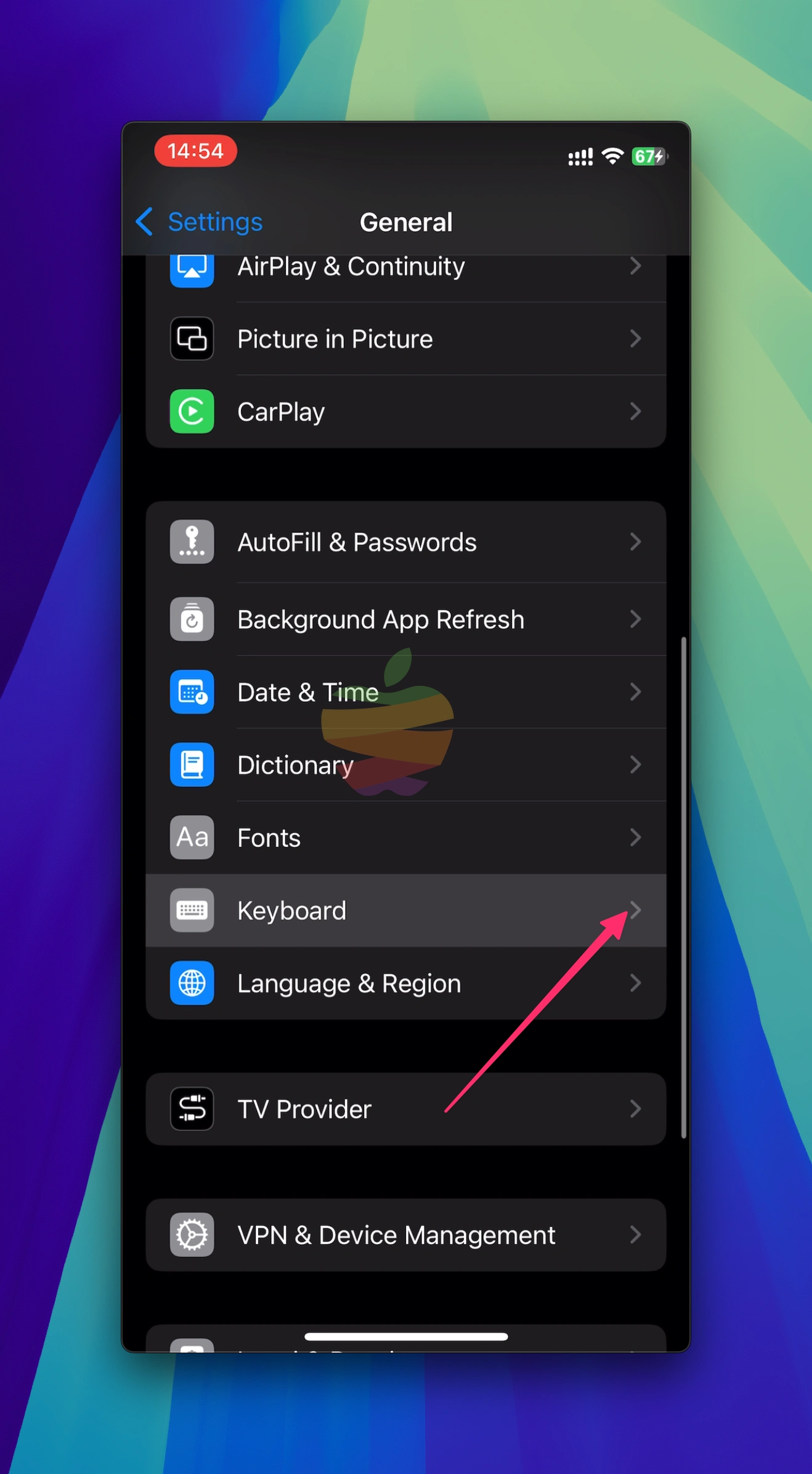
Tap the + button in the upper-right corner.
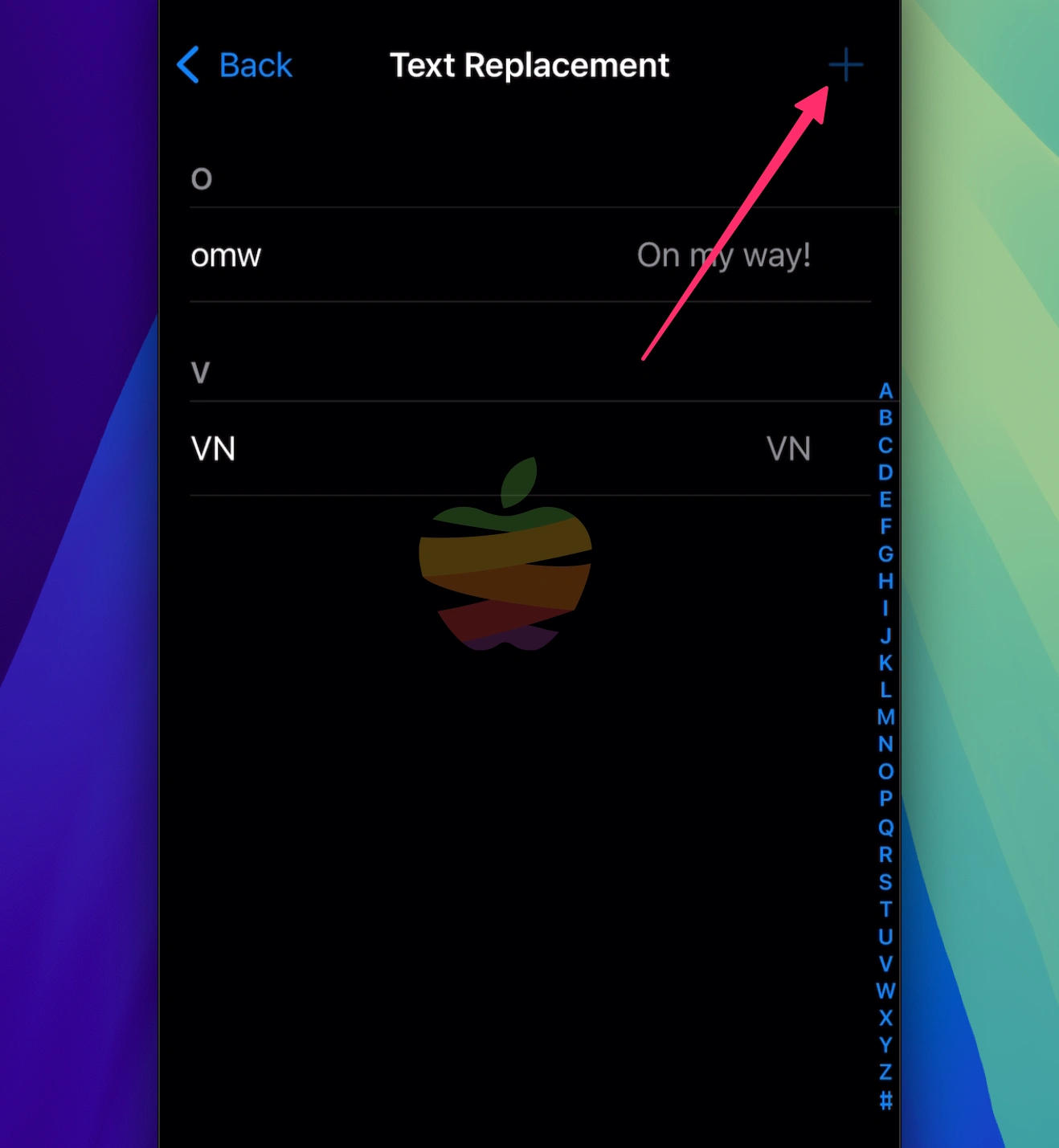
- Paste the √ symbol into the Phrase field.
- In the Shortcut field, type the word or abbreviation you want to use as the trigger (e.g., “square root” “sqrt” or “;sqrt”).
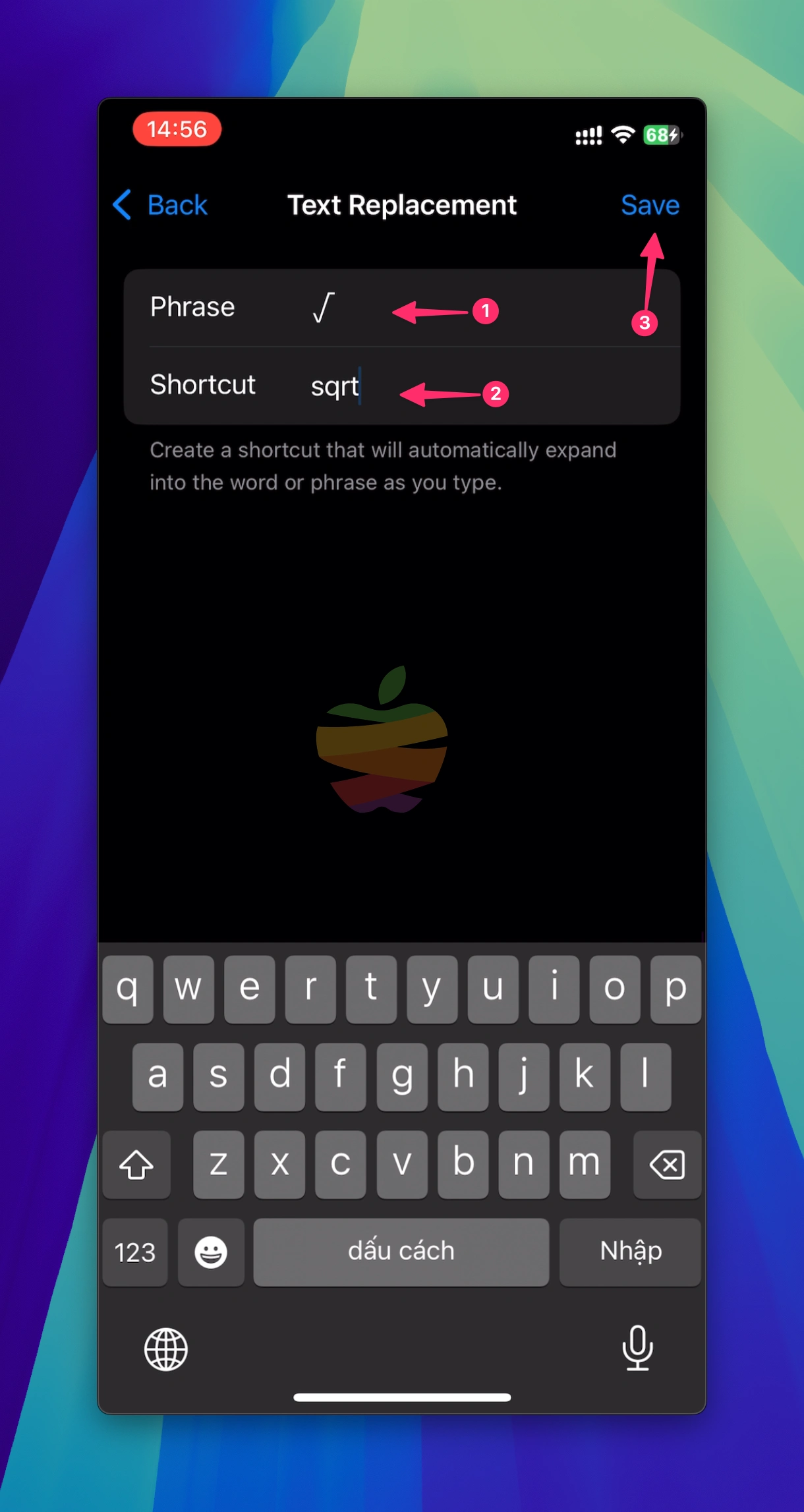
Tap Save to save your new shortcut. Now, whenever you type your chosen shortcut, it will automatically be replaced with the √ symbol.
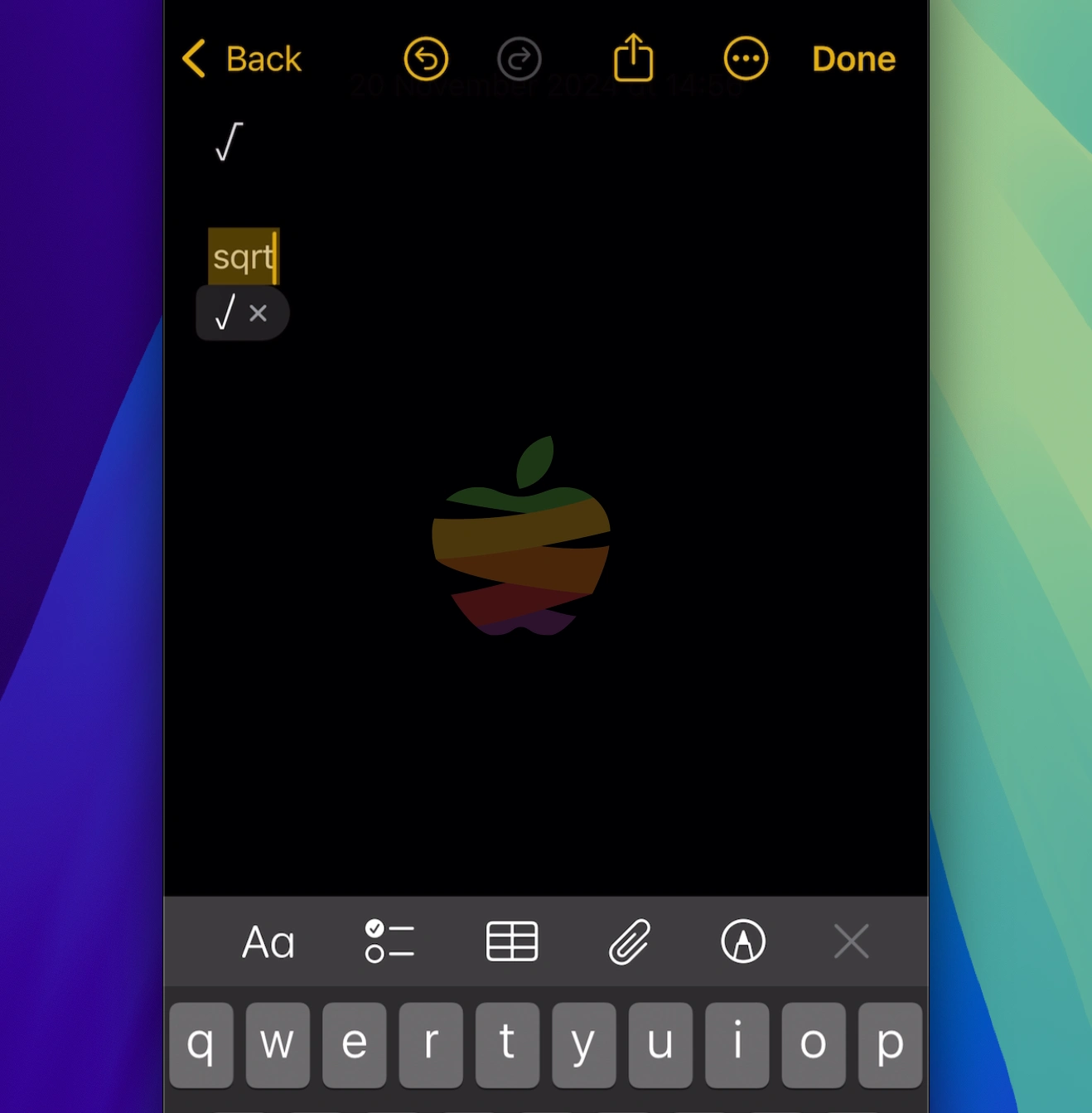
This shortcut syncs across all devices linked to your Apple ID, so you can use it on your iPhone, iPad, and Mac!
Windows 11
Here’s a simple way to type the square root symbol using an Alt code in Windows:
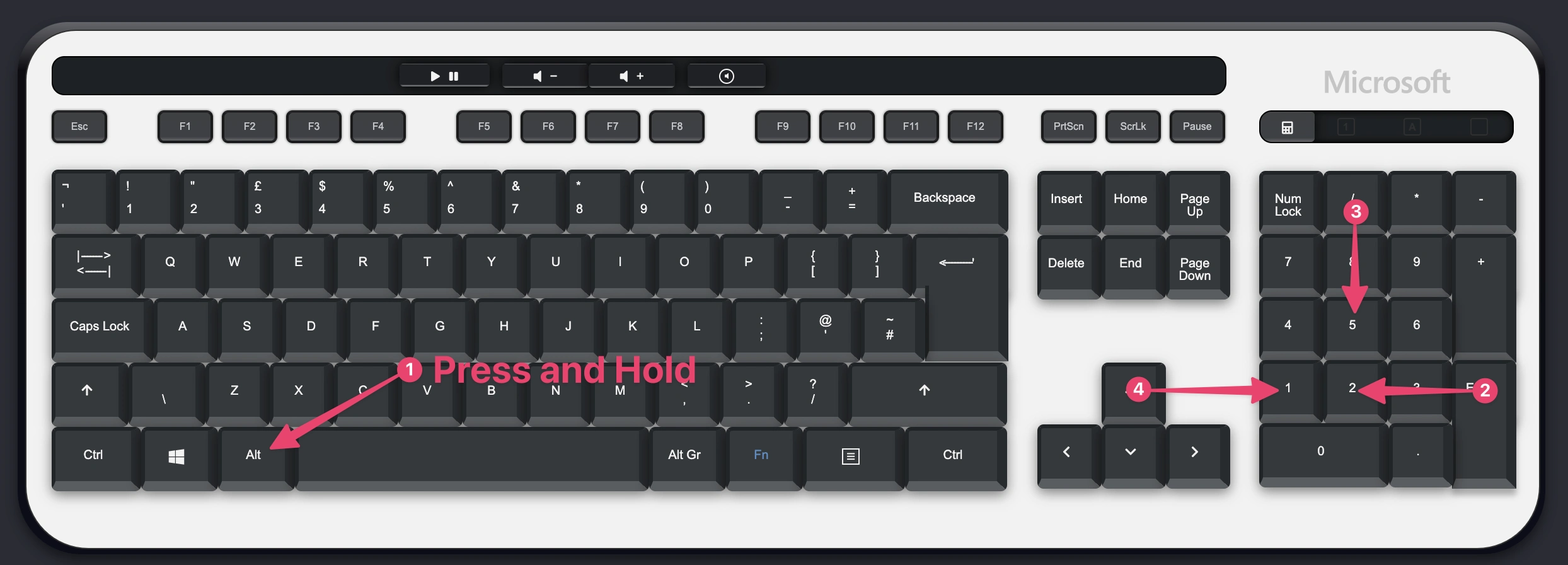
1. Press the Num Lock key to activate the number pad.
2. Hold down the Alt key on your keyboard. While holding Alt, type 251 using the number pad (2, 5, 1).
3. Release the Alt key, and the square root symbol (√) will appear.